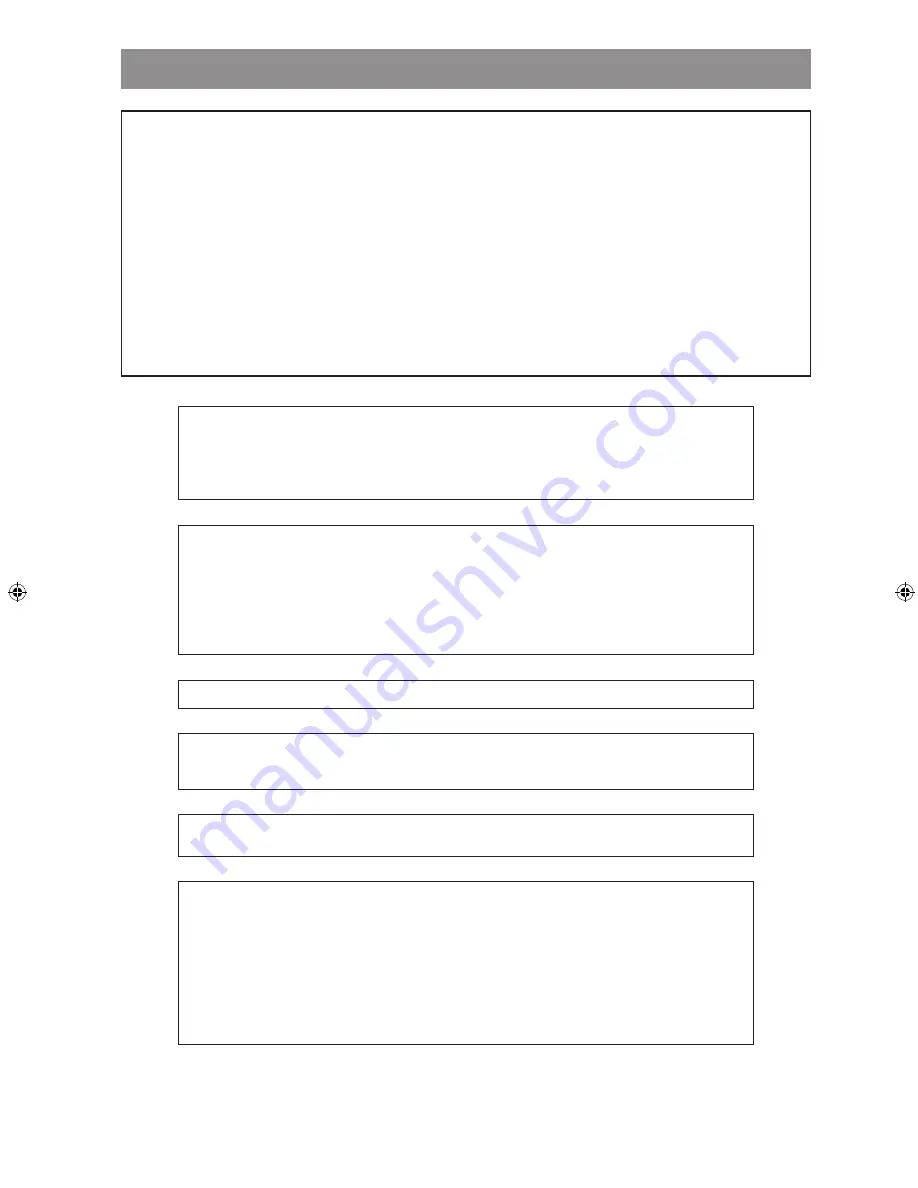
- 35 -
EN
TROUBLESHOOTING
The following conditons do not always denote trouble. Therefore, perform the checks described below before calling for
service. If the problem cannot be corrected by the use of this guide, remove the main plugs from the wall socket, and
contact the dealer or supplier from whom the unit was purchased in order to obtain service. Where this is not possible
please visit our web-site www.sharp.co.uk/customersupport.
Customers without Internet access may telephone 08705 274277 during office hours (or (01) 6760648 if telephoning
from Ireland),
Certain replacement parts and accessories may be obtained from our main parts distributor, who can be contacted
on the following numbers.
WILLOW VALE ELECTRONICS LTD.:
0121 766 5414
In the unlikely event of this equipment requiring repair during the guarantee period, you will need to provide proof of
the date of purchase to the repairing company. Please keep your invoice or receipt, which is supplied at the time of
purchase.
The picture quality is poor (DVD)
• Make sure the DVD surface is not damaged. (Scratches, fingerprints, etc.)
• Clean the DVD and try again.
• Make sure that the DVD is in the disc tray with the label facing up.
• A wet DVD or condensation may affect performance of the player. Allow the player
one or two hours in Standby mode for it to dry.
Disc does not play
• No disc in the player.
- Place a disc onto the tray.
• Disc incorrectly loaded.
- Make sure that the DVD is in the disc tray with the label facing up.
• Wrong type of disc. The player cannot play CD-ROMs etc.
- Use disc in supported formats described on page 5.
• The region code of the DVD must match that of the player.
Wrong OSD language
• Select the desired language in “Language” setup menu.
The language for the sound or subtitles on a DVD cannot be changed.
• Multilingual sound and/or subtitles not recorded on some DVDs.
• Try to change the sound or subtitles using the menu of the DVD. Some DVDs do not
allow changes to these settings without using the menu of the DVD.
Some functions (Angle, Zoom, etc.) do not work
• These functions may not be available on some DVDs.
• Angle can only be changed when the angle symbol is displayed on VFD.
Abnormal or no picture
• Check that the player is connected to the TV properly and that all connections between
the player and other attached equipment are secure.
• Have you pressed the correct buttons on the remote control? Try once more.
• Make sure the “TV Type” and “Video Output” are set correctly in “Video” setup
menu.
• Using shortcuts with the remote control, try to change the “Video Output” setting, see
page 32.
• If your TV set is connected through an HDMI cable, try to change the video resolution
with
HDMI
on the remote control.
DV-SV97H_ EN.indd 35
2/27/2006 3:24:57 PM








































