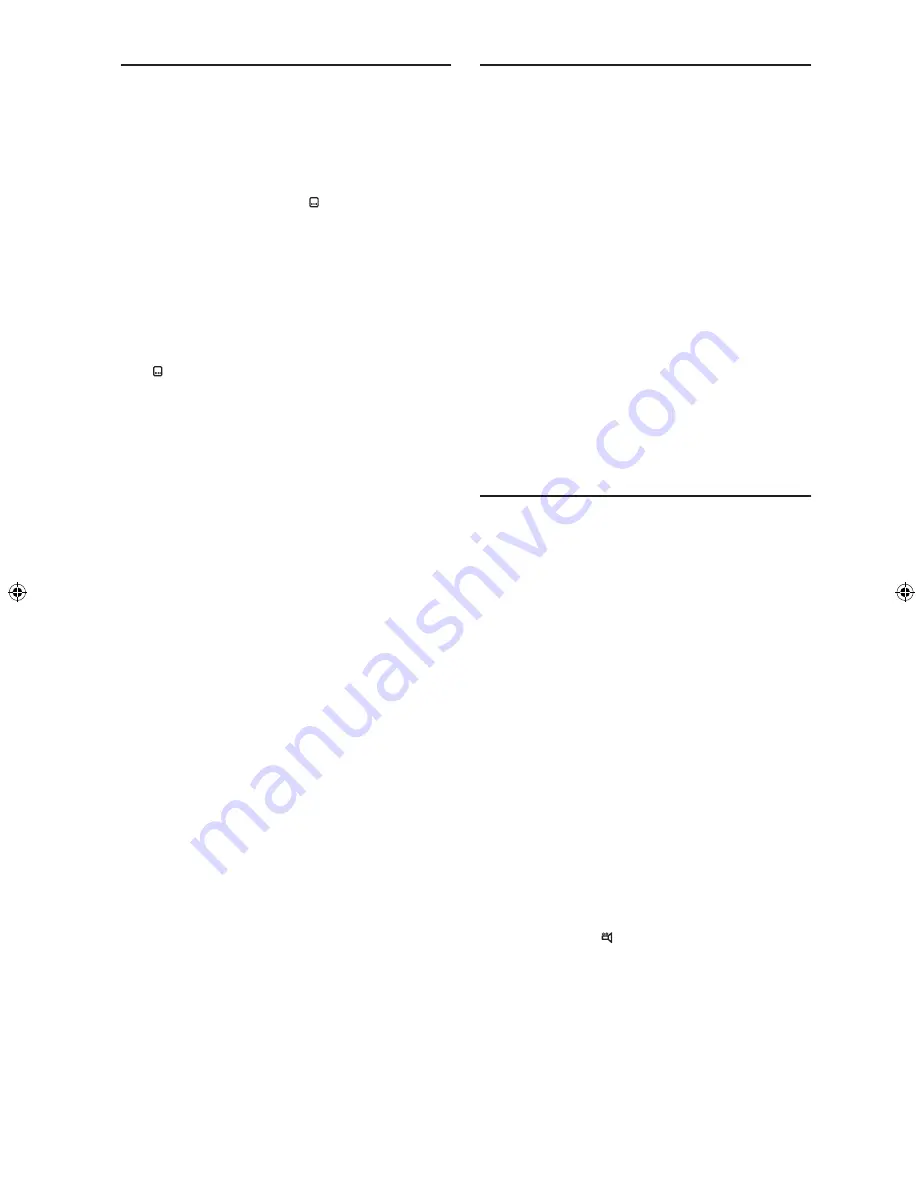
- 19 -
EN
Displaying / Changing Subtitle Language
It is possible to change the subtitle language from the one
selected at the initial settings to a different language, if
available.
(This operation works only with discs on which multiple
subtitle languages are recorded.)
Press
SUBTITLE
during playback.
When no subtitles are recorded, “ Off ” is displayed on the
screen instead of the selected language.
Press
SUBTITLE
consecutively until the preferred lan-
guage is selected.
When this button is pressed once, the first subtitle recorded
on the disc is displayed. The rest of the subtitles recorded
are displayed in sequence for each time
SUBTITLE
is
pressed.
To cancel the subtitles, press
SUBTITLE
consecutively
until “ Off ” is displayed on the screen.
NOTE:
•
In some cases, the subtitle language is not changed im-
mediately to the selected one.
•
When the desired language cannot be found after press-
ing
SUBTITLE
several times, it means that the language
is not available on the disc.
•
When the player is restarted or the disc is changed, the
subtitle selection is automatically changed back to the
initial settings.
•
If a language that is not supported by the disc is selected,
the subtitle language is automatically set to the disc’s
default language.
Changing Audio Soundtrack Language
It is possible to change the audio language from the one
selected at the initial settings to a different language, if
available.
(This operation works only with discs on which multiple
audio soundtrack languages are recorded.)
Press
AUDIO
during playback.
Press
AUDIO
consecutively until the preferred language
is selected.
NOTE:
• When the desired language cannot be found after press-
ing
AUDIO
several times, it means that the language is
not available on the disc.
•
When the player is restarted or the disc is changed, the
language selection is automatically changed back to the
initial settings.
•
If a language that is not supported by the disc is selected,
the language is automatically set to the disc’s default
language.
Viewing from Another Angle
Some DVDs may contain scenes that have been shot si-
multaneously from a number of different angles. For these
discs, the same scenes can be viewed from each of these
different angles using
ANGLE
.
The number of recorded angles differs depending on the
disc used.
“ANGLE” is also displayed on the player display. From that
moment on, the
x
th
of total angles is played and you can
change the viewing angle until the end of the multi-angle
scene.
Press
ANGLE
during playback.
The current angle is changed.
Press
ANGLE
consecutively until the preferred viewing
angle is selected.
NOTE:
•
This function will only work on discs where different angles
have been recorded.
•
The viewing angles are shown on the screen. You can
select one of them for viewing.
•
If you press
ANGLE
outside of a multi-angle scene on
a multi-angle title, “ 1/1” is displayed on the screen. It
means that only one angle is currently available.
DV-SV97H_ EN.indd 19
2/27/2006 3:24:30 PM






























