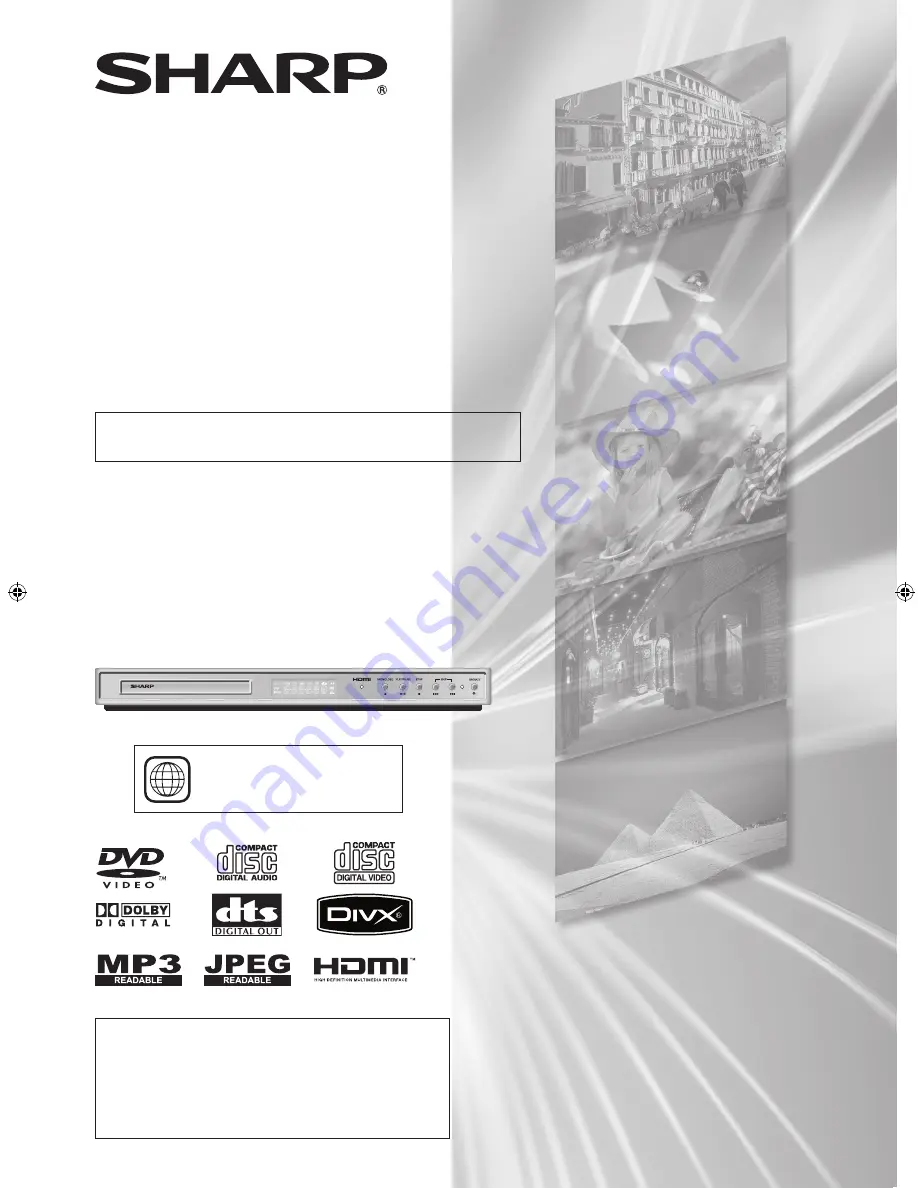
MODEL
DV-SV97H
DVD Video Player
OPERATION MANUAL
The region number for this
DVD Video Player is 2.
Please read this Operation Manual carefully before using
your DVD Video Player.
2
If you require any advice or assistance regarding your
Sharp product, please visit our web-site
www.sharp.co.uk/customersupport
. Customers
without Internet access may telephone 08705 274277
during office hours (or (01) 6760648 if telephoning
from Ireland).
DV-SV97H_ EN.indd 1
2/27/2006 3:20:51 PM
















