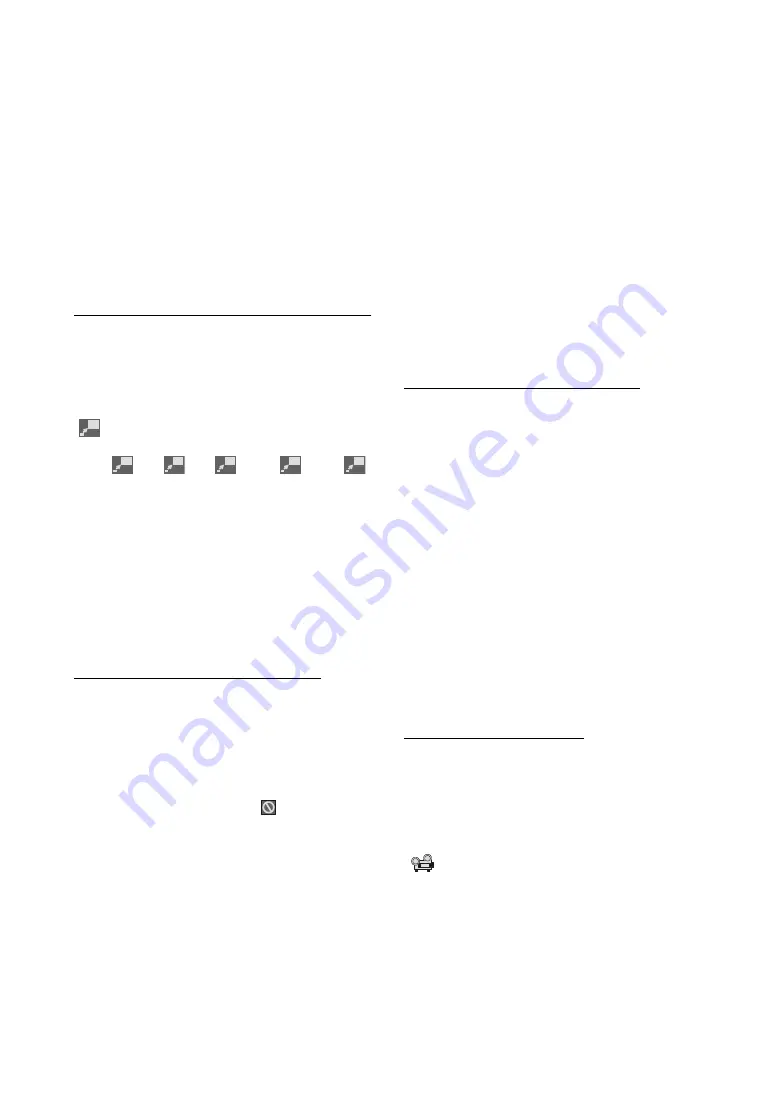
- 21 -
EN
Second hit to
TIME
key: Line 4 -> TITLE REMAIN Mode
Third hit to
TIME
key: Line 4 -> CHAPTER ELAPSED Mode
Fourth hit to
TIME
key: Line 4 -> CHAPTER REMAIN Mode
If Time Display: TITLE ELAPSED is displayed, the
elapsed time for the title is being displayed.
If Time Display: TITLE REMAIN is displayed the remaining
time for the title is being displayed.
If Time Display: CHAPTER ELAPSED is displayed, the
elapsed time for the chapter is being displayed.
If Time Display: CHAPTER REMAIN is displayed, the
remaining time for the chapter is being displayed.
Pressing the
TIME
key for the fifth time closes display menu
screen. DISPLAY OFF is displayed.
Displaying a scene with a larger and closer view
The zoom in function enables you to take a closer look at
the scene you are viewing that is especially a considerate
function when you are seeing science fiction or adventure
movie.
Press ZOOM during play.
2x is displayed on the screen and the picture is now
larger. By pressing
ZOOM
key consecutively you can
reach
3x,
4x,
1/2x ,
1/3x ,
1/
4x modes.
NOTE:
You can move in the picture i.e. change the zoomed
location by using the
3
(Left)
/
4
(Right)
/
6
(Down)
/
5
(Up)
arrow keys.
To return to normal play
Press ZOOM again.
Displaying / Changing Subtitle Language
It is possible to change the subtitle language from the one
selected at the initial settings to a different language, if
available.
(This operation works only with discs on which multiple
subtitle languages are recorded.)
Press SUBTITLE during play.
When no subtitles are recorded
will be displayed
instead of the selected language.
P r e s s S U B T I T L E a n u m b e r o f t i m e s u n t i l t h e
preferred language is selected.
When this button is pressed once, the first subtitle
recorded on the disc will display. The rest of the subtitles
recorded will display in sequence for every press of the
SUBTITLE
button.
NOTE:
In some cases, the subtitle language is not changed
immediately to the selected one.
For your convenience:
When the preferred language is not selected even after
pressing the button several times, it means that the
language is not available on the disc.
When the player is restarted or the disc is changed, the
subtitle selection is automatically changed back to the initial
settings.
If a language is selected, which is not supported by the
disc, the subtitle language will automatically be set to the
discs priority language.
Usually a circulation will happen while switching to
another language, that is you can cancel the subtitle by
pressing this button a number of times until Subtitle Off
appears on the screen.
Changing Audio Soundtrack Language
It is possible to change the audio language from the one
selected at the initial settings to a different language, if
available.
(This operation works only with discs on which multiple
audio soundtrack languages are recorded, if not prohibited
by the DVD.)
Press AUDIO during play.
Press AUDIO a number of times until the preferred
language is selected.
For your convenience:
When the preferred language is not selected even after
pressing the button several times, it means that the
language is not available on the disc.
When the power is turned on or the disc is removed, the
language heard is the one selected at the initial settings. If
this language is not recorded on the disc, only the available
language on the disc will be heard.
Viewing From Another Angle
Some DVD discs may contain scenes, which have been
shot simultaneously from a number of different angles. For
these discs, the same scenes can be viewed from each
of these different angles using the ANGLE button.
The number of recorded angles differs depending on the
disc used.
y/x
is displayed shortly on the screen during
playback. This indicates that the multi-angle scene has just
started. Also on units display ANGLE message appears.
From that moment on, the
y
th
angle of total
x
angles is played
and you can change the viewing angle until the end of the
multi-angle scene.
http://www.usersmanualguide.com/
















































