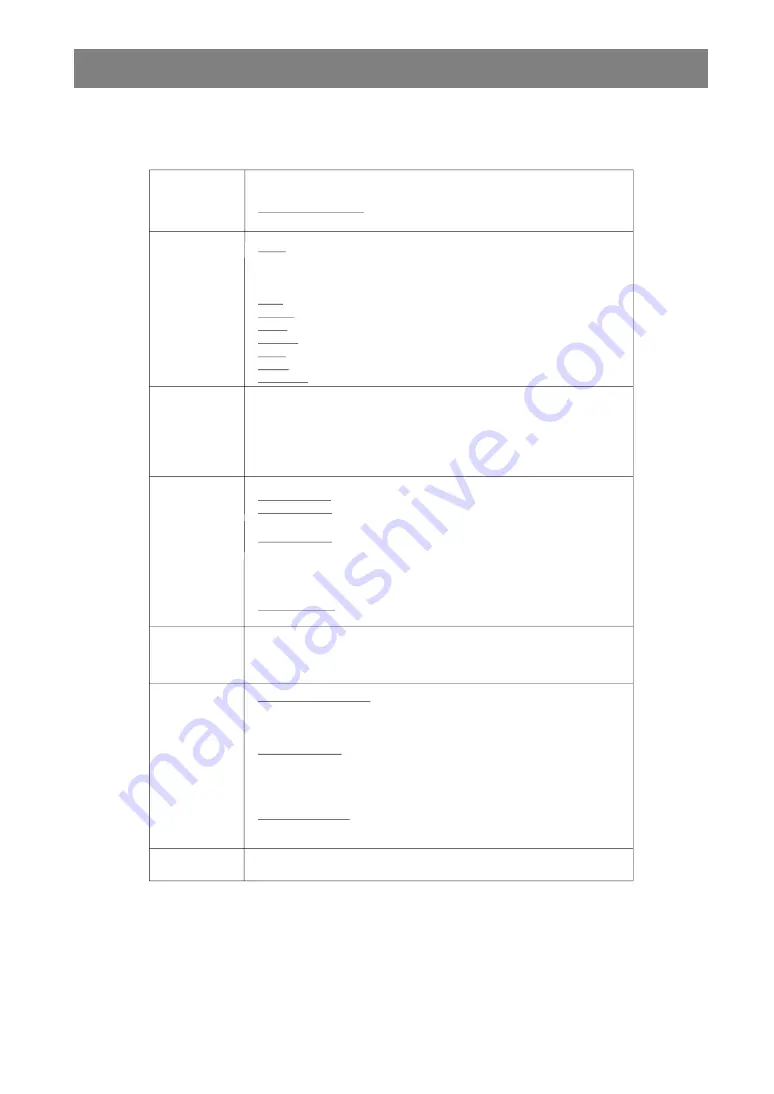
- 37 -
EN
SPECIFICATIONS
DVD/VCD/S-VCD/CD-R/CD-RW/MP3/JPEG/Audio CD player,
3RZHU
5HTXLUHPHQWV
7\SHVRI'LVFV
6XSSRUWHG
9LGHR7\SH
9LGHR2XWSXW
$XGLR7\SH
$XGLR2XWSXW
'LPHQVLRQV
9+]
$XWR$GMXVWDEOH
:32:(521
:67$1'%<PRGH
666/PP'9'
66'/
'9'
'66/
'9'
'6'/
'9'
03(*9LGHR6WDQGDUG'HFRGLQJ03(*VXSSRUWHG
)XOO6FUHHQ9LGHR'LVSOD\RI[3$/ [176&SL[HO
DQG+]IUDPHUHIUHVKUDWHV3$/ 176&
'LJLWDOELWVWUHDPSURFHVVLQJUDWHXSWR0ELWVVHF
/LQHUHVROXWLRQPRUHWKDQOLQHV
:LWKXVLQJ[ELWV0+]YLGHR'$&V
3$/176&1HJDWLYHV\QFKURQLVHG
9SS ORDGHG
<2XWSXW9SS
&2XWSXWP9SS
176&
P9SS
3$/
7KURXJKSLQ0LQL',169,'(2FRQQHFWRU
RU
7KURXJK)XOO(XURVFDUW2XWSXW3LQ&RQWURO
'ROE\'LJLWDORXWDQG'RZQPL[
/3&0
'76'LJLWDORXW
,(&
726/,1.
%LWN+]GRZQVDPSOLQJ'$&
5&$MDFNRXWSXWV/HIW5LJKW
/HIW5LJKWDXGLRRXWSXWVRI)XOO(XURVFDUW
9UPVG%IVN+]
PP:[PP+[PP'
3RZHUFRQVXPSWLRQ
'9'
9&'
69&'
&'5
&'5:
03
-3(*
$XGLR&'
$QDORJ9LGHR
&9%6
69,'(2
5*%&9%6
'LJLWDO$XGLR2XWSXWV
$QDORJ2XWSXWV
2XWSXW&KDQQHO
ORDGHG
ORDGHG
ORDGHG
PP
PP
PP
>
@
Ω
>
@
>
@
>
@
Ω
Ω
Ω
http://www.usersmanualguide.com/





































