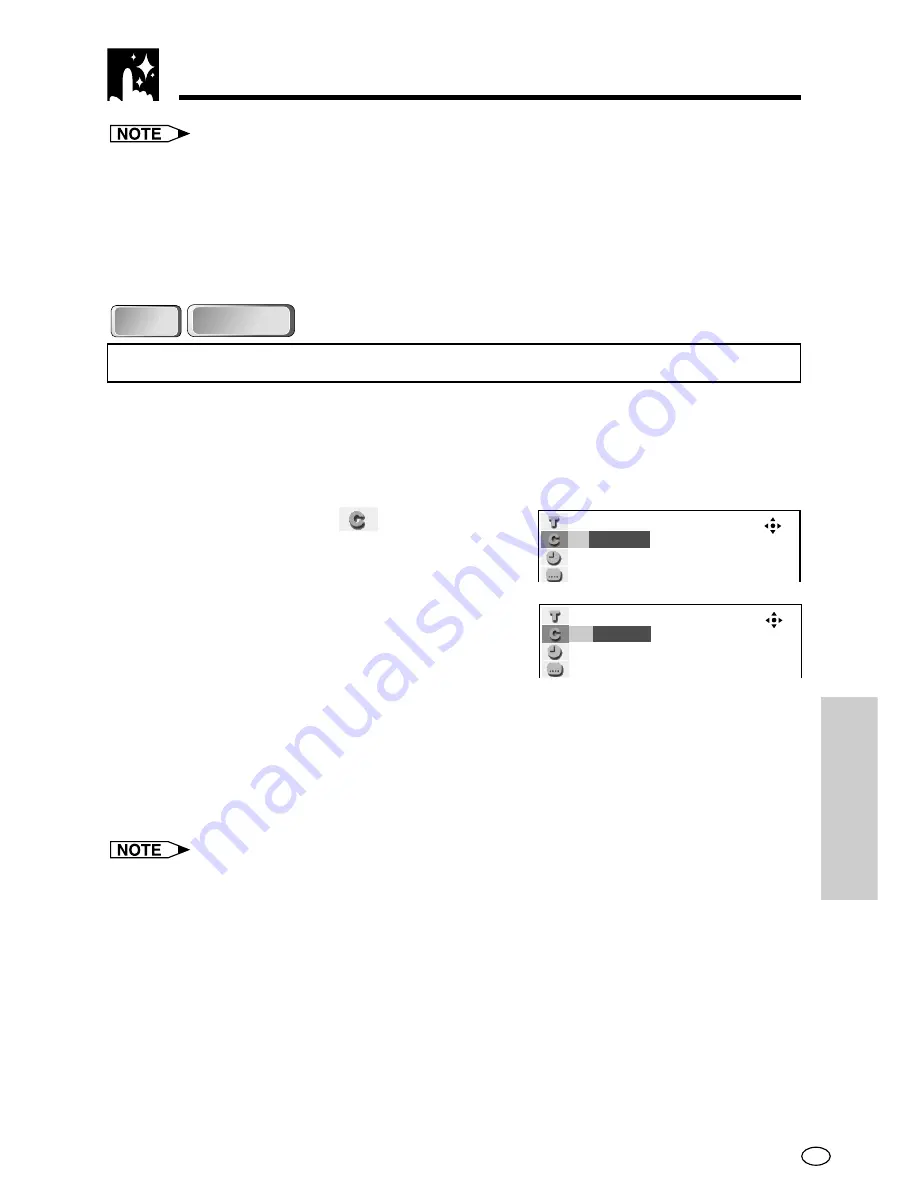
77
GB
SPECIAL
FUNCTIONS
• The number of titles or tracks you can input depends on that of the titles or tracks
recorded on a disc you play.
• The Direct title skip function does not operate on discs on which no titles are
recorded.
• The Direct track skip function does not operate during PBC playback of a VIDEO
CD. Use the function while disc playback is stopped.
DVD
DVD
DVD-RW
DVD-RW
Direct chapter skip
Use the following procedure to perform the Direct chapter skip.
1
Press
FUNCTION
during playback.
• The Function control screen appears.
2
Use
'
or
"
to select
and then press
ENTER
.
3
Use
'
or
"
to select the chapter number
to which you want to skip.
(Example) Selecting chapter 10
4
Press
ENTER
.
• The played back image changes to the beginning of the specified
chapter.
• You can exit the Function control screen by pressing
FUNCTION
or
RETURN
.
• The number of chapters you can input depends on that of the chapters recorded
on a disc you play.
Using the Function Control
––
/3‰
DVD
DVD
1‰
/3‰






























