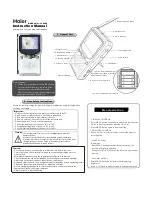GB
108
OTHER
INFORMA
TION
Specifications
Product
Portable DVD Video Player
Model
DV-L80S
Signal System
NTSC/PAL
Supported Disc Types
DVD (Region Number 2, ALL), DVD-RW (Video
recording format), VIDEO CD, Audio CD
Video Input/Output
Input/Output Jack: Mini jack
×
1 (accepts
supplied S-video/video cable)
Input/Output Levels: 1Vp-p (75
Ω
)
S-Video Output
Y Output Level: 1Vp-p (75
Ω
)
C Output Level: 0.286Vp-p (75
Ω
)
Output Jack: Mini jack (shared with Video In/Out)
×
1
(accepts supplied S-video/video
cable)
Audio Input/Output
Input/Output Jack: Mini jack
×
1 (accepts
supplied audio cable)
Input/Output Levels: 1.7Vrms (1kHz, 0dB)
Digital Audio Interface
Optical digital output: Mini jack (shared with
audio Input/Output)
Audio Output
0.8W + 0.8W
Headphones Output
Output Jack: Mini jack (stereo)
Display
Screen Size: 8 inches (99.2 (H)
×
176.4 (W) mm)
Type: Transmissive TN liquid crystal panel
Drive: TFT (thin transistor) active matrix
Pixels: 336,960 (234 (H)
×
480 (W)
×
3),
Effective Pixel Rate: 99.99% minimum
Speakers
Two 28mm round speakers
Light Source
Internal (fluorescent)
Video Signal
Horizontal Resolution: 500 lines (DVD)
S/N Ratio: 60dB minimum
Audio Signals
Frequency Characteristics:
Linear PCM DVD: 4Hz to 22kHz (48kHz sampling)/
4Hz to 44kHz (96kHz sampling)
CD: 4Hz to 20kHz (EIAJ)
(MPEG Audio Version 2.0)
S/N Ratio: CD: 115dB 1kHz (EIAJ)
Dynamic Range: Linear PCM DVD: 103dB (EIAJ)
CD: 103dB (EIAJ)
Total Harmonic Distortion Ratio: 0.006% maximum
(EIAJ)
Power Requirements
AC Adapter: 10V DC
Battery Pack: 7.4V DC
Power Consumption
Main Power On: 9.5W average (13.5W maximum)
(AC Adapter)
Main Power Off: 0.2W (without AC Adapter)