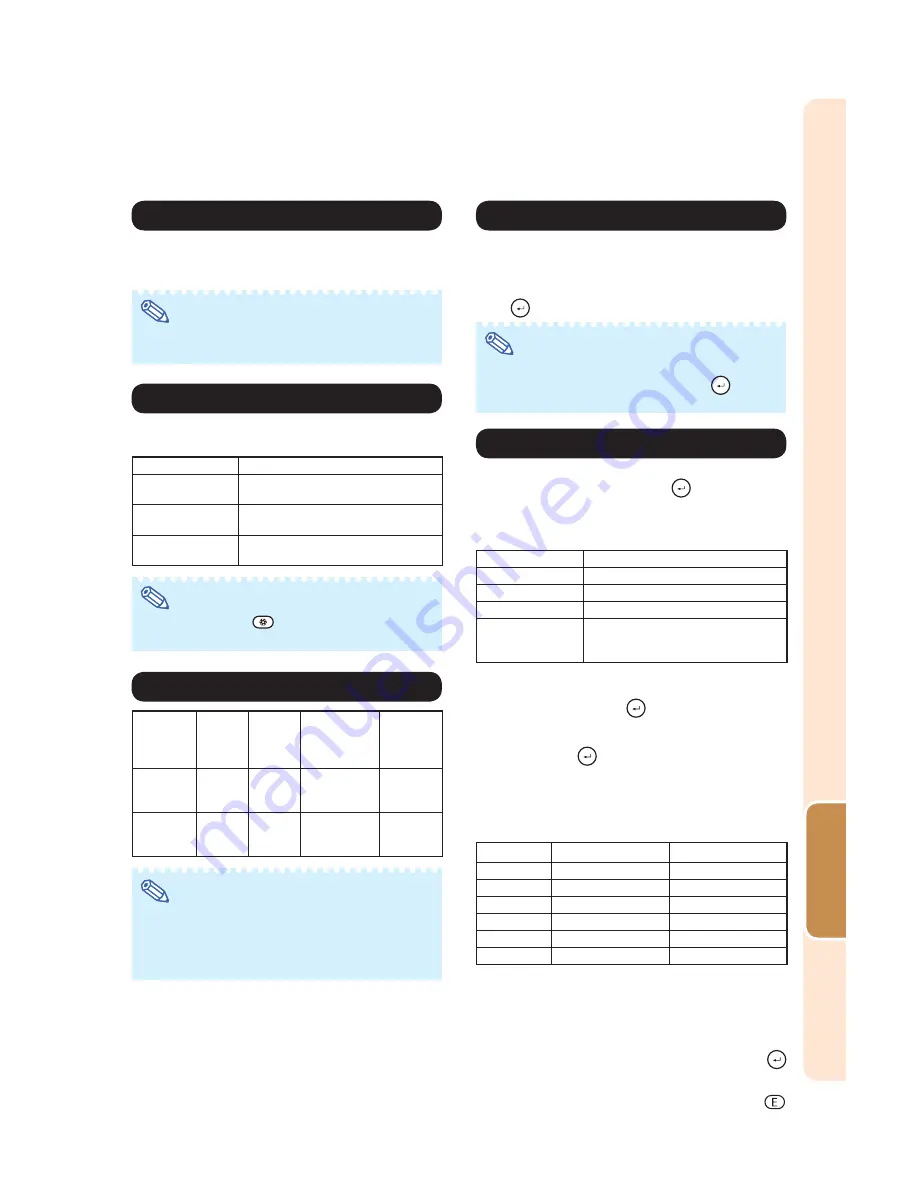
-37
Useful Featur
e
This function allows you to select the desired gamma
position.
See page
40
for details.
Note
• Gamma can be adjusted in greater detail with
“Gamma” on the menu screen.
This function controls the quantity of the projected light
and the contrast of the image.
Note
• You can also use
IRIS on the remote control
to change the Iris. (See page
29
.)
Note
• When “Lamp Setting” is set to “Eco+Quiet”, the
power consumption will decrease and the lamp
life will extend. (Projection brightness decreases
approximately 20%.)
Selectable items
Description
High Brightness
High brightness is given priority over
high contrast.
Medium Mode
Intermediate mode between high con-
trast and high brightness.
High Contrast
High contrast is given priority over high
brightness.
Select-
able items
Bright-
ness
Fan
sound
Power
consumption
(When using
AC 100V)
Lamp Life
Bright
100%
Normal
320W
Approx.
2,000
hours
Eco +
Quiet
Approx.
80%
Low
265W
Approx.
3,000
hours
Menu operation
⇒
Page
34
“Advanced” allows you to make even fi ner adjustments
to the image so that it appears just the way you want
it to.
To display the Advanced menu, select “Advanced” and
press
ENTER.
Note
• When the “Advanced” settings are displayed,
select “Advanced” again and press
ENTER
to return to the “Picture” menu.
Select “C.M.S.” (Color Management System) in the
“Advanced” menu and then press
ENTER.
This function adjusts each of the six main colors that
comprise the color wheel, altering their “Hue”, “Satura-
tion”, or “Value”.
Adjusting “Hue”, “Saturation”, or “Value”.
Press
or
to select either “Hue”, “Saturation”, or
“Value” and then press
ENTER.
Select the color to be adjusted with
or
and
adjust it with or .
•
When you press
ENTER, the adjustment bar for the
selected system color will be displayed at the bottom
of the screen. Use this bar to make adjustments while
viewing the effects on-screen.
Example of adjusting the “Hue”
•
When “Saturation” is selected, the selected color
becomes lighter ( ) or thicker ( ).
•
When “Value” is selected, the selected color be-
comes darker ( ) or brighter ( ).
•
To reset the adjustment values of each color to the
default settings, select “Yes” in “Reset” and press
ENTER.
Main colors
button
button
Red
Closer to magenta
Closer to yellow
Yellow
Closer to red
Closer to green
Green
Closer to yellow
Closer to cyan
Cyan
Closer to green
Closer to blue
Blue
Closer to cyan
Closer to magenta
Magenta
Closer to blue
Closer to red
Selecting the Gamma Position
Switching the Iris Setting
Lamp Setting
Using the Advanced
Adjusting the Colors
Selectable items
Description
C.M.S.-Hue
Sets the hue of the main colors.
C.M.S.-Saturation
Sets the Saturation of the main colors
C.M.S.-Value
Sets the Value of the main colors.
Reset
The adjustments of “Hue”, “Saturation”
and “Value” of all colors are reset to the
default setting.
















































