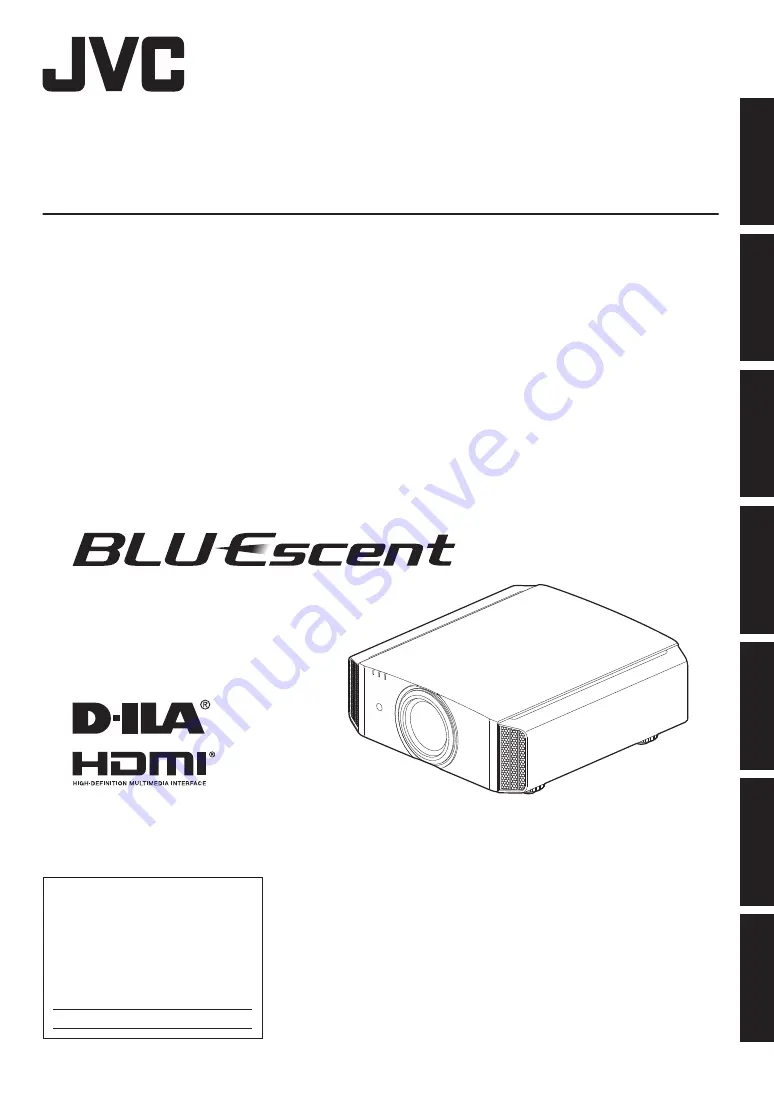
.
D-ILA
PROJECTOR
DLA-VS2500ZG
DLA-VS2500G
DLA-VS2300ZG
DLA-VS2300G
.
.
For Customer use :
Enter below the serial No. which is
located on the back of the cabinet.
Retain this information for future
reference.
DLA-VS2500ZG
DLA-VS2500G
DLA-VS2300ZG
DLA-VS2300G
Model No.
Serial No.
INSTRUCTIONS
B5A-0626-10
Getting Started
Set up
Operate
Adjust/Set
Maintenance
Troubleshooting
Others


































