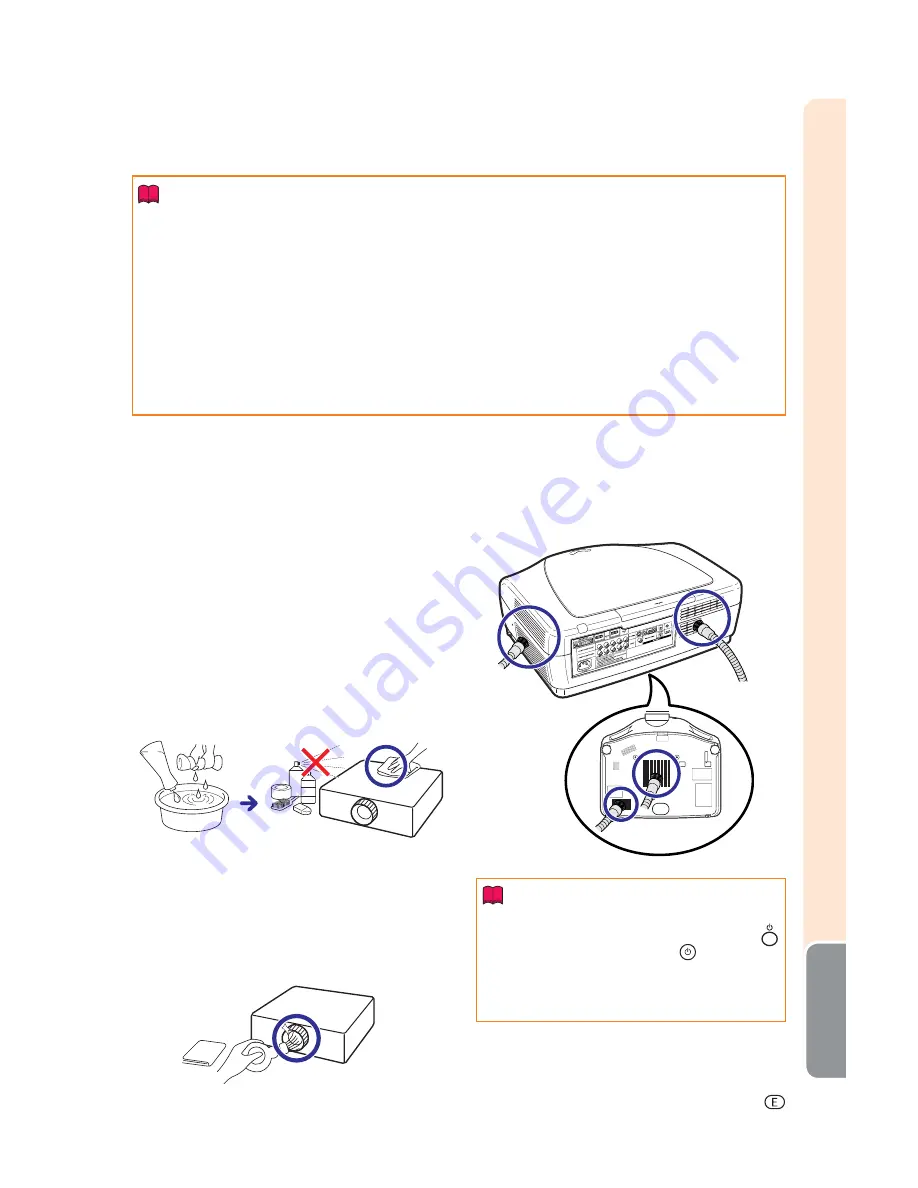
-47
Appendix
Info
•
If the temperature warning indicator illuminates and the projector enters the standby mode, ensure the
exhaust and intake vents are not blocked (page
6
) and then try turning the power back on. Wait until the
projector has cooled down completely (at least 10 minutes) before plugging in the power cord and turning
the power back on.
•
If the power is turned off for a brief moment due to power outage or some other cause while using the
projector, and the power supply recovers immediately after that, the lamp indicator will illuminate in red
and the lamp may not be lit. In this case, unplug the power cord from the AC outlet, replace the power
cord in the AC outlet and then turn the power on again.
•
The speed and pitch of the cooling fan may change during operation in response to internal temperature
changes. This is normal operation and does not indicate a malfunction.
•
Do not unplug the power cord immediately after the projector has entered the standby mode or while the
cooling fan is running. The cooling fan runs for about 90 seconds.
Cleaning the projector
■
Be sure to unplug the power cord before cleaning the
projector.
■
The cabinet as well as the operation panel is made of
plastic. Avoid using benzene or thinner, as these can
damage the fi nish on the cabinet.
■
Do not use volatile agents such as insecticides on the
projector.
Do not attach rubber or plastic items to the projector for
long periods.
The effects of some of the agents in the plastic may
cause damage to the quality or fi nish of the projector.
■
Wipe off dirt gently with a soft fl annel cloth.
■
When the dirt is hard to remove, soak a cloth in a mild
detergent diluted with water, wring the cloth well and
then wipe the projector.
Strong cleaning detergents may discolor, warp or dam-
age the coating on the projector. Make sure to test on a
small, inconspicuous area on the projector before use.
Cleaning the lens
■
Use a commercially available blower or lens cleaning
paper (for glasses and camera lenses) for cleaning the
lens. Do not use any liquid type cleaning agents, as
they may wear off the coating fi lm on the surface of the
lens.
■
As the surface of the lens can easily get damaged, be
sure not to scrape or hit the lens.
Cleaning the exhaust and intake vents
■
Use a vacuum cleaner to clean dust from the exhaust
vent and the intake vent.
■
The exhaust and intake vents should be cleaned every
100 hours of use. Clean the vents more often when the
projector is used in a dirty or smoky location.
Info
•
If you want to clean the exhaust and intake vents
during projector operation, be sure to press
STANDBY on the projector or
STANDBY on
the remote control and put the projector into
standby mode. After the cooling fan has stopped,
clean the vents.
Mild detergent
diluted with water
Wax
Mild deter
gent
Thinner
















































