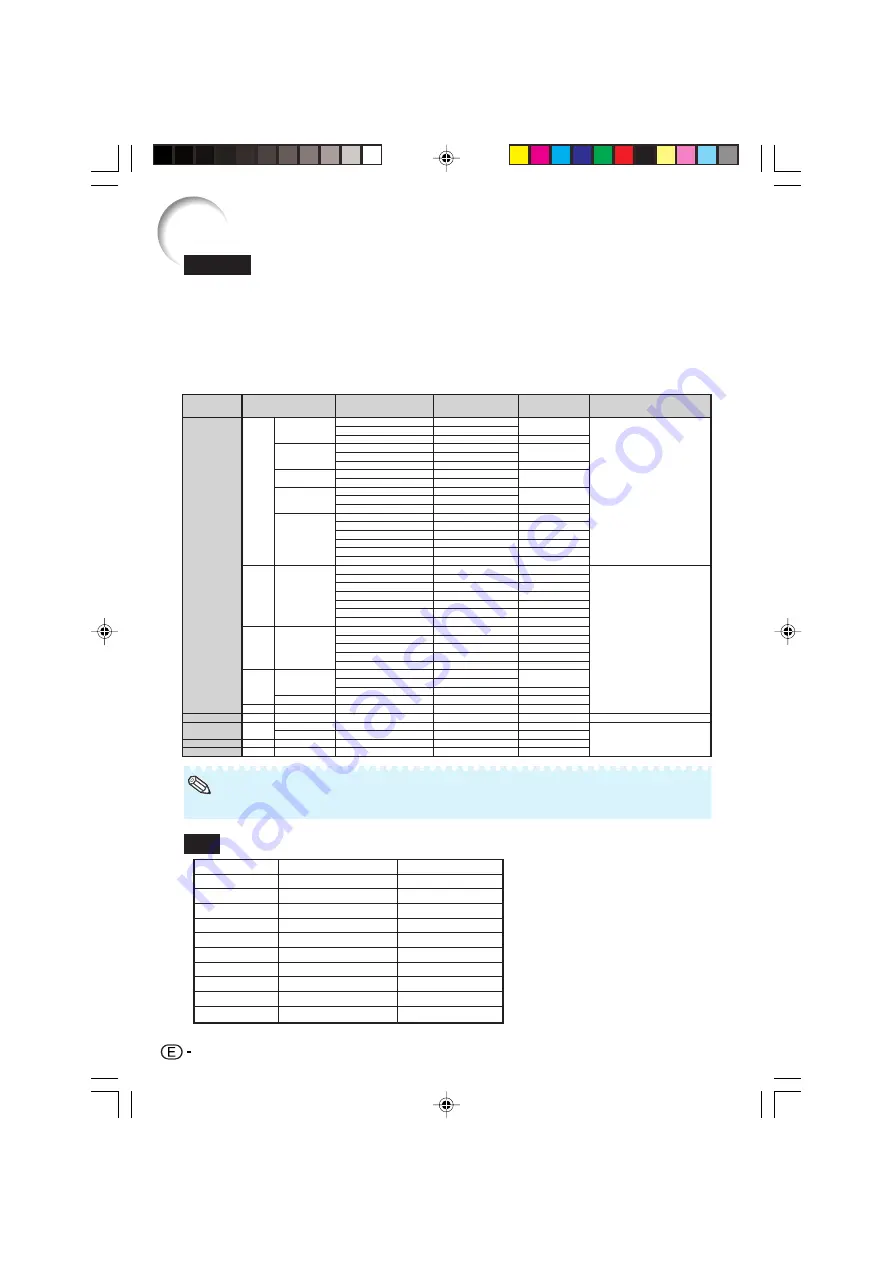
54
DTV
•
When this projector receives 640
K
350 VESA format VGA signals, “640
K
400” appears on the screen.
Computer
Computer Compatibility Chart
• Multiple signal support
Horizontal Frequency: 15-70 kHz,
Vertical Frequency: 45-85 Hz,
Pixel Clock: 12-108 MHz
Sync signal: Compatible with TTL level
• Compatible with sync on green signal
The following is a list of modes that conform to VESA. However, this projector supports other
signals that are not VESA standards.
27.0
31.5
37.5
27.0
31.5
37.9
27.0
31.5
27.0
31.5
37.9
26.2
31.5
34.7
37.9
37.5
43.3
31.4
35.1
37.9
46.6
48.1
46.9
53.7
40.3
48.4
56.5
60.0
68.7
55.0
66.2
67.5
64.0
64.0
34.9
37.8
49.7
60.2
68.7
60
70
85
60
70
85
60
70
60
70
85
50
60
70
72
75
85
50
56
60
70
72
75
85
50
60
70
75
85
60
70
75
60
60
67
60
75
75
75
640
×
350
640
×
400
720
×
350
720
×
400
640
×
480
800
×
600
1,024
×
768
1,152
×
864
1,280
×
1,024
1,400
×
1,050
640
×
480
800
×
600
832
×
624
1,024
×
768
1,152
×
870
MAC 13"
MAC 16"
PC
VGA
SVGA
XGA
SXGA
SXGA+
VGA
XGA
SXGA
✔
✔
✔
✔
✔
✔
✔
✔
✔
✔
✔
✔
✔
✔
✔
✔
✔
✔
PC/MAC
MAC 19"
MAC 21"
SVGA
Signal
480
I
480P
540P
576
I
576P
720P
1035
I
1035
I
1080
I
1080
I
Horizontal Frequency (kHz)
15.7
31.5
33.8
15.6
31.3
45.0
28.1
33.8
28.1
33.8
Vertical Frequency (Hz)
60
60
60
50
50
60
50
60
50
60
Note
• Compatible with the signals below in
intelligent compression
SVGA, XGA, SXGA, SXGA+
• Intelligent Compression and Expansion
System resizing technology
Resolution
Horizontal Frequency
(kHz)
Vertical Frequency
(Hz)
VESA Standard
Display
Upscale
Intelligent Compression
Intelligent Compression
Upscale
DT-100_EN_k
05.7.22, 5:55 AM
54








































