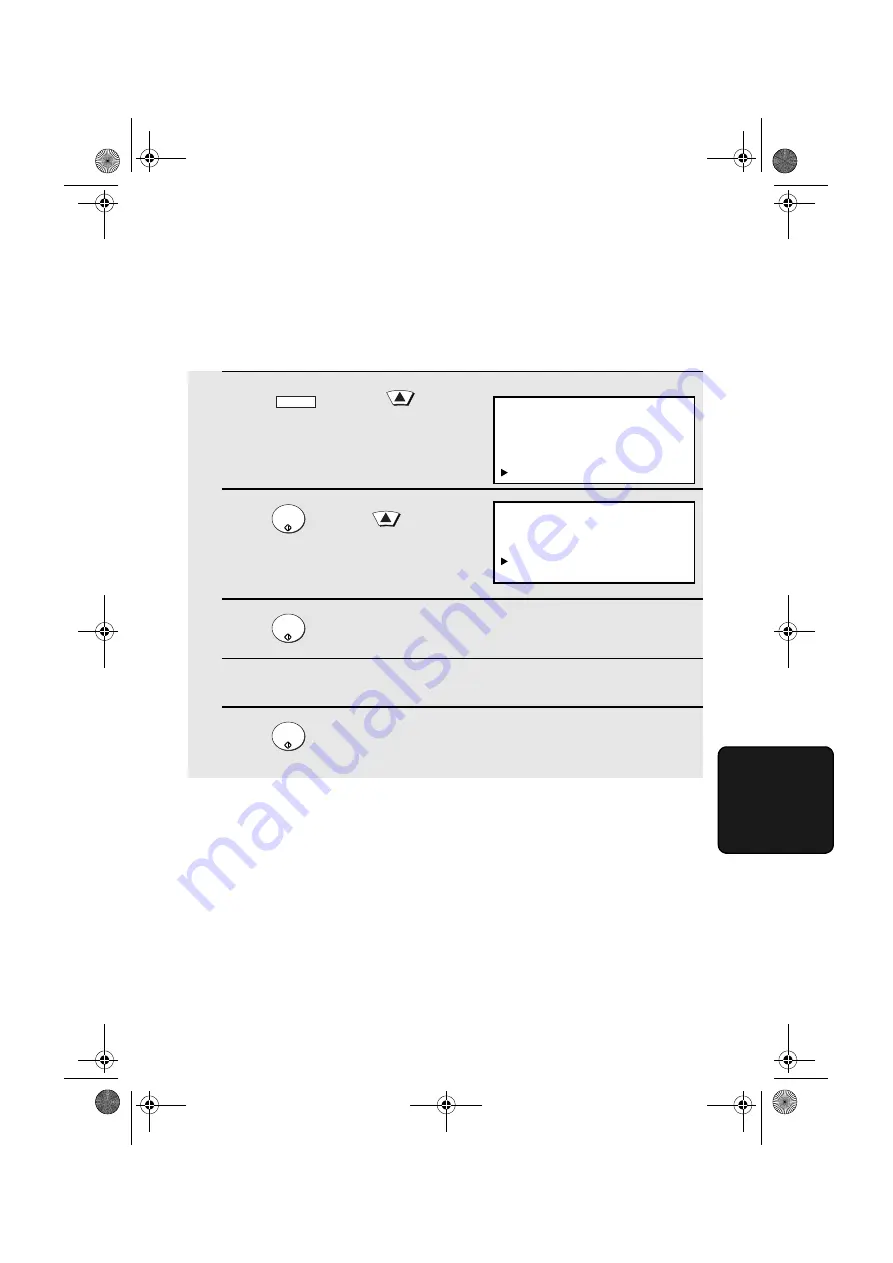
Print Hold
191
6. Special
Functions
Clearing the Print Hold code
Follow the steps below if you need to clear the Print Hold code.
Note:
To clear the Print Hold code, Option Setting 38 must first be set to NO.
1
Press
and then
.
•
Make sure that PRINT HOLD is
selected in the display.
2
Press
and then
.
•
Make sure that PRINT HOLD CODE
CLEAR is selected in the display.
3
Press .
4
Press the numeric keys to enter the Print Hold code.
5
Press
.
MENU
START/
ENTER
START/
ENTER
START/
ENTER
Display:
MENU MODE
6:SERIAL POLLING MODE
7:MEMORY POLL MODE
8:NETWORK SETTING
9: PRINT HOLD
PRINT HOLD
1:PRINT HOLD DATA PRINT
2:PRINT HOLD CODE SET
3:PRINT HOLD CODE CLEAR
all.book Page 191 Thursday, May 13, 2004 8:51 AM
Содержание DC500 - B/W Laser - All-in-One
Страница 244: ...all book Page 242 Thursday May 13 2004 8 51 AM ...
Страница 245: ...all book Page 243 Thursday May 13 2004 8 51 AM ...
Страница 246: ...all book Page 244 Thursday May 13 2004 8 51 AM ...






























