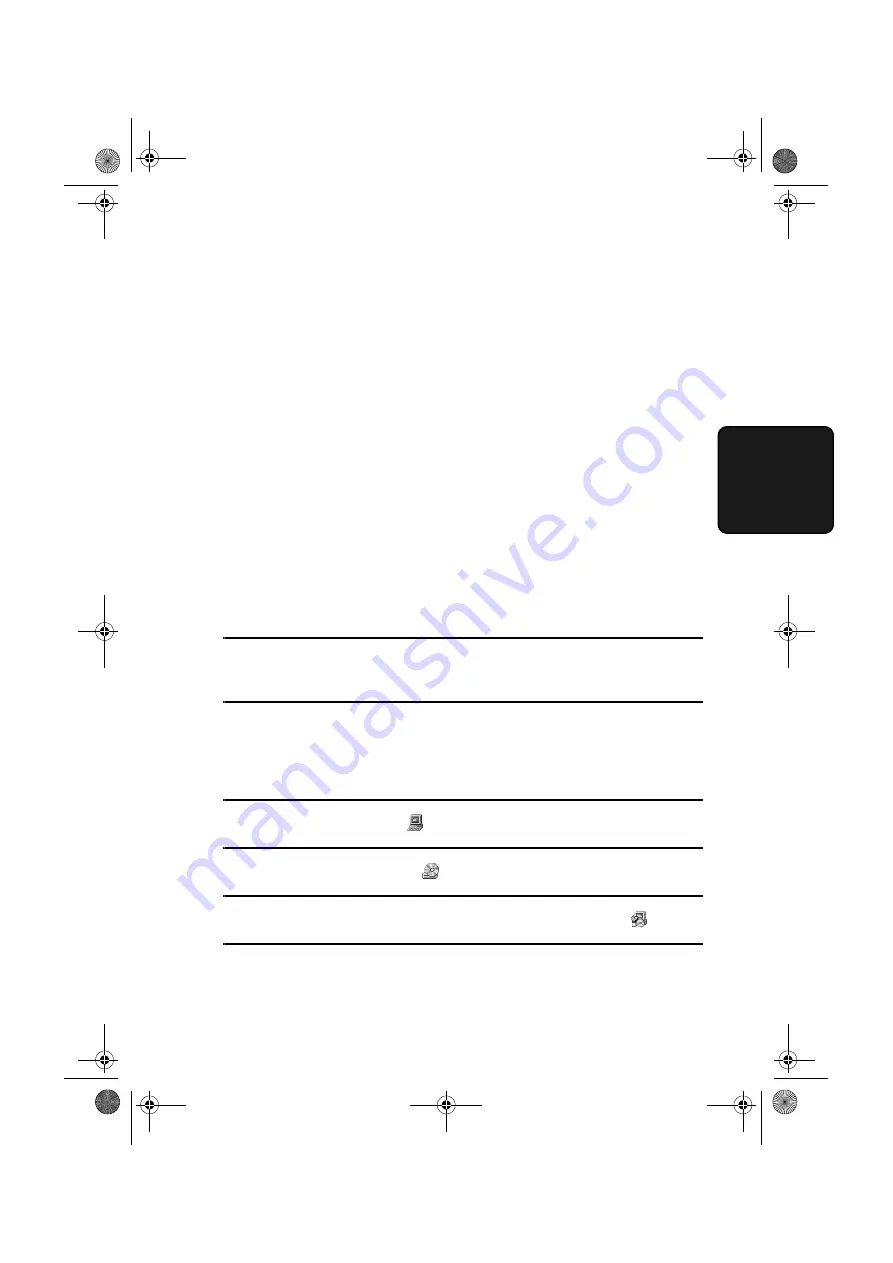
Installing the Network Scanner Software
99
3. Netw
or
k
Scanner
Installing the software programs
Note the following when installing the software programs from the CD-ROM:
♦
The FO-DC525 is referred to as the FO-DC500 in the installation windows.
♦
Be sure to check the system requirements for installation of each of the
software programs in the user's guides and on the information screen
during installation.
♦
The user's guides give detailed instructions for installing and setting up the
programs. Be sure to read the user's guides before installing the programs.
♦
If you perform a standard installation of Sharpdesk (select
Typical
in the
installation type selection screen), Network Scanner Tool will also be
installed. You can also select
Custom
installation and install only Network
Scanner Tool.
♦
If your computer does not currently have Internet Explorer version 5.01 or
later installed, Sharpdesk will install a minimal version of Internet Explorer
5.01 on your computer.
1
Quit any software applications and/or resident programs that are running on
your computer.
2
Insert the CD-ROM into your CD-ROM drive.
•
If the Sharpdesk installation screen appears. go to Step 6.
If the screen does not appear, continue with Step 3.
3
Double-click "My Computer" (
).
4
Double-click the CD-ROM icon (
).
5
Double-click the
Sharpdesk
folder, and then double-click
SETUP
(
).
6
Follow the instructions on the screen.
•
In the license number entry line in the user information screen, enter the
license number that appears on the cover of this manual.
all.book Page 99 Thursday, May 13, 2004 8:51 AM
Содержание DC500 - B/W Laser - All-in-One
Страница 244: ...all book Page 242 Thursday May 13 2004 8 51 AM ...
Страница 245: ...all book Page 243 Thursday May 13 2004 8 51 AM ...
Страница 246: ...all book Page 244 Thursday May 13 2004 8 51 AM ...






























