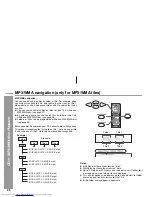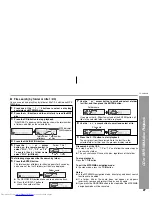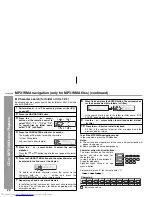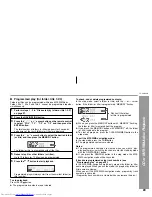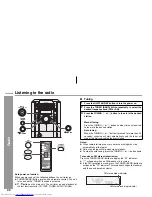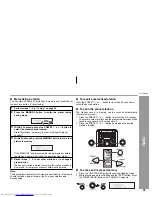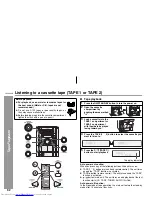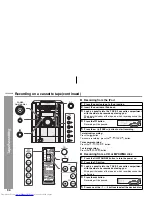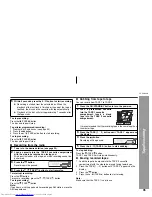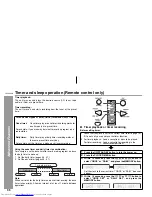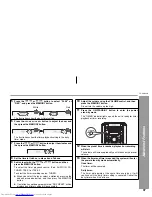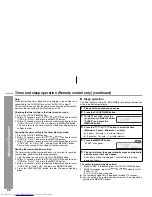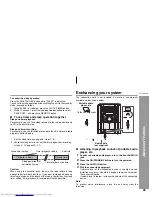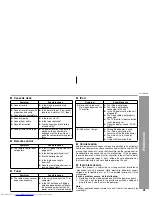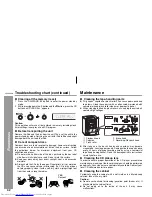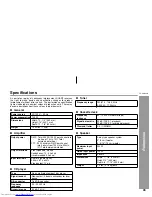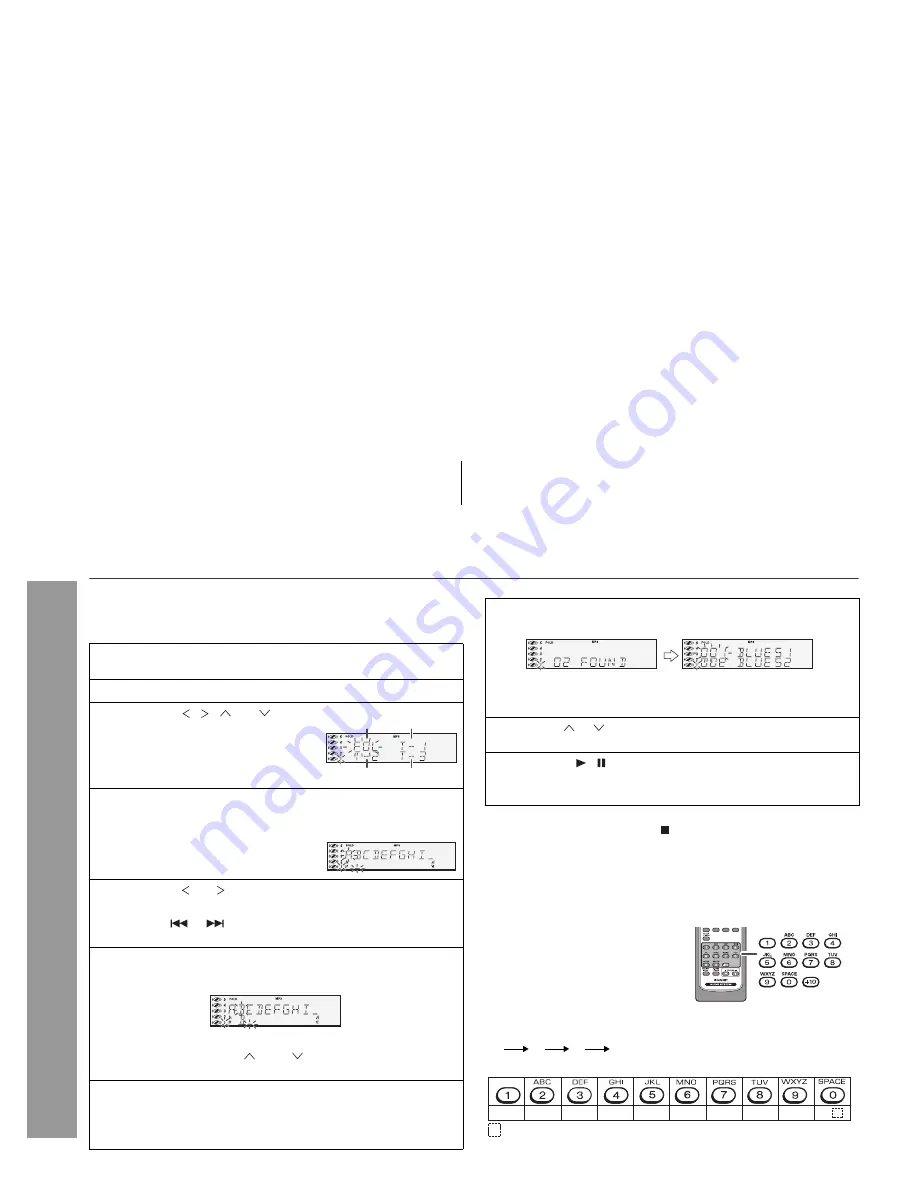
2008/June/16
CD-DK890N_US
28
CD-DK890N
CD or MP3/WMA disc Playback
MP3/WMA navigation (only for MP3/WMA file
s
) (continued)
Character
s
earch (for folder or title 1/2/3)
By entering a name, you can search files by folder or title 1/2/3 within
one MP3/WMA disc.
To exit the MP3/WMA navigation mode:
In the stop mode, press the CD button.
Note
s
:
The unit searches regardless of the case, and names found will
appear in uppercase.
Some symbols do not appear properly.
Character entry with direct
b
utton
s
:
For example, press “2” four times to enter “C”.
1
Perform
s
te
ps
1 - 3 in “File
s
earch (
b
y folder or title 1/2/3)”
on
p
age 27.
2
Pre
ss
the NAVIGATION
b
utton.
3
Pre
ss
the , , or cur
s
or
b
utton on the remote control to
s
elect “FOL”, “T-1”, “T-2” or “T-3”.
To
s
earch file
s
b
y folder name,
s
elect “FOL” (will fla
s
h).
4
Pre
ss
the CHARACTER
b
utton for 2
s
econd
s
.
The display will be ready for editing characters.
1st row: String table
2nd row: Input editor (8 digits)
5
Pre
ss
the or cur
s
or
b
utton to
s
elect the de
s
ired
al
p
ha
b
et.
Press the
or
button to go to the next page of character
display.
6
Pre
ss
the CHARACTER
b
utton and the active character will
b
e entered in the 2nd row of the di
sp
lay.
To delete an entered character, move the cursor to the
character with the or button and press the
CLEAR/DIMMER button on the remote control.
7
Re
p
eat
s
te
ps
5 and 6 to enter character
s
.
In the folder (or title) name search, you do not have to enter the
full name. The unit searches for names beginning with the
entered characters.
Folder
Title 1
Title 2 Title 3
8
When fini
s
hed,
p
re
ss
the ENTER
b
utton. The unit
s
earche
s
for the
s
ame name within folder
s
(or title
s
).
If the search word is not in the folder (or title) name, “NOT
FOUND” appears and the menu returns.
9
U
s
e the or cur
s
or
b
utton to
s
croll and
s
elect a folder
(or title).
10
Pre
ss
the /
b
utton to
s
tart
p
lay
b
ack.
All files in the selected folder (or title) are played, and the
previous display returns.
The direct buttons on the remote
control can also be used for
character entry.
In step 5 on the left, use buttons 0 -
9 to enter alphabets.
Alphabet types change as you
press a button.
2
A
B
C
1
2 ABC
3 DEF
4 GHI
5 JKL
6 MNO 7 PQRS 8 TUV 9 WXYZ
0
: Indicates a space.
Character
s
: