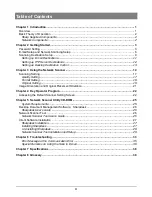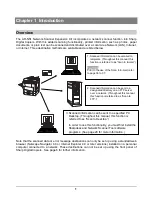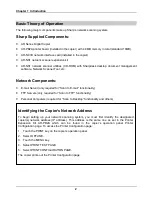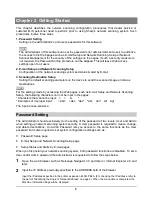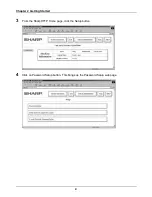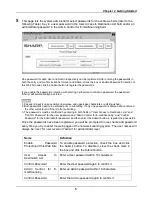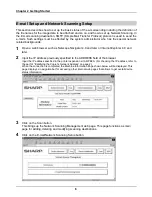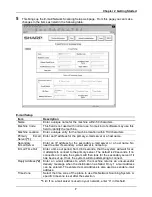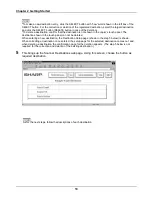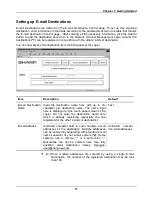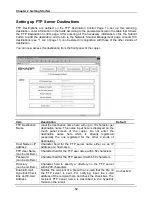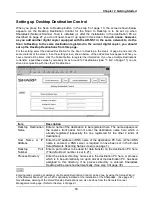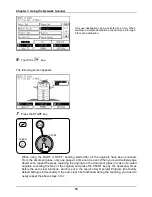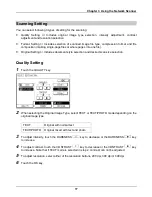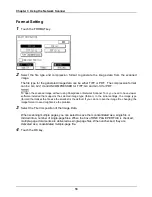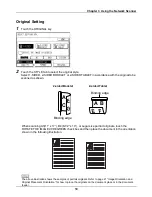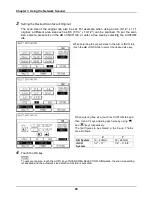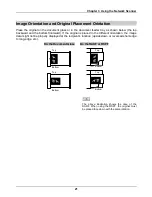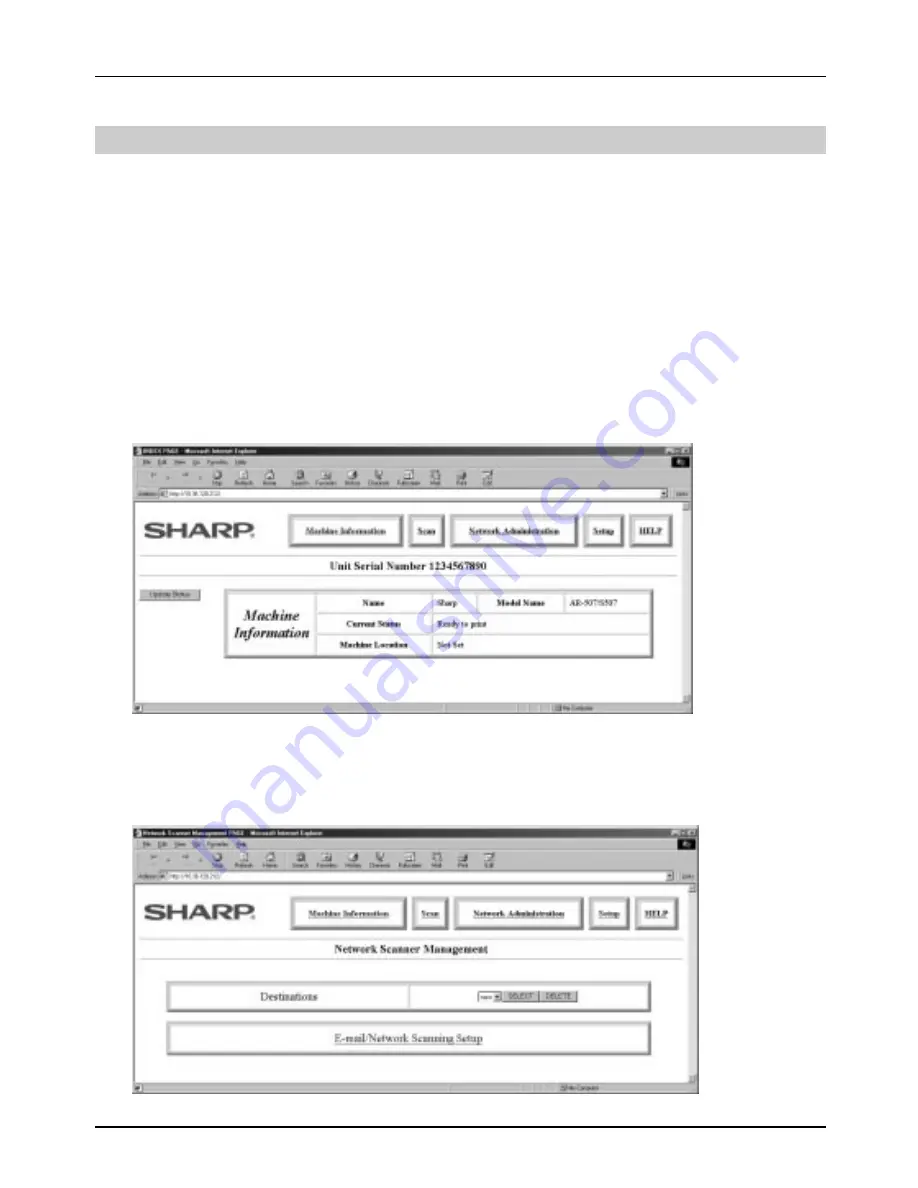
Chapter 2 Getting Started
6
E-mail Setup and Network Scanning Setup
This section describes how to set up the basic status of the e-mail sending including the definition of
the file names for the image data to be attached and so on, and how to set up Network Scanning. In
the E-mail scanning destination, SMTP (Simple Mail Transfer Protocol) protocol is used to send the
e-mails. Such settings must be effected by the system administrator who has the special network
related backgrounds.
1
Open a web browser such as Netscape Navigator 4.0 and later or Internet Explorer 4.0 and
later.
2
Input the IP Address previously specified to the ADDRESS field of the browser.
Input the IP address specified in the printer expansion kit AR-PB2A. (For checking the IP address, refer to
the part of “Identifying the Copier’s Network Address” on page 2.)
When the connection is completed, the Machine Information Page shown below will be displayed. This
page displays a navigation bar for accessing other internal web pages that allows to get overall device
status information .
3
Click on the Scan button.
This brings up the Network Scanning Management web page. This page functions as main
page for adding, deleting and modifying scanning destinations.
4
Click on the E-mail/Network Scanning Setup button.
Содержание AR-NS1
Страница 2: ......
Страница 45: ......
Страница 46: ...2000F DSC3 CINSE2012FC51 ...
Страница 47: ......
Страница 48: ...Chapter 8 Grossary SHARP CORPORATION AR NS1 PRINTED IN JAPAN 2000F DSC3 CINSE2012FC51 ...