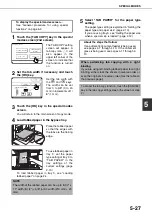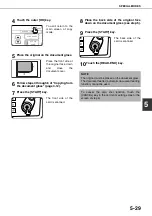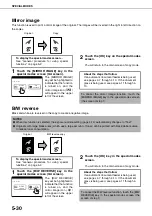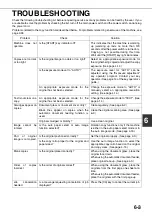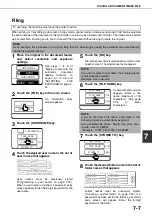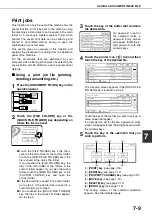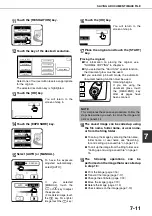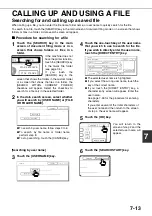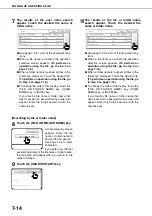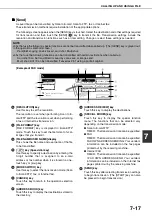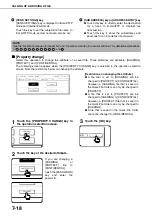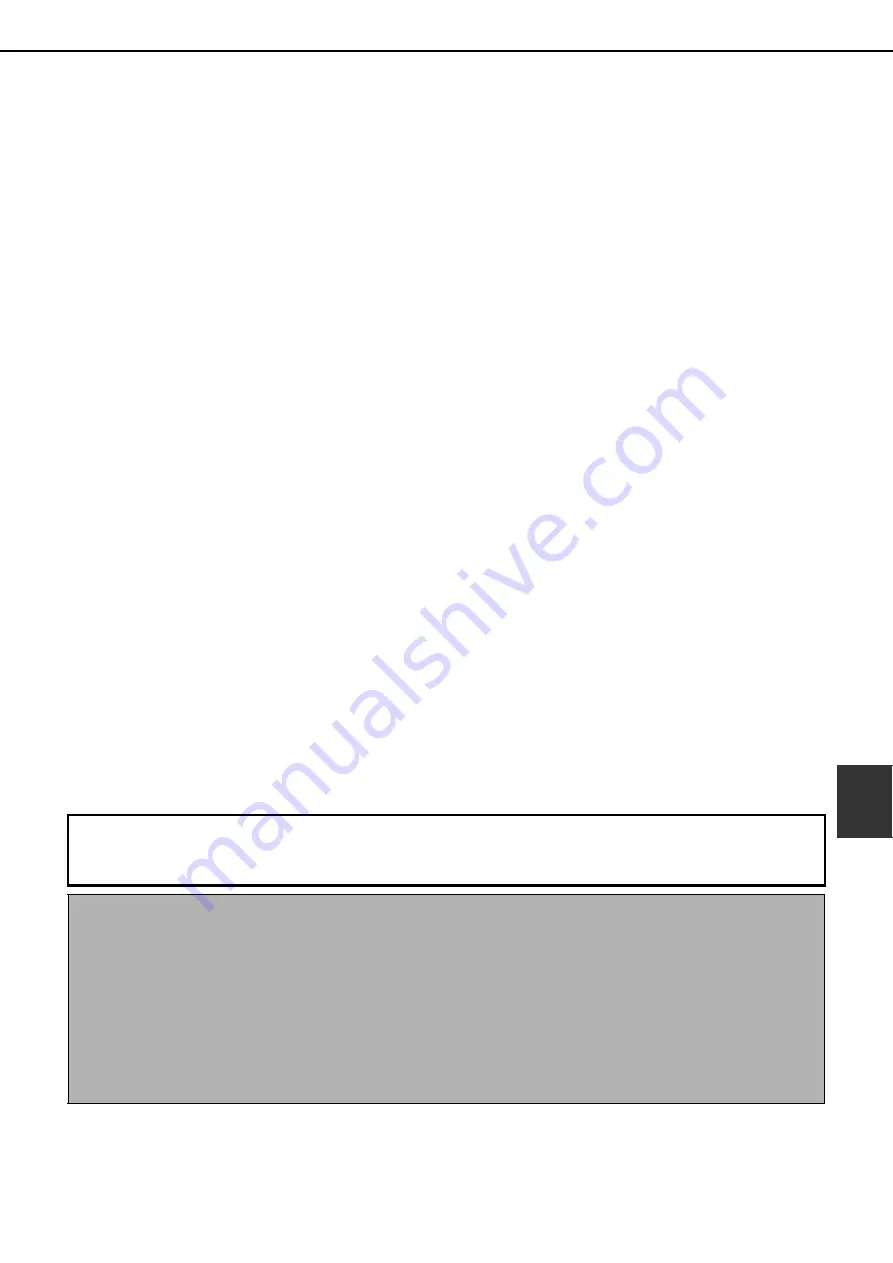
OVERVIEW
7-3
7
■
■
■
■
Quick File folder
When [QUICK FILE FOLDER] is selected in the main screen of any of the modes, the file is saved in this folder.
Up to 1000 files can be saved in the Quick File folder. All files in the Quick File Folder can be deleted using a key
operator program. If you have a file that you do not want deleted, set the file attribute to [PROTECT] (up to 500 files
can be protected). (See [Property change] on page 7-18)
The following user and file names are automatically assigned (the names cannot be selected):
User name : User unknown
File name (example) : COPY_10012003_014050PM (job mode and month, day, year, hour, minute, second, AM/
PM of save). (In the example, the file was saved on 10/1/2003 at 13:40 and 50 sec in copy mode.)
When saved, jobs are classified by mode. A saved job can be called up from the COMPLETE job status screen.
■
■
■
■
Main folder
*1
When saving a file, a previously stored user name (see [CUSTOM SETTINGS] on page 7-21) can be specified and
any file name can be assigned.
A password can also be set for a saved file ([CONFIDENTIAL] save). (See [Property change] on page 7-18.)
If a user name and file name are not selected, a name in the same format as Quick File is automatically assigned.
■
■
■
■
Custom folder
*1
Up to 500 folders (named as desired) can be created in this folder. When saving a file in one of these folders, a
previously stored user name (see [CUSTOM SETTINGS] on page 7-21) can be specified and any file name can be
assigned.
A password can be set for a file saved in one of these folders.
*1 Machines without the printer function do not have the main folder or custom folders.
■
■
■
■
Attributes of saved files
The protect setting can be selected for files saved with the document filing function. This prevents a file from being
moved or automatically or manually deleted.
Three attributes are available for saved files: [SHARING], [PROTECT], and [CONFIDENTIAL]. When saved with
the [SHARING] attribute, a file is not protected. When saved with the [PROTECT] or [CONFIDENTIAL] attribute, a
file is protected.
Files saved to the Quick File folder are all [SHARING]. When saving a file to the main folder or a custom folder,
[SHARING] or [CONFIDENTIAL] can be selected.
●
A [SHARING] file can be changed to a [PROTECT] or [CONFIDENTIAL] file using [Property change] (page 7-18).
●
A password is set for a [CONFIDENTIAL] file to protect it. (The password must be entered to call up the file.)
●
A password cannot be set for a [PROTECT] file, however, as long as the file is not changed to [SHARING] with
[PROPERTY CHANGE], the file will be protected.
If the machine does not have the printer function, only the [SHARING] and [PROTECT] file attributes are
available ([CONFIDENTIAL] is not available). In addition, files can only be saved to the Quick File folder (the
main and custom folders are not available). For this reason, a file cannot be moved to a different location.
CAUTION
●
Documents saved with [QUICK FILE] are shared files that can be called up by anyone and printed or transmitted. For this
reason, do not use Quick File for sensitive documents or documents that you do not want to be reused by others.
●
When saving a document with [FILE], set the attribute to [CONFIDENTIAL] and set a password to prevent others from
reusing the document.
●
Even when a file is saved with the [CONFIDENTIAL] attribute, the attribute can be changed afterward to [SHARING] using
[Property change] (page 7-18). For this reason, do not save sensitive documents or documents that you do not want to be
reused by others.
●
Except in cases provided for by law, SHARP Corporation bears no responsibility for any damages that result from the
leaking of sensitive information due to 1) manipulation by a third party of any data saved using the Quick File function or
filing function, or 2) incorrect operation of the Quick File function or filing function by the operator that saves the data.
Содержание AR M550N - B/W Laser - Copier
Страница 3: ...Part 1 General Information ...
Страница 4: ......
Страница 28: ......
Страница 75: ...Part 2 Copier Operation ...
Страница 76: ......
Страница 130: ......
Страница 134: ......
Страница 170: ......