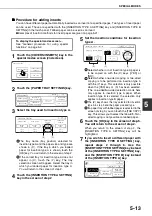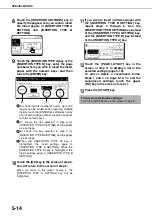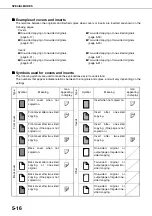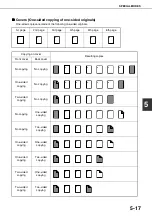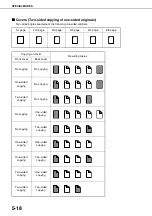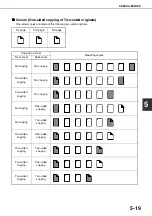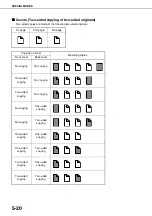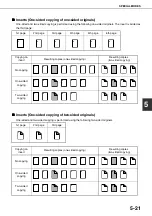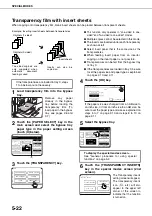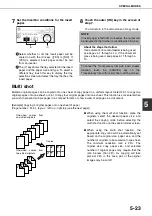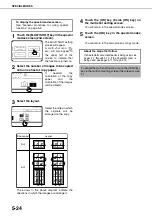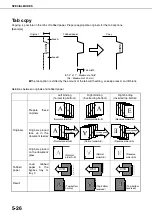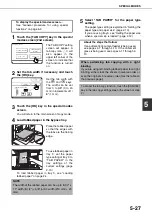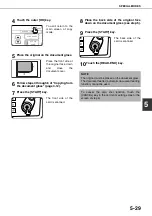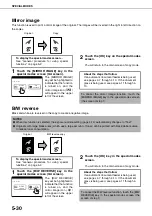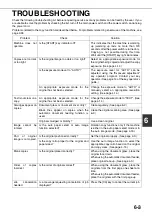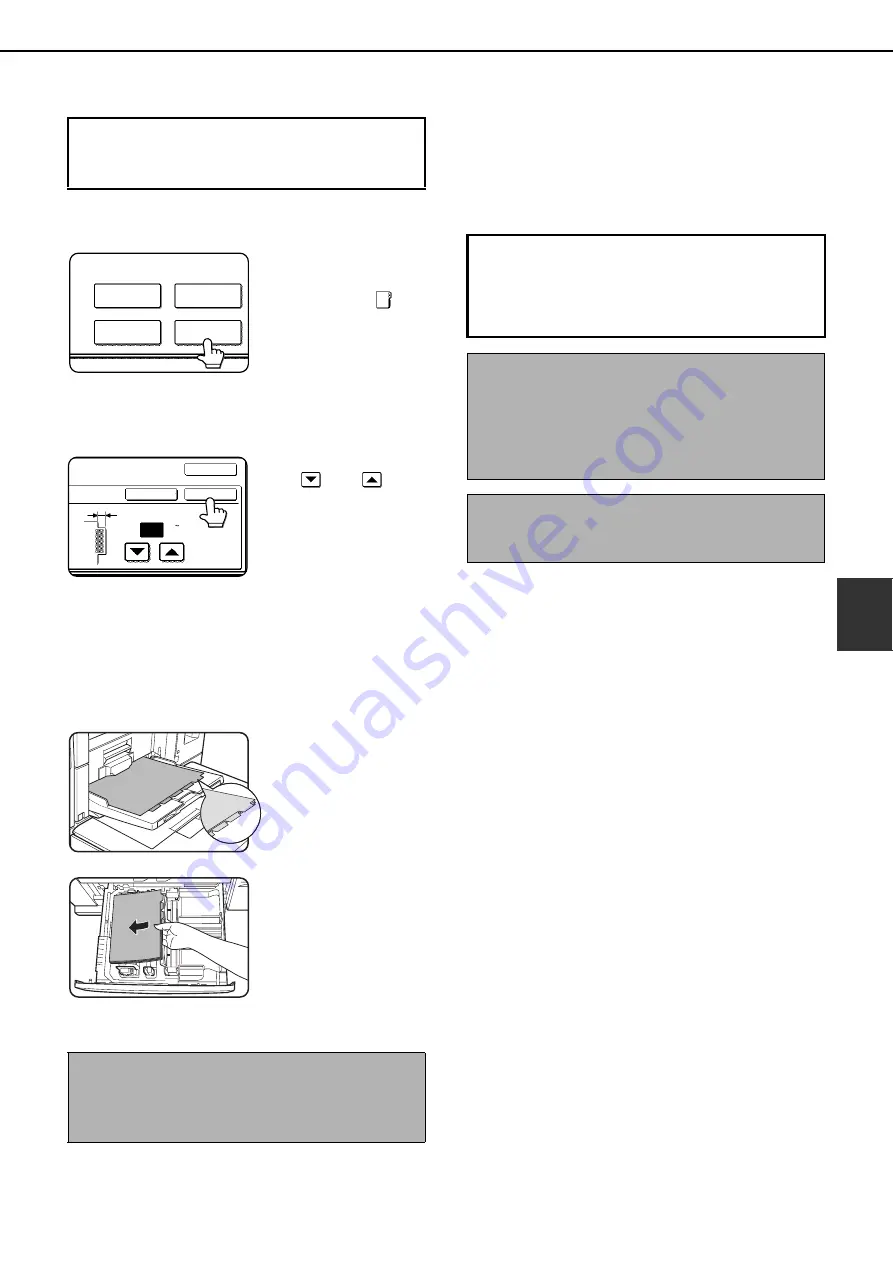
SPECIAL MODES
5-27
5
1
Touch the [TAB COPY] key in the special
modes screen (2nd screen).
The TAB COPY setting
screen will appear. A
tab copy icon (
) will
also appear in the
upper left corner of the
screen to indicate that
the function is turned
on.
2
Set the tab width if necessary and touch
the [OK] key.
Set the tab width with
the
and
keys.
The width can be set
from 0 to 5/8" (0 to 20
mm) in increments of 1/
8" (1 mm).
3
Touch the [OK] key in the special modes
screen.
You will return to the main screen of copy mode.
4
Load tabbed paper in the bypass tray.
Place the tabbed paper
so that the edges with
the tabs are the trailing
edge.
To use tabbed paper in
tray 3, set the paper
type setting of tray 3 to
"TAB PAPER" in the
tray settings of the
custom settings (page
2-13).
To load tabbed paper in tray 3, see "Loading
tabbed paper" on page 2-4.
5
Select "TAB PAPER" for the paper type
setting.
The paper type setting is explained in “Setting the
paper type and paper size” (page 2-10).
If you are using tray 3, see “Setting the paper size
when a special size is loaded” (page 2-12).
To display the special modes screen...
See "General procedure for using special
functions" on page 5-2.
NOTE
The width of the tabbed paper can be up to 8-1/2" x
11" width (8-1/2") + 5/8" (or A4 width (210 mm) + 20
mm).
SPECIAL MODES
COVERS/INSERTS
TRANSPARENCY
INSERTS
TAB COPY
BOOK COPY
TAB WIDTH
1/2
OK
OK
CANCEL
(0 5/8)
inch
About the steps that follow
If an automatic document feeder is being used,
see pages 4-7 through 4-10. If the document
glass is being used, see pages 4-11 through 4-
13.
When performing tab copying with a right
binding
If you are using left-binding tabbed paper for a right
binding, either stack the sheets in reverse order or
scan the originals in reverse order.(See the table on
the previous page.
)
To cancel the tab copy function, touch the [CANCEL]
key in the tab copy setting screen (the screen of step
2).
Содержание AR M550N - B/W Laser - Copier
Страница 3: ...Part 1 General Information ...
Страница 4: ......
Страница 28: ......
Страница 75: ...Part 2 Copier Operation ...
Страница 76: ......
Страница 130: ......
Страница 134: ......
Страница 170: ......