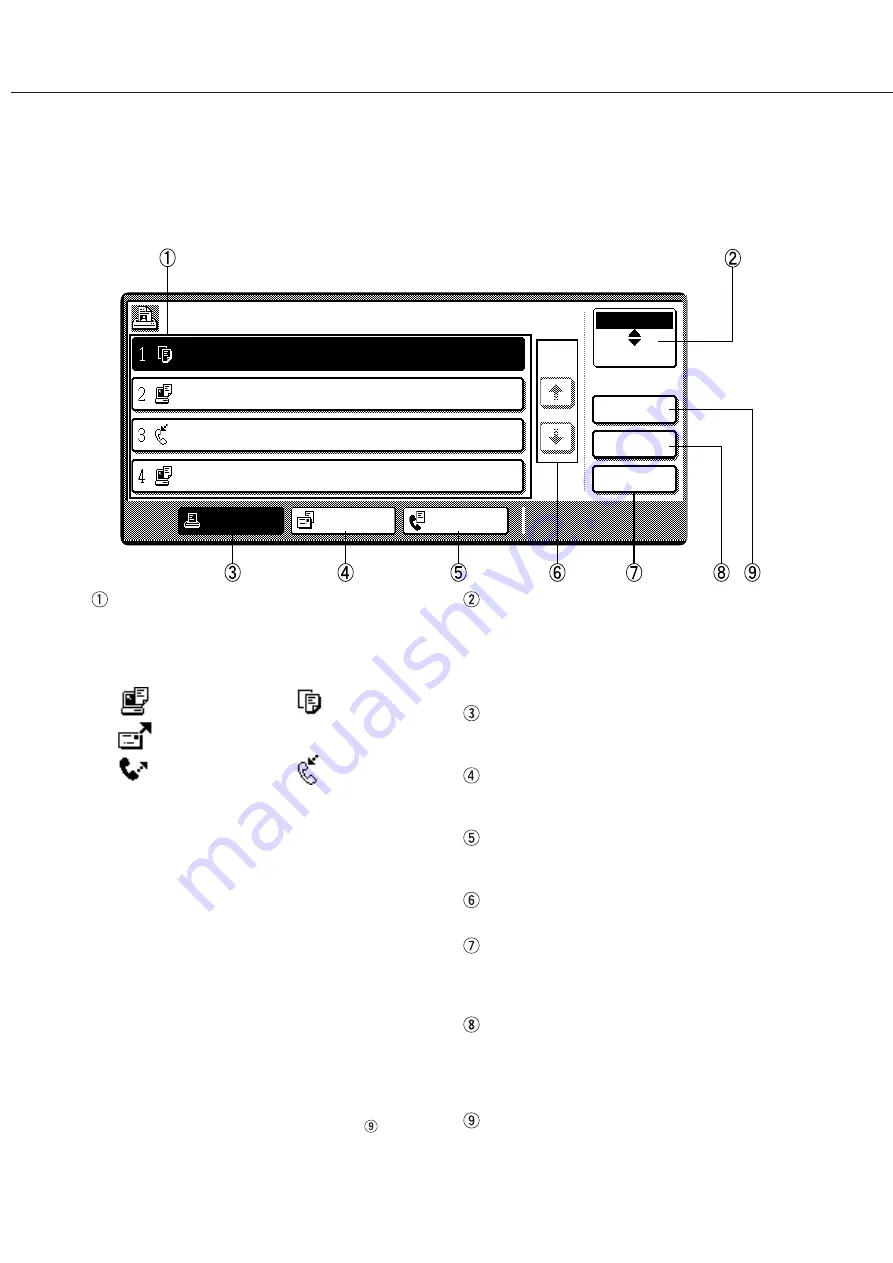
1-16
PART NAMES AND FUNCTIONS
Job status screen (common to print, copy, network scan, and fax modes)
This screen is displayed when the [JOB STATUS] key on the operation panel is pressed.
A job list which indicates the current job and reserved jobs or a job list which indicates completed jobs is displayed.
You can check the contents of the jobs, give a reserved job the highest print priority in the print queue, and delete
a job that you wish to cancel. (The following screen indicates a job list which indicates the current job and reserved
jobs.)
Job list
A job list which indicates the current job and reserved
jobs or a job list which indicates completed jobs is
displayed. The icons at the top of each job indicate
the mode of each job.
Print mode
Copy mode
Network scan mode
Fax mode
Fax mode
(transmission job) (reception job)
When a job list which indicates the current job and
reserved jobs is displayed, the displayed jobs
themselves are operation keys. To cancel printing or
to give a job the highest print priority, touch the
relevant job key to select the job and execute the
desired operation using the keys described in 7, 8,
and 9.
*1: “PAPER EMPTY” in the job status display
When the job status display indicates “PAPER
EMPTY”, specified size paper is not loaded in any
tray. In this case, printing is suspended until paper
is loaded and another reserved job data will be printed
if possible. (If paper runs out during printing, another
job data will not be printed.) If you wish to change
the paper size because you cannot prepare the
specified size paper immediately, you can change
the size by touching the current job key to select it
and touch the [DETAIL] key described in
.
[Mode switching] key
Use to switch the job list between “JOB QUEUE”
and “COMPLETE”.
“JOB QUEUE”: Displays the list of the current job
and the reserved jobs.
“COMPLETE”: Displays the list of completed jobs.
[PRINT JOB] key
Use to display the print job list for all modes (print,
copy, network scan, and fax).
[E-MAIL JOB] key
Use to display the list of jobs that use the network
scanner feature.
[FAX JOB] key
Use to display the fax communication status and
the reserved transmission job status.
[Display switching] keys
Use to switch the page of the displayed job list.
[STOP/DELETE] key
Use to cancel or delete the current job or delete the
selected reserved job. Reserved fax jobs, however,
cannot be deleted.
[PRIORITY] key
If you select a job among the reserved jobs in the
“JOB QUEUE” job list to which you wish to give the
highest priority and touch this key, the job will move
to the highest priority reserved job.
[DETAIL] ke
Use to display the detailed information of the selected
job. The paper size for printing can be changed from
the specified size.
JOB QUEUE
COPY
SHANE COFFEY
054234
CLIFF QUIROGA
COPYING
WAITING
WAITING
WAITING
STATUS
003 / 000
PRINT JOB
E-MAIL JOB
FAX JOB
JOB QUEUE
COMPLETE
DETAIL
PRIORITY
STOP/DELETE
003 / 000
010 / 000
003 / 000
1/1
SETS / PROGRESS
Содержание AR-M350 Imager
Страница 2: ......
Страница 10: ......
Страница 18: ...1 8 Part names and functions of peripheral units PART NAMES AND FUNCTIONS ...
Страница 36: ......
Страница 56: ......
Страница 117: ......
Страница 118: ......
Страница 120: ...cover1 p65 2 04 01 19 17 2 ...
Страница 155: ...cover4 p65 2 04 01 19 18 1 ...
Страница 176: ......
Страница 184: ......
Страница 206: ......
Страница 212: ......
Страница 245: ...9 3 9 NOTE ...
Страница 246: ...9 4 NOTE ...
Страница 247: ......
Страница 250: ......
Страница 279: ......
















































