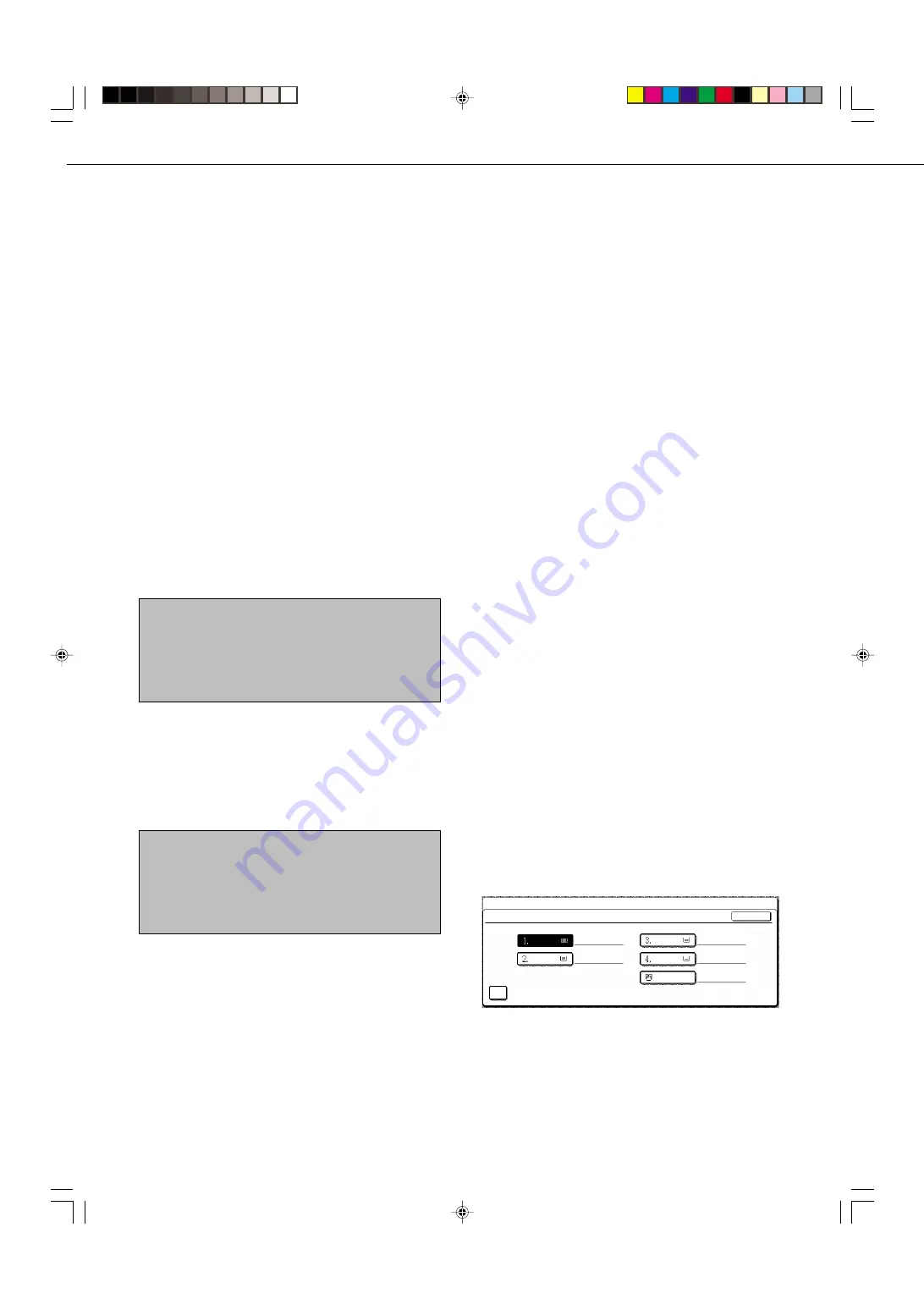
8-8
Print style setting
This setting determines the selection condition for
paper when printing received documents. Select one
of the three conditions below. AUTO SIZE SELECT
is normally selected.
•
PRINT ACTUAL SIZE CUT OFF DISABLED
Each received image is printed at actual size
without splitting the image onto multiple sheets of
paper. If there is no paper available that is the same
size as the image or greater, the entire document
is temporarily stored in memory.
•
PRINT ACTUAL SIZE CUT OFF ENABLED
Each received image is printed at actual size. If
necessary, the image is split onto multiple sheets
of paper.
•
AUTO SIZE SELECT
Each received image is printed at actual size when
possible. When not possible, the image is
automatically reduced before printing.
Set the telephone number for data forwarding
When a problem prevents the machine from printing
a received fax, the transfer function (page 3-12) can
be used to forward the received fax to another fax
machine. Use this setting to program the fax number
of the destination fax machine. Only one fax number
can be programmed (maximum of 64 digits).
If you wish to specify an F-code confidential memory
box in the destination machine, touch the SUB
ADDRESS key after entering the fax number to enter
a slash "/", and then enter the sub-address. Enter a
passcode as well if needed.
Fax separator page
This setting is used to have the machine output a
blank sheet of paper after printing each received
fax. The blank sheet acts as a separator between
received faxes, making it easy to distinguish where
one fax ends and another begins. This setting is
normally turned off.
If you wish to have the machine insert separator
sheets between faxes, touch the box to remove the
checkmark.
KEY OPERATOR PROGRAMS
FAX SEPARATOR PAGE
DISABLE FAX SEPARATOR PAGE
PLAIN
PLAIN
TRANSPARENCY
PLAIN
COLOR
BYPASS
11X17
OK
8 X11
1
/
2
8 X11
1
/
2
5 X8
1
/
2
1
/
2
When the setting is turned on, the tray keys can be
touched. Select the tray from which you would like
the separator paper to be drawn.
Output tray setting
This setting is used to select the output tray for
received faxes. The trays that can be selected will
vary depending on what peripheral devices have
been installed.
KEY OPERATOR PROGRAMS
Fax receive settings
The fax reception settings allow you to adjust certain
parameters for receiving faxes to better suit your needs.
Settings that can be adjusted depend on the peripheral
devices installed.
The fax receive settings are as follows:
●
Auto receive reduce setting
●
Number of calls in auto reception
●
Duplex reception setting
(only when the duplex module is installed)
●
Print style setting
●
Set the telephone number for data forwarding
●
Fax separator page
●
Output tray setting
Auto receive reduce setting
When you receive a fax that includes the sender's
name and number, the received image is slightly larger
than the standard size. This setting lets you select
whether to have the received image automatically
reduced before printing to fit the standard size.
Normally automatic reduction is turned on.
NOTE
If you turn automatic reduction off, the overall printed image
may be larger than the original and in some cases must
be split onto two pages. However, the printed image of the
original itself will be the same size as the original, and
thus clearer.
Number of calls in auto reception
This setting is used to select the number of rings on
which the machine automatically receives a call and
begins fax reception when the reception mode is set
to auto. You can select a number of rings from 0 to 15.
Normally "2" is selected.
NOTE
If you select "0" for the number of rings, the machine will
immediately answer and begin fax reception without ringing
in auto reception mode.
However, do not select "0" when an extension phone is
connected to the machine.
Duplex reception setting
(only when the duplex module is installed)
When the duplex module is installed, you can use this
setting to select whether received documents are
printed on both sides of the paper. Normally this setting
is turned off. If turned on, received documents will be
printed on both sides of the paper whenever the
received document consists of two or more pages of
the same paper size.
Содержание AR-M350 Imager
Страница 2: ......
Страница 10: ......
Страница 18: ...1 8 Part names and functions of peripheral units PART NAMES AND FUNCTIONS ...
Страница 36: ......
Страница 56: ......
Страница 117: ......
Страница 118: ......
Страница 120: ...cover1 p65 2 04 01 19 17 2 ...
Страница 155: ...cover4 p65 2 04 01 19 18 1 ...
Страница 176: ......
Страница 184: ......
Страница 206: ......
Страница 212: ......
Страница 245: ...9 3 9 NOTE ...
Страница 246: ...9 4 NOTE ...
Страница 247: ......
Страница 250: ......
Страница 279: ......
















































