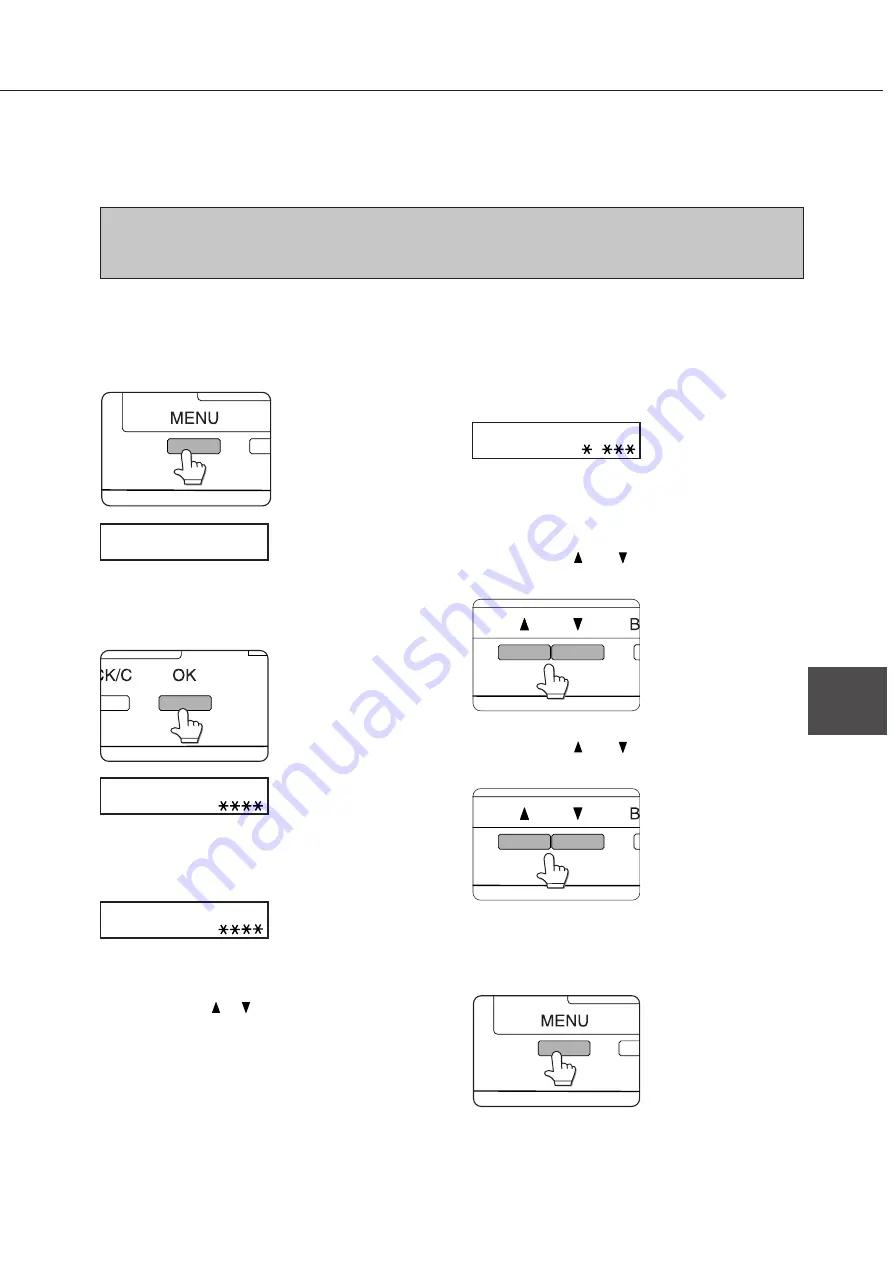
6-3
6
KEY OPERATOR PROGRAMS
Using the key operator programs
Use the following procedure to use the key operator programs.
NOTE
When using the key operator programs for the first time, register a key operator code number (password required for using
the key operator programs). (See steps 3 and 5 below or see steps 3 and 5 on page 7-5.)
❇
When using the operation panel with touch panel, see page xxxx.
When using the operation panel on the main unit:
1
Press the [MENU] key.
Press the [MENU] key
repeatedly until the
message "KEY
OPERATOR PROGRAMS"
appears.
KEY OPERATOR PROGRAMS
2
Press the [OK] key.
If the [OK] key is pressed,
the message shown to the
left will appear.
3
Enter the fifth digit of the password and press
the [OK] key.
For the factory default
setting of the key operator
code number (password),
see page xxxx.
If you press the [OK] key to
register the fifth digit after
entering it using the or key
on the operation panel, "0" will
appear at the fourth digit. If you
press the [BACK/C] key, you can
correct the entered number.
4
Use the same procedure as step 3 to enter the
password from the fourth digit to the first digit
and then press the [OK] key.
KEY OPERATOR CODE
O
Use the same procedure as
above (fifth digit) to enter the
fourth digit to the first digit.
5
Press the [ ] or [ ] key to select the desired
program and press the [OK] key.
<Example>
For registration of a key
operator code number,
select "KEY OPERATOR
CODE CHANGE" and
press the [OK] key.
6
Press the [ ] or [ ] key to select the desired
item.
For settings of each
program, see the details of
classification of setting
items (hierarchical
structure) and
supplementary explanation
of key operation on and
after page xxxx.
7
To exit the program, press the [MENU] key.
KEY OPERATOR CODE
O
KEY OPERATOR CODE
O
Содержание AR-M350 Imager
Страница 2: ......
Страница 10: ......
Страница 18: ...1 8 Part names and functions of peripheral units PART NAMES AND FUNCTIONS ...
Страница 36: ......
Страница 56: ......
Страница 117: ......
Страница 118: ......
Страница 120: ...cover1 p65 2 04 01 19 17 2 ...
Страница 155: ...cover4 p65 2 04 01 19 18 1 ...
Страница 176: ......
Страница 184: ......
Страница 206: ......
Страница 212: ......
Страница 245: ...9 3 9 NOTE ...
Страница 246: ...9 4 NOTE ...
Страница 247: ......
Страница 250: ......
Страница 279: ......
















































