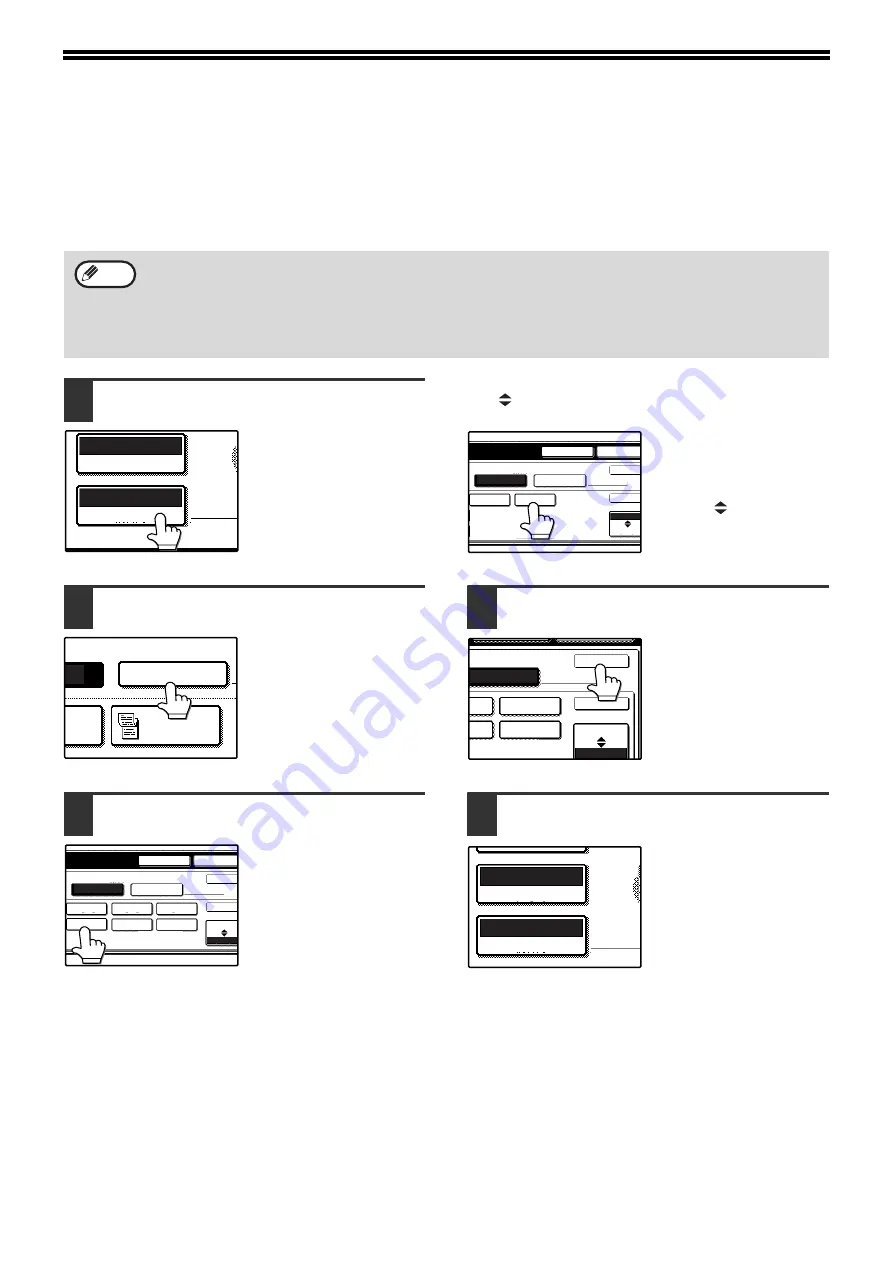
20
MANUALLY SETTING THE
SCANNING SIZE
If you load an original that is not a standard size (such as an AB size), or if the size is not detected correctly, you
must touch the [ORIGINAL] key and set the original size manually. Perform the following steps after placing the
document in the RSPF or on the document glass.
1
Touch the [ORIGINAL] key.
If the address directory
screen appears, touch
the [CONDITION
SETTINGS] key to
display the condition
settings screen. (p.7)
2
Touch the [MANUAL] key.
The sizes that can be
selected are displayed.
3
Touch the desired original size key.
The [AUTO] key is no
longer highlighted. The
[MANUAL] key and the
selected original size key
are highlighted.
If you wish to select an AB size, touch the
[AB
INCH] key and then touch the desired
original size key.
"AB" is highlighted and
AB size keys are
displayed. To return to
the inch palette, touch
the [AB
INCH] key
once again.
4
Touch the outer [OK] key.
You will return to the
initial screen. (Pressing
the inner [OK] key in the
step above returns you to
step 2.)
5
The selected size appears in the top
half of the [ORIGINAL] key.
*Standard sizes:
Original sizes that can be correctly detected are 5-1/2" x 8-1/2", 5-1/2" x 8-1/2"R, 8-1/2" x 11", 8-1/2" x 11"R,
8-1/2" x 14", and 11" x 17". However, 5-1/2" x 8-1/2"R can only be automatically detected when the RSPF is
used.
If a non-standard size original is loaded (including special sizes), the closest standard size may be displayed, or
the original size may not appear.
Note
AUTO 8½x11R
ORIGINAL
STANDARD
RESOLUTION
MANUAL
ORIGINAL SIZE
2-SIDED
TABLET
DED
LET
5 x8
1
/
2
1
/
2
5 x8 R
1
/
2
1
/
2
8 x11R
1
/
2
8 x14
1
/
2
11x17
8 x11
1
/
2
AUTO
MANUAL
SPEAKER
REDIAL
OK
ORIGINAL SIZE
OK
INCH
AB
AUTO
MANUAL
SPEAKER
REDIAL
OK
ORIGINAL SIZE
OK
B5
A4R
A4R
A4
A4
B5R
INCH
AB
A3
B4
R
1
/2
8 x11R
1
/
2
13
11x17
8 x11
1
/
2
MANUAL
OK
SIZE
OK
INCH
AB
8 x11R
ORIGINAL
STANDARD
RESOLUTION
EXPOSURE
1
/
2






























