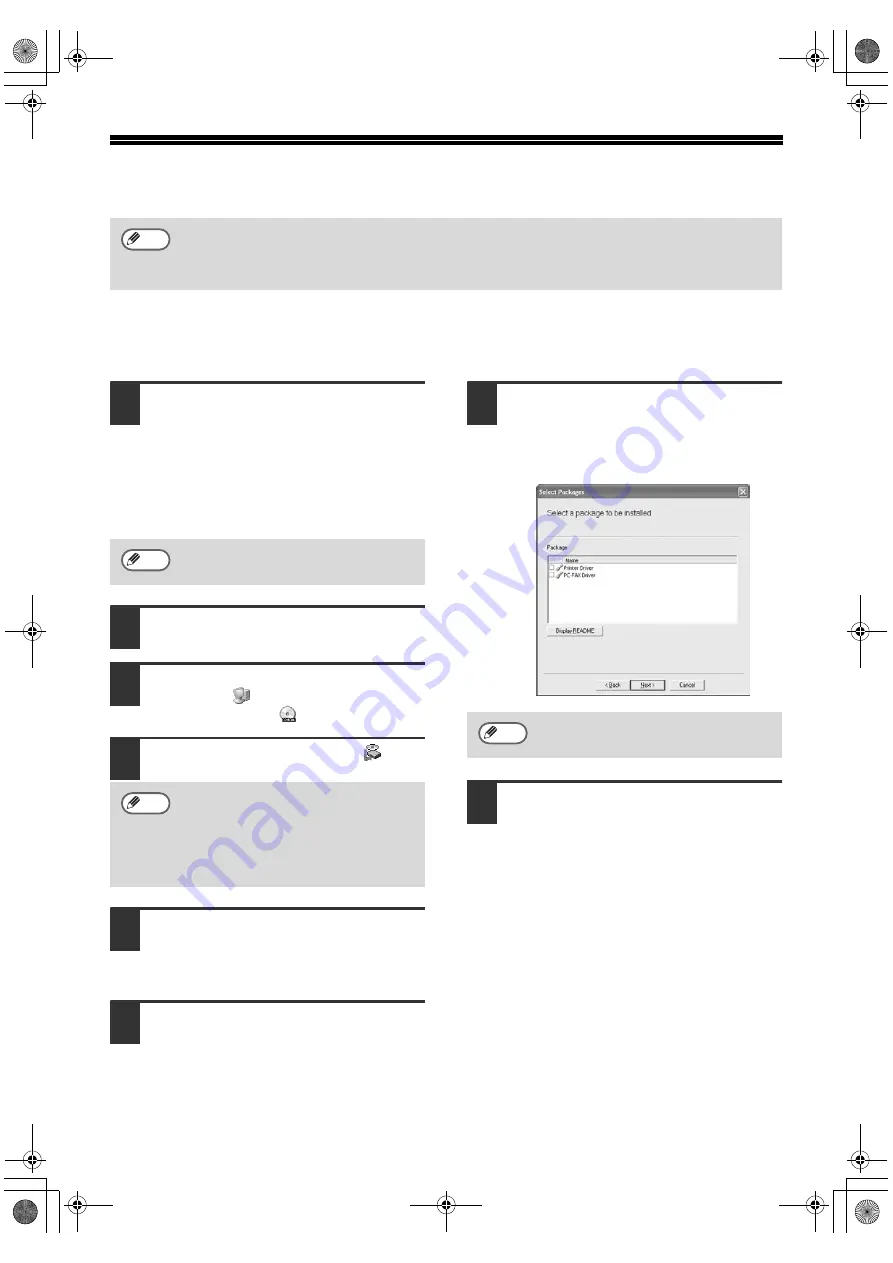
3
INSTALLING THE SOFTWARE
INSTALLATION IN WINDOWS XP (USB/PARALLEL
CABLE)
1
The USB or parallel cable must not be
connected to the machine. Make sure
that the cable is not connected before
proceeding.
If the cable is connected, a Plug and Play
window will appear. If this happens, click the
"Cancel" button to close the window and
disconnect the cable.
2
Insert the CD-ROM into your computer's
CD-ROM drive.
3
Click the "start" button, click "My
Computer" (
), and then double-click
the CD-ROM icon (
).
4
Double-click the "setup" icon (
).
5
The License Agreement window will
appear. Make sure that you understand
the contents of the license agreement,
and then click the "Yes" button.
6
Read the message in the "Welcome"
window and then click the "Next" button.
7
Select the checkboxes of the software
packages to be installed and then click
the "Next" button.
Click the "Display README" button to show
information on packages that are selected.
8
Check the packages on the screen, and
then click the "Start" button.
The software packages to be installed will
be displayed on the screen. If an incorrect
package is displayed, click the "Back"
button and select the correct packages.
If an error message appears, follow the on-screen instructions to solve the problem. After the
problem is solved, the installation procedure will continue. Depending on the problem, you may
have to click the "Cancel" button to exit the installer. In this case, reinstall the software from the
beginning after solving the problem.
Note
The cable will be connected in step
12.
If the language selection screen
appears after you double click the
"setup" icon, select the language that
you wish to use and click the "Next"
button. (Normally the correct language
is selected automatically.)
Note
Note
The PC-FAX driver can only be used if
the facsimile expansion kit is installed.
Note
!!install_ar230270.book 3 ページ 2003年7月10日 木曜日 午後11時15分






























