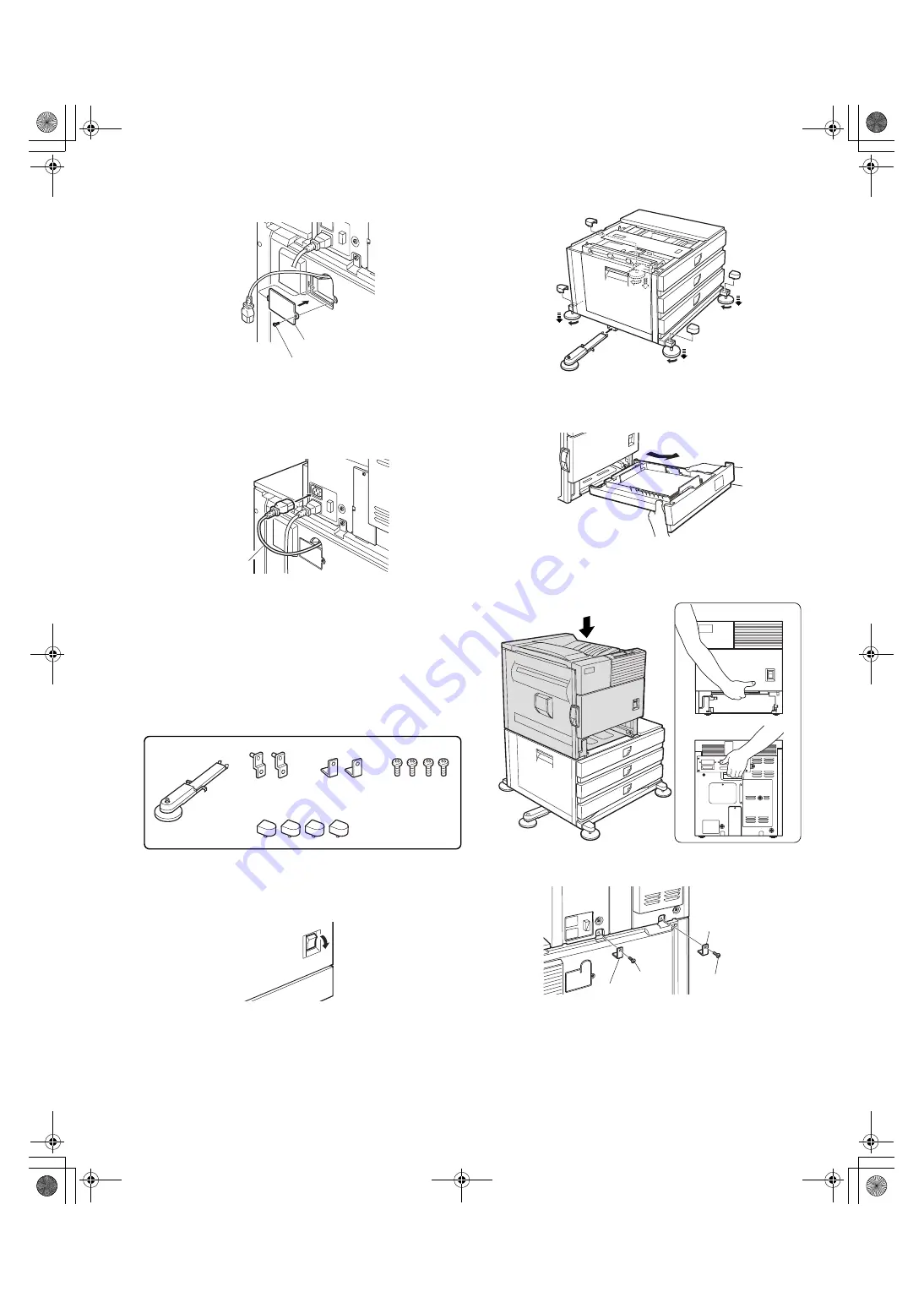
AR-D13/D14/MU1/DC1 UNPACKING AND INSTALLATION-3
<2>Attach the AC inlet cover to the rear cabinet of the stand/paper
drawer and fix it with the removed screw.
10) Connect the AC cord of the power supply unit to the main unit of the
printer.
Connect the AC cord of the power supply unit to the inlet connector
of the main unit of the printer at the location shown in the illustration.
11) Attach the paper guides to the lower tray (large capacity tray) and set
the size.
Refer to "Setting and adjustment" described later.
12) Adjust the position of the paper guides of the upper paper tray of the
stand/paper drawer.
Refer to "Setting and adjustment" described later.
2.AR-D14
<Before installation>
•For installation, a power supply unit (AR-DC1) is needed.
1) Turn off the main switch of the main unit of the printer.
Turn the main switch located on the front side of the printer to the
"OFF" position.
Then remove the power plug from the outlet.
2) Attach the adjusters and adjust them.
<1>Insert the left adjusters to the stand/paper drawer.
<2>Turn the five adjusters to lower them until they touch the floor.
<3>Attach the four adjuster covers.
3) Put the main unit of the printer on the stand/paper drawer.
<1>Pull out the paper tray of the main unit until it stops and then remove
it by lifting both ends of the tray.
<2>Hold the main unit of the printer at the positions shown in the
illustration and put the main unit on the stand/paper drawer so that
the front side and the left side of the main unit are aligned to those of
the stand/paper drawer.
4) Connect the main unit to the stand/paper drawer.
<1>Attach the rear mounting plates with two supplied screws.
Screw
AC inlet cover
AC cord
<Parts included>
Left adjuster: 1 pc.
Front mounting
plates: 2 pcs.
Rear mounting
plates: 2 pcs.
Adjuster covers: 4 pcs.
Screws: 4 pcs.
"OFF"
3
3
3
3
2
2
2
2
1
Front side
Rear side
Rear mounting plate
Rear
mounting plate
Screw
Screw








































