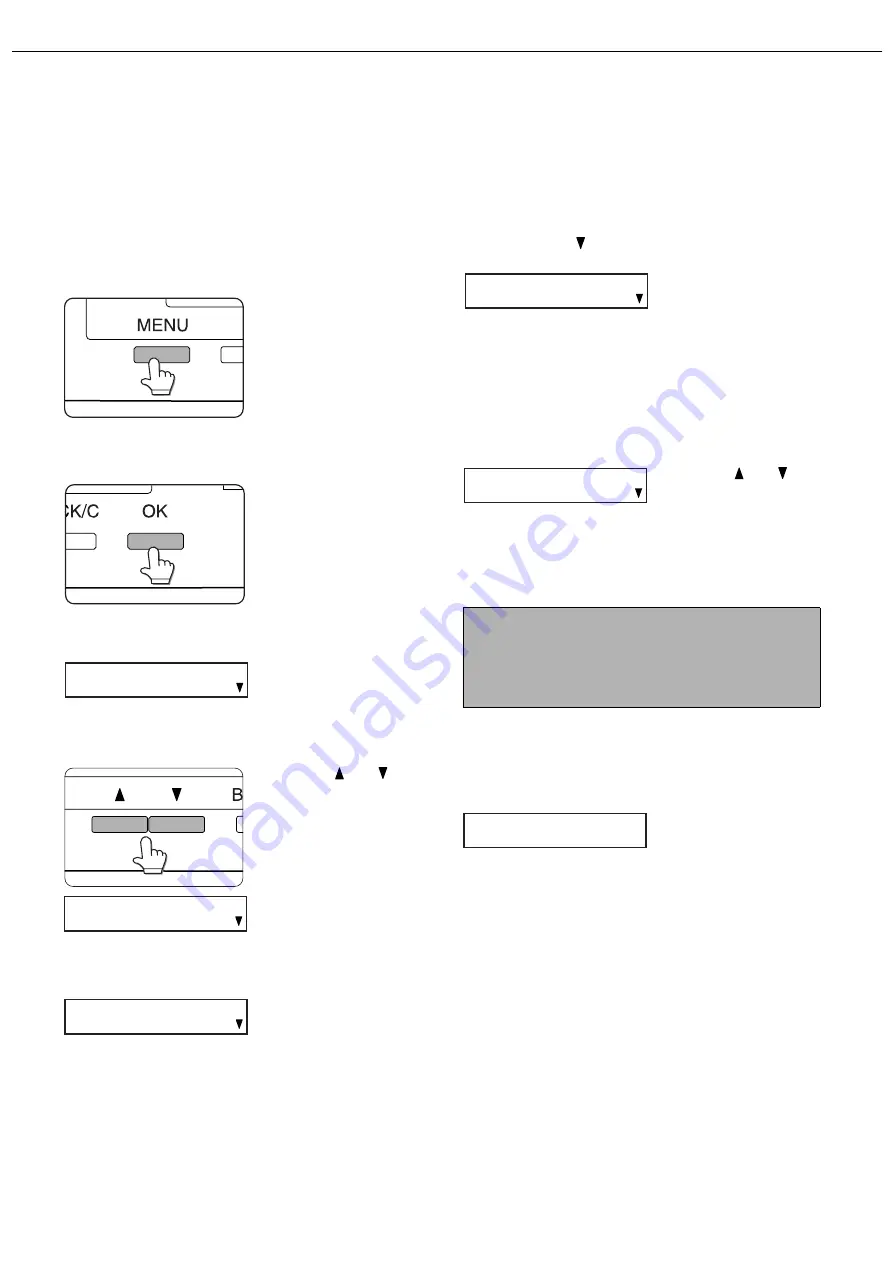
LOADING PAPER
2-12
Setting the paper type (except for
the bypass tray)
Follow these steps to change the paper type setting when the paper type has been changed in a paper tray.
When a paper tray is set to "Extra", see the explanation on the following page.
For the paper types that can be used in each tray, see page 2-9. To change the paper type setting for the bypass
tray, see pages 2-14 to 2-16.
1
Press the [MENU] key repeatedly until
"CUSTOM SETTINGS" appears in the
message display.
2
Press the [OK] key.
"TRAY SETTING" will
appear in the message
display.
3
Press the [OK] key.
The message at left will
appear in the message
display.
4
Select the desired paper tray.
Press
the
or
key
repeatedly until the
desired paper tray
appears in the display.
To check which tray
number corresponds to
which actual tray, see
page 2-2.
5
Press the [OK] key.
The paper size and
paper type of the tray
selected in step 4 will
appear.
6
Press the
key.
7
Press the [OK] key.
To cancel, press the [BACK/C] key and return to
step 4.
8
Select the type of paper that is loaded in
the tray.
Press
the
or
key
repeatedly until the
paper type appears.
The paper type selections are as follows:
"PLAIN", "LETTER HEAD", "PRE-PRINTED",
"PRE-PUNCHED", "RECYCLED", "COLOUR"
9
Press the [OK] key.
If the selected paper tray is a large capacity tray,
the setting will be completed without the paper
size appearing.
●
The display at left
appears in the
factory default state.
●
In the factory default state, the display shows
"EXTRA". Once a paper size is set in step 7
on the following page, that paper size will
appear.
●
When using a non-standard size of paper,
see the explanation on the following page.
10
If "EXTRA" appears in the display in step 9,
press the [OK] key 3 times.
If a size other than "EXTRA" appears in the
display in step 9, press the [OK] key once.
11
Press the [MENU] key to complete the
setting.
TRAY SETTING
TRAY1
TRAY SETTING
TRAY2
A4
PLAIN
NOTE
Special paper such as heavy paper, transparency
film, and postcards can be selected for the bypass
tray.
CHANGE TRAY2
SETTING OK?
PLAIN
OK?
EXTRA
OK?
Содержание AR-C260P
Страница 8: ......
Страница 58: ......
Страница 70: ......
Страница 78: ...AR C260P OPERATION MANUAL for general information PRINTED IN JAPAN 2003K KS1 TINSE2196FCZZ ...






























