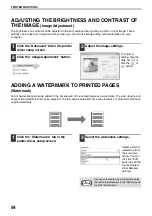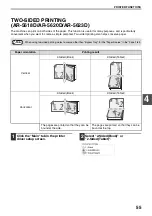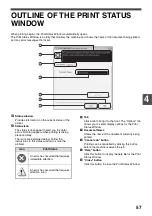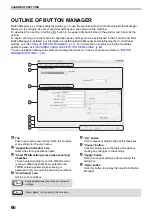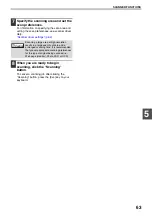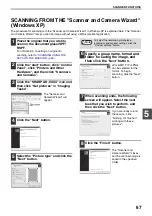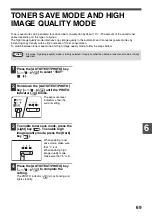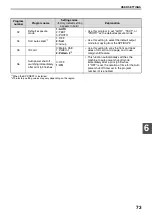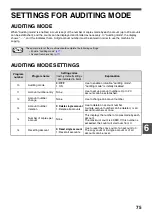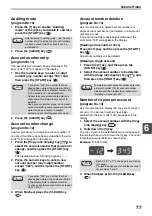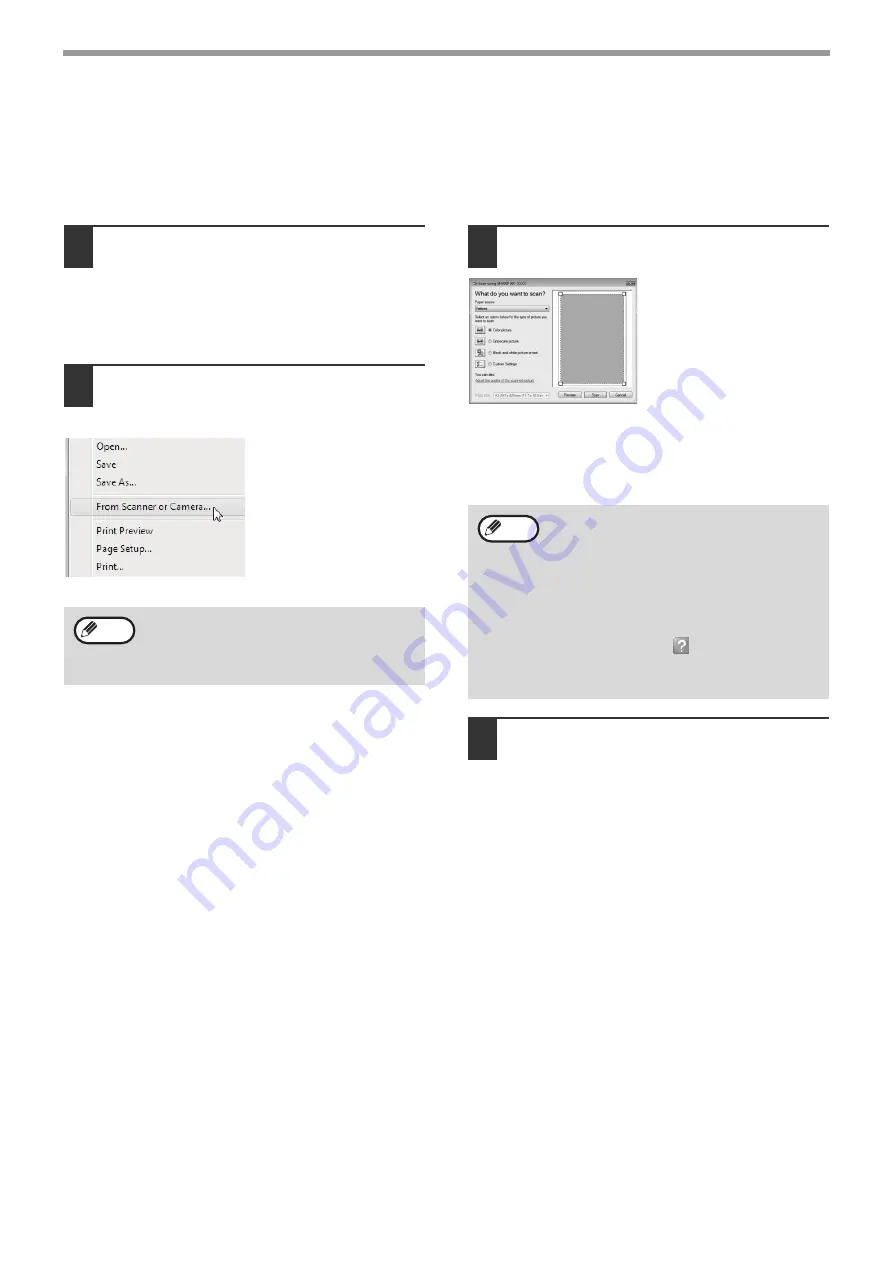
66
SCANNER FUNCTIONS
SCANNING FROM A WIA-COMPLIANT APPLICATION
(Windows XP/Vista/7)
If you are using Windows XP/Vista/7, you can use the WIA driver to scan from Paint and other WIA-compliant
applications. The procedure for scanning using Paint is explained in the following.
1
Place the original that you wish to
scan on the document glass/SPF/
RSPF.
For information on setting an original for
scanning, refer to
.
2
Start Paint and then click the "File"
menu and select "From Scanner or
Camera".
The scan screen of the
WIA driver will appear.
3
Select the paper source and picture
type, and click the "Preview" button.
The preview image will
appear.
If you placed the original
on the document glass,
select "Flatbed" for the
"Paper source".
If you placed the original in
the SPF/RSPF, select
"Document Feeder" for the
"Paper source" and specify
the original size in "Page
size".
4
Click the "Scan" button.
Scanning begins and the image is acquired into
Paint.
Use "Save" in your application to specify a file
name and folder for the scanned image, and save
the image.
To cancel a scanning job after clicking the "Scan"
button, click the "Cancel" button.
If you have WIA drivers for other devices
installed in your computer, the "Select Device"
screen will open. Select "SHARP AR-XXXX"
and click the "OK" button.
Note
• If you select "Document Feeder" for the
"Paper source" and click the "Preview"
button, the top original in the SPF/RSPF is
previewed. The previewed original is sent
to the original exit area, so you will need to
return it to the SPF/RSPF before starting
the scanning job.
• In Windows XP, you can view Help for a
setting. Click the
button in the upper
right-hand corner of the window and then
click the setting.
Note
Содержание AR-5618
Страница 2: ......
Страница 108: ...OPERATION GUIDE AR5623D EX1 ...