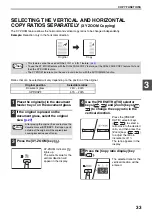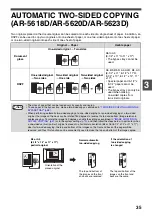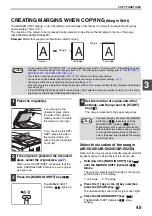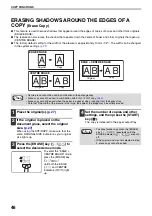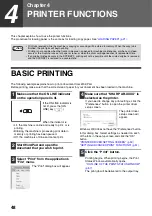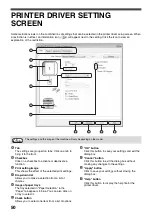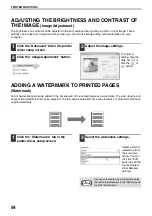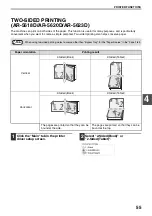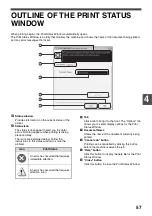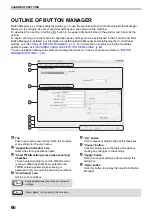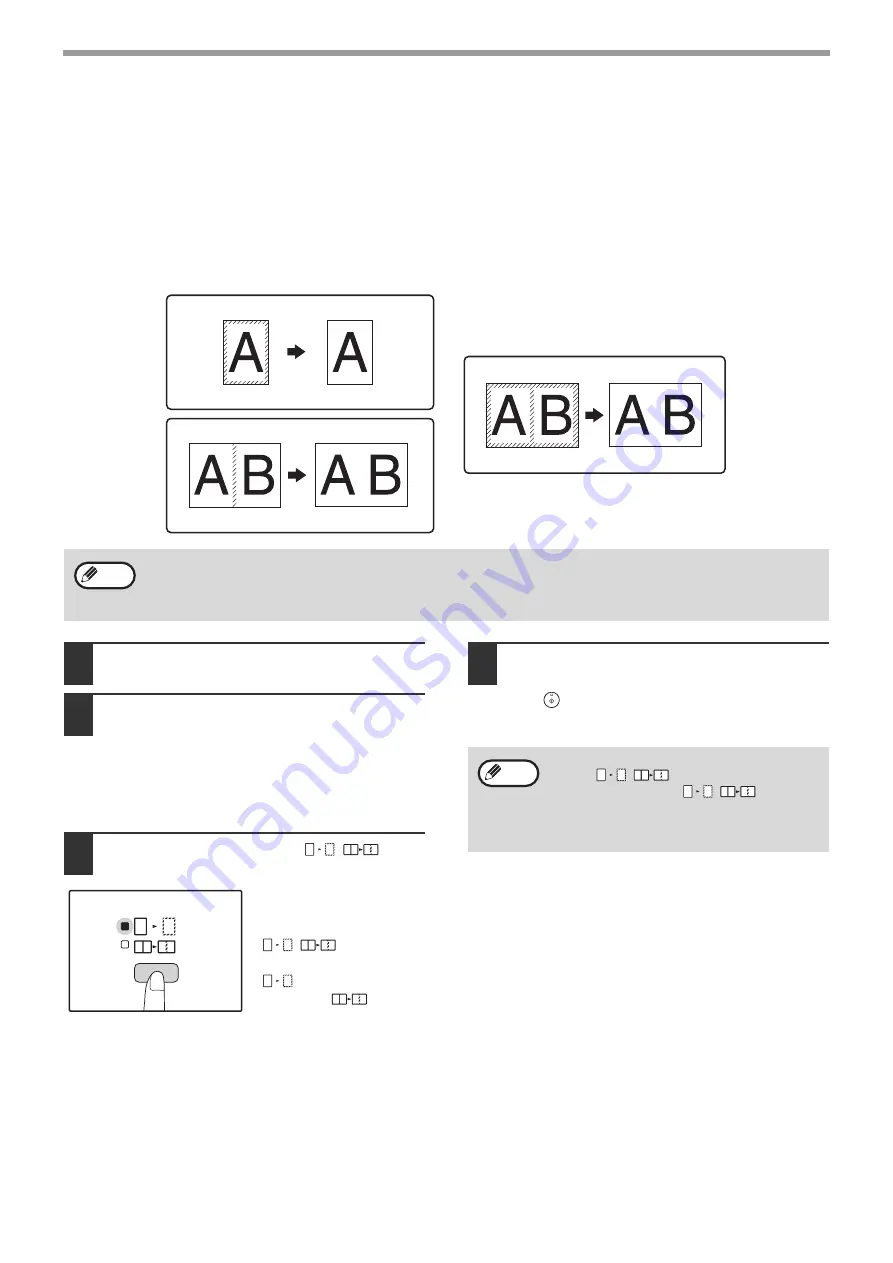
46
COPY FUNCTIONS
ERASING SHADOWS AROUND THE EDGES OF A
COPY
(Erase Copy)
●
This feature is used to erase shadows that appear around the edges of copies of books and other thick originals.
(EDGE ERASE)
●
The feature can also erase the shadow that appears down the centre of books and other originals that open up.
(CENTRE ERASE)
●
The factory default setting for the width of the erasure is approximately 10 mm (1/2"). The width can be changed
in the system settings.
1
Place the original(s).
2
If the original is placed on the
document glass, select the original
size.
When using the SPF/RSPF, make sure that the
same ORIGINAL SIZE indicator as your original
size lights up.
3
Press the [ERASE] key (
/
) to
select the desired erase mode.
To select the "EDGE +
CENTRE ERASE" mode,
press the [ERASE] key
(
/
)
until both the EDGE
(
) and CENTRE
indicators (
) light
up.
4
Set the number of copies and other
settings, and then press the [START]
key (
).
The copy is delivered to the paper output tray.
Original
Copy
Original
Copy
Original
Copy
EDGE ERASE
CENTRE ERASE
EDGE + CENTRE ERASE
• Centre erase cannot be used in combination with dual page copy.
• Erase copy cannot be used in combination with 2 IN 1 / 4 IN 1 copy.
• Erase copy cannot be used when the paper is a special size or copying from the bypass tray.
• Note that if the width of the erasure is too large, the edge of the image may be partially erased.
Note
• To cancel erase copy, press the [ERASE]
key (
/
) repeatedly until the
ERASE indicators (
/
) are both
off.
• If the original size was not selected in step
2, erase copy cannot be used.
Note
Содержание AR-5618
Страница 2: ......
Страница 108: ...OPERATION GUIDE AR5623D EX1 ...