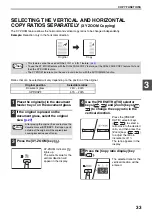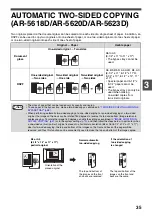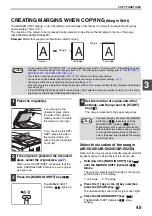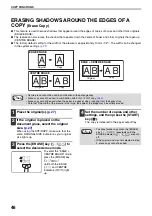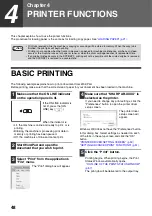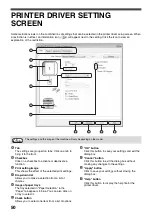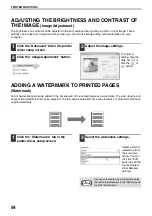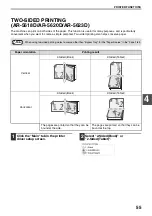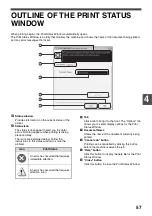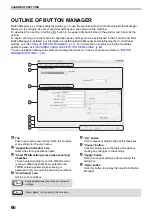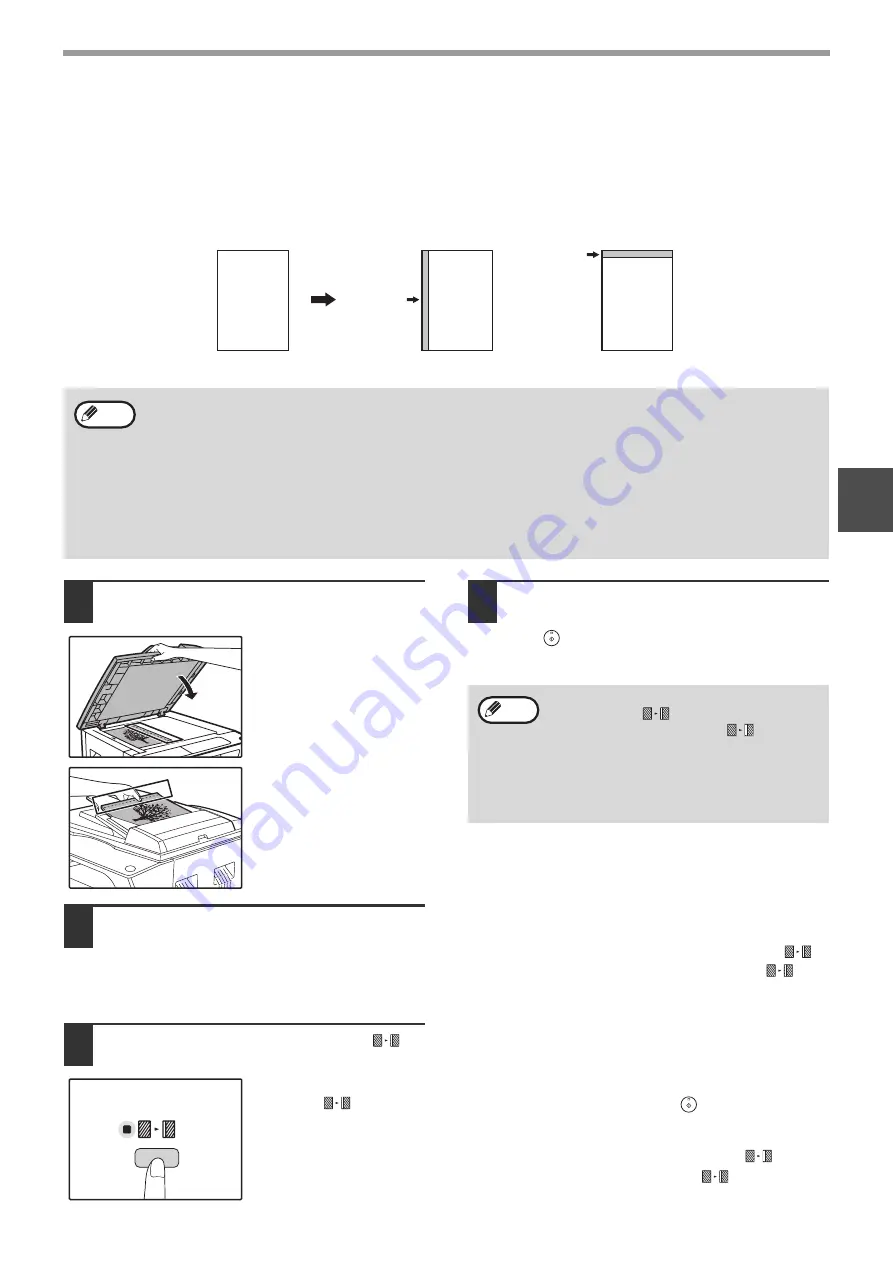
45
COPY FUNCTIONS
3
CREATING MARGINS WHEN COPYING
(Margin Shift)
The MARGIN SHIFT feature, in its initial setting, automatically shifts the text or image to increase the margin by
approximately 10mm (1/2").
The location of the margin to be increased can be selected to be either at the left edge or the top of the page
(AR-5618D/AR-5620D/AR-5623D).
Example:
Model that supports automatic two-sided copying
1
Place the original(s).
If you are using the
document glass, place
the side of the original
where you wish to create
the margin on the right.
If you are using the SPF/
RSPF, place the side of
the original where you
wish to create the margin
on the left.
2
If the original is placed on the document
glass, select the original size.
When using the SPF/RSPF, make sure that the
same ORIGINAL SIZE indicator as your original
size lights up.
3
Press the [MARGIN SHIFT] key (
).
The MARGIN SHIFT
indicator (
) lights up.
4
Set the number of copies and other
settings, and then press the [START]
key (
).
The copy is delivered to the paper output tray.
Select the location of the margin
(AR-5618D/AR-5620D/AR-5623D)
Follow this step if you are using a model that supports automatic
two-sided copying. On other models, skip to the next step.
1
Hold down the [MARGIN SHIFT] key (
)
until the MARGIN SHIFT indicator (
)
blinks.
The currently selected setting code for the margin
position blinks in the display.
1: Left edge
2: Top edge
2
Press the [1] key or the [2] key, and then
press the [START] key (
).
The selected setting code for the margin position lights.
3
Press the [MARGIN SHIFT] key (
).
The MARGIN SHIFT indicator (
) stops
blinking.
A
A
A
Margin
Original
Left Edge
Margin
Top Edge
• To use margin shift, "ID CARD COPY" in system setting must be set to "0: margin shift", if the setting has been
changed, it can only be used by changing back to "0". For changing a system setting, refer to
SETTING FOR A SYSTEM SETTING" (p.74)
• This feature cannot be used with the 2 IN 1 / 4 IN 1 feature or rotation copy feature.
• You can also switch between the left margin and the top margin in the system settings.
• The margin width can be changed in the system settings.
• Note that a margin is created by shifting the image, and thus if the image is shifted too far, the edge of the image
may be cut off.
• If the ORIGINAL SIZE indicator blinks when margin shift is selected, rotate the original so that it is in the same
orientation as the blinking ORIGINAL SIZE indicator.
Note
1
• To cancel margin shift, press the [MARGIN
SHIFT] key (
) repeatedly until the
MARGIN SHIFT indicator (
) is off.
• When margin shift is used in combination
with automatic two-sided copying, a margin
is also created automatically on the back
side of the paper directly behind the margin
on the front side.
Note
Содержание AR-5618
Страница 2: ......
Страница 108: ...OPERATION GUIDE AR5623D EX1 ...