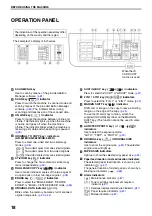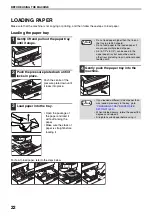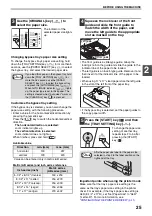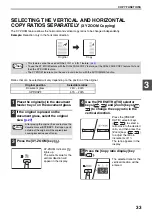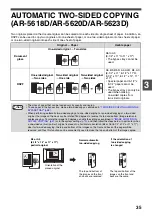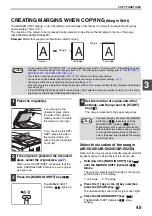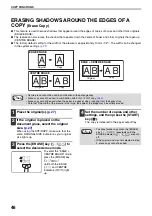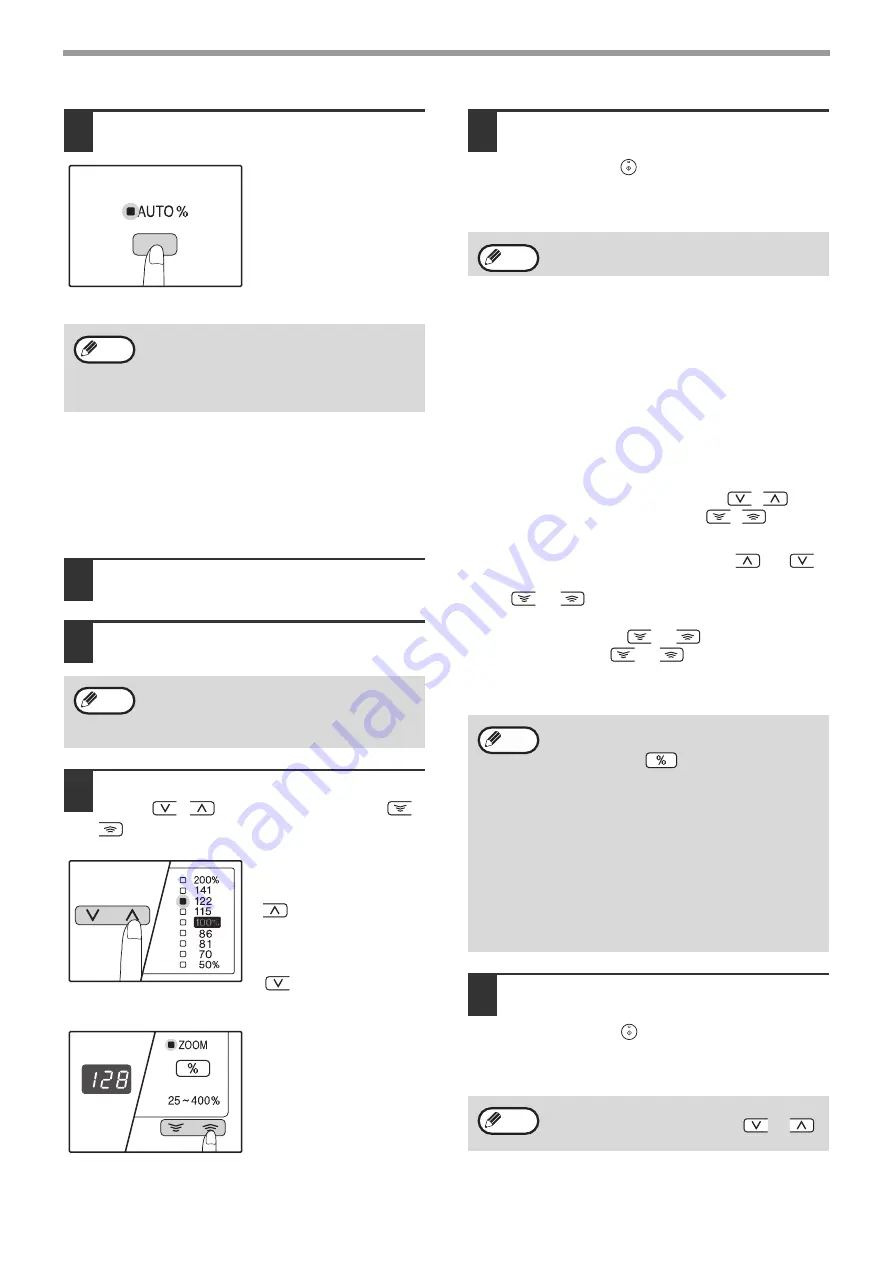
32
COPY FUNCTIONS
4
Press the [AUTO IMAGE] key (
).
The AUTO IMAGE
indicator (
) lights
up and the appropriate
ratio for the original size
and paper size is
selected. (The indicator
of the selected ratio will
light up.)
5
Set the number of copies and other
copy settings, and then press the
[START] key (
).
The copy will be delivered to the paper output
tray.
MANUAL RATIO SELECTION
Copies can be reduced down to 25% or enlarged up to 400%. The [PRESET RATIO] selector keys (
,
) can
be pressed to quickly select a ratio from among eight preset ratios. In addition, the [Zoom] keys (
,
) can be
pressed to select the ratio in increments of 1%.
1
Place the original(s) in the document
feeder tray or on the document glass.
2
If the original is placed on the document
glass, select the original size.
3
Use the [PRESET RATIO] selector
keys (
,
) and [Zoom] keys (
,
) to select the desired copy ratio.
Selecting a preset ratio
Press the [PRESET
RATIO] selector key
(
) to move up
through the preset ratios.
Press the [PRESET
RATIO] selector key
(
) to move down
through the preset ratios.
Fine adjustment of the
ratio
Any ratio from 25% to
400% can be set in
increments of 1%.
Press a [PRESET RATIO] selector key (
or
)
to set the approximate ratio, then press the [Zoom]
keys (
or
) to increase or decrease the ratio.
To decrease or increase the zoom ratio rapidly, hold
down the [Zoom] keys (
or
).
When a [Zoom] key (
or
) is pressed, the
ZOOM indicator will light up and the zoom ratio will
appear in the display for about two seconds.
4
Set the number of copies and other
copy settings, and then press the
[START] key (
).
The copy will be delivered to the paper output
tray.
• If the ORIGINAL SIZE indicator blinks,
change the orientation of the placed original.
• If the copy is made when a PRESET RATIO
selector indicator is blinking, the copied
image may run off the page.
AUTO %
AUTO %
Note
To cancel automatic ratio selection, press the
[AUTO IMAGE] key (
) again.
Note
AUTO %
After placing the original, be sure to close the
document cover/SPF/RSPF. If left open, parts
outside of the original will be copied black,
causing excessive use of toner.
Note
• To verify a zoom setting without changing
the zoom ratio, Hold down the [Copy ratio
display] key (
). When the key is
released, the display will return to the
number of copies display.
• If the copy is made when a PRESET RATIO
selector indicator or the ZOOM indicator is
blinking, the copied image may run off the
page. To ensure that the image fits on the
page, lower the copy ratio until the indicator
stops blinking and lights steadily.
• If the PAPER SIZE indicator is not lit, there
is no appropriate paper. Load appropriate
paper in a paper tray.
To return the ratio to 100%, press the
[PRESET RATIO] selector key (
or
)
until the 100% indicator lights up.
Note
Note
Содержание AR-5618
Страница 2: ......
Страница 108: ...OPERATION GUIDE AR5623D EX1 ...