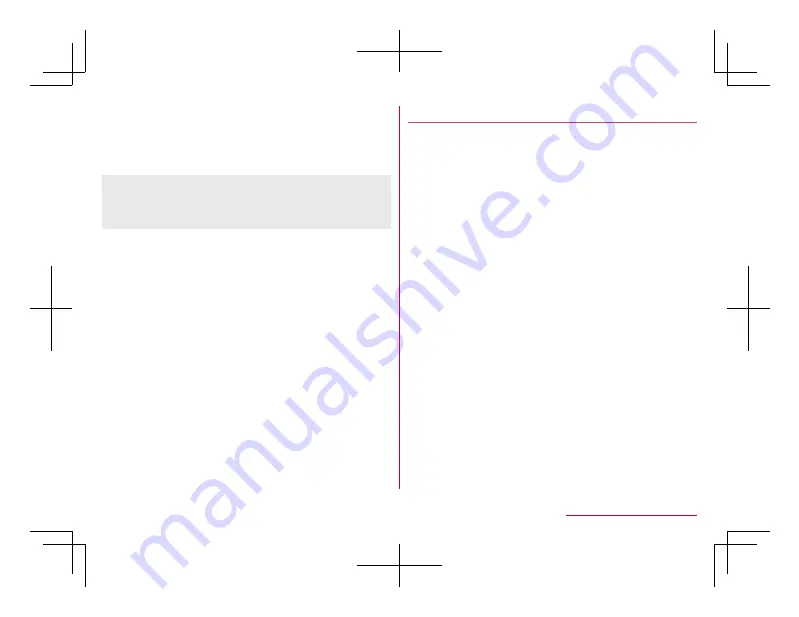
WPS Pin Entry
: Set the Wi-Fi with WPS PIN.
z
Input the PIN displayed on the screen to the
access point.
MAC address
: Confirm the MAC address.
IP address
: Confirm the IP address.
z
The registration process using WPS takes a few
minutes. After completion of the registration of the
access point, check that the proper connection to the
access point is acquired.
Wi-Fi Direct
Connect to other Wi-Fi Direct-capable devices with the
Wi-Fi function without an access point or the Internet.
z
Available when [Wi-Fi] is set to On (
☞
P. 73 "Wi-Fi
1
In the standby screen,
z
▶
[Settings]
▶
[Wi-Fi]
▶
[Wi-Fi preferences]
▶
[Wi-Fi Direct]
z
Continue by following the instructions on the
screen and operate.
Deleting access point settings
1
In the standby screen,
z
▶
[Settings]
▶
[Wi-Fi]
2
Select an access point already set
▶
[Forget settings]
Tethering
You can use the tethering function that connects Wi-Fi
compatible devices, or PCs etc. connected via USB
cable A to B 01 (sold separately) or Bluetooth
communication to the Internet by using the handset as
an access point.
z
You can connect up to 15 devices in total at the same
time: a PC connected via USB cable A to B 01, 10
Wi-Fi compatible devices and four Bluetooth devices.
z
Before using Bluetooth tethering, register the other
party's Bluetooth device in advance (
☞
Bluetooth function"). As for the settings on the
Bluetooth device, refer to its instruction manual.
1
In the standby screen,
z
▶
[Settings]
▶
[Network]
▶
[Tethering]
2
Select an item
USB tethering
: Set whether to use the USB
tethering.
Wi-Fi hotspot
: Set whether to use the Wi-Fi
tethering.
Set up Wi-Fi hotspot
: Make settings for Wi-Fi
tethering such as network name and security.
Bluetooth tethering
: Set whether to use the
Bluetooth tethering.
75
Before Using the Handset
Содержание AQUOS SH-02L
Страница 1: ...38 398 7 8 6 v SH 02L ...
















































