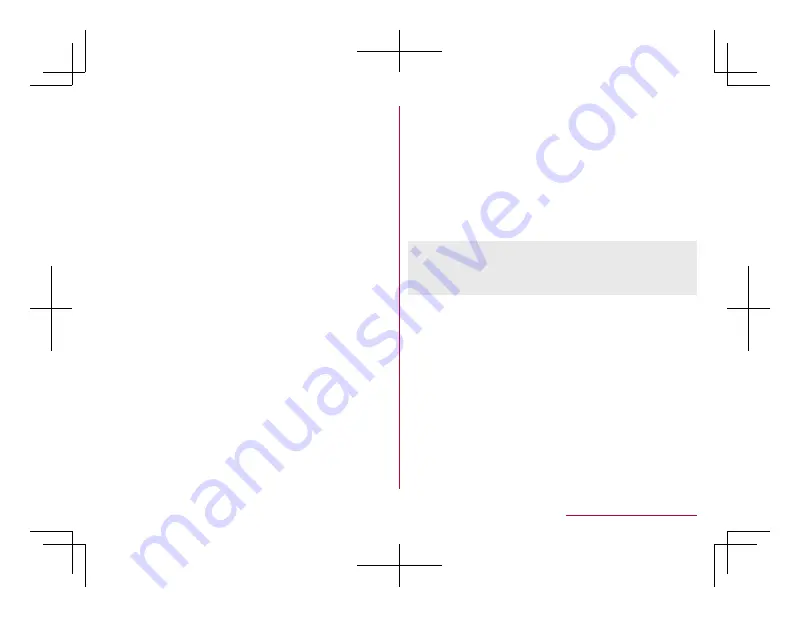
2
Enter kuten code
z
When the fourth-digit character is entered, the code
input character is displayed.
z
After four-digit character is entered, the input mode
returns to the one that is used before using kuten
code.
Editing characters
Select characters to cut, copy, or paste.
1
In the character entry screen, enter a
character
▶
i
z
Alternatively, in the character entry screen,
z
▶
[Copy etc (Select area)] to select.
2
Select a start point
▶
t
▶
Select an end
point
▶
t
z
To select all entered characters:
C
▶
t
3
[Copy]/[Cut]
4
Select a point to paste
5
z
▶
[Paste]
z
Press
*
for at least 1 second to paste immediate
copied/cut characters.
Deleting history
You can delete copied/cut characters.
1
In the character entry screen,
z
▶
[Copy
history]
2
Point the cursor to a history item
▶
z
▶
[Delete]
z
To delete all:
z
▶
[Delete all]
▶
[Yes]
3
[Yes]
z
Copied/cut characters can be recorded up to 10. If
the number of history items of cut and copied
characters exceeds 10, they are deleted from the
oldest one.
Entering a space
1
At the end of the character entry screen,
r
z
Half-width space is entered regardless of input
mode. Half-width space is counted as one
character.
z
To enter in text: Move the cursor
▶
#
▶
s
▶
select
full-width/half-width space
70
Before Using the Handset
Содержание AQUOS SH-02L
Страница 1: ...38 398 7 8 6 v SH 02L ...
















































