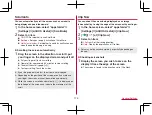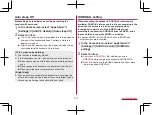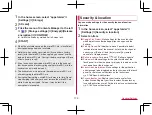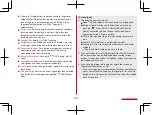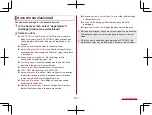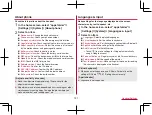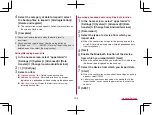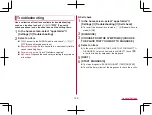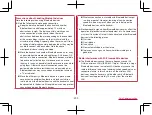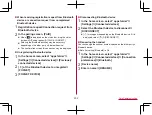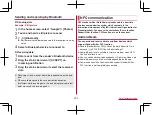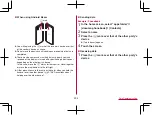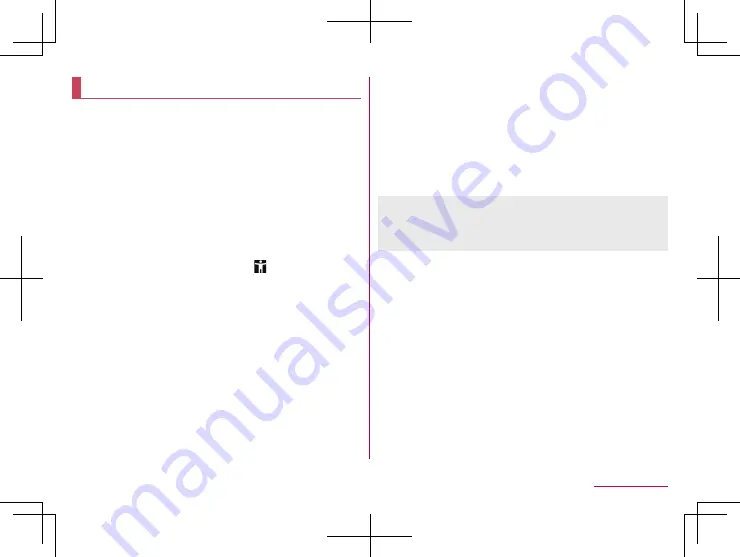
189
Handset Settings
Accessibility
You can make settings for accessibility options.
1
In the home screen, select “apps folder”
▶
[Settings]
▶
[Accessibility]
2
Select an item
Volume key shortcut
: Set whether the accessibility functions
can be enabled quickly.
Text-to-speech output
: Make settings for the voice for reading
the characters displayed on the handset.
Font size
: Set the font size.
Display size
: Set the icon size displayed on the screen, etc.
Magnification
: Set whether to zoom in/out the screen by
touching the display three times or [
].
Color correction
: Make settings for the adjustment of colors
displayed on the screen.
Color inversion
: Set whether to invert colors displayed on the
screen.
Large mouse pointer
: Set whether to display the pointer in
large size.
Remove animations
: Set whether to omit animations in the
display.
Dwell timing
: Set the operation when the pointer is stopped.
Power button ends call
: Set whether to end a call by pressing
9
.
Auto-rotate screen
: Set whether to rotate the contents of the
screen when rotating the handset.
Touch & hold delay
: Set how long you need to keep touching.
Vibration
: Set whether the vibrator operates when a call or
notification is received or a touch operation is performed.
Mono audio
: Set whether to integrate channels when playing
audio.
Captions
: Make settings for captions to display.
High contrast text
: Set whether to display text colors on the
handset in high contrast.
z
For details on using other accessibility services, follow the
instructions on the screen.
[Power button ends call]
z
If the display is turned off according to the setting of [Sleep],
press
9
to turn it on. Press
9
while the
display is turned on to end the call.
Содержание AQUOS R3 SH-04L
Страница 1: ...INSTRUCTION MANUAL SH 04L ...