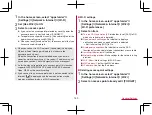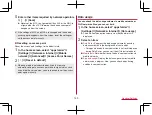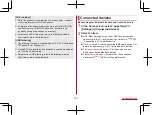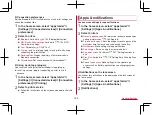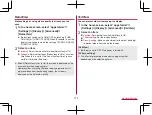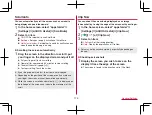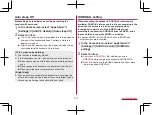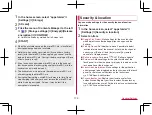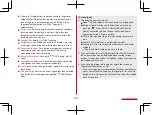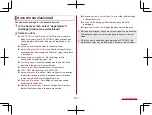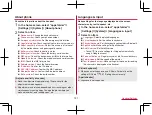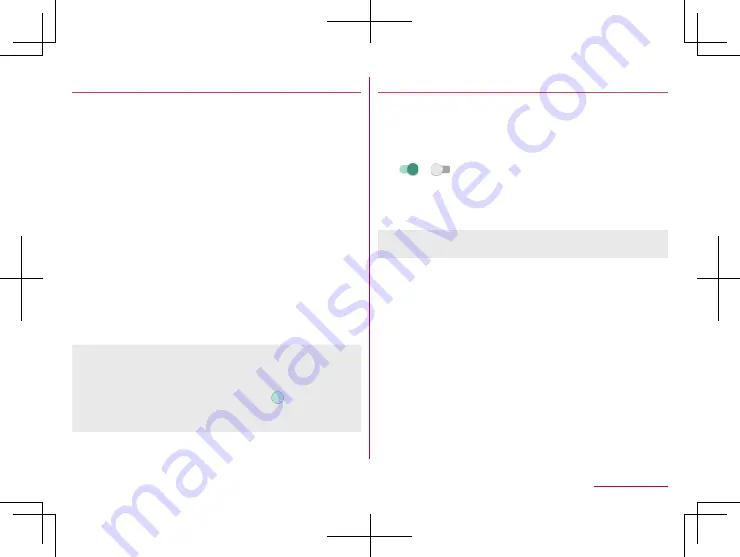
176
Handset Settings
ScrollAuto
You can automatically scroll the screen such as a website
being displayed upward/downward.
1
In the home screen, select “apps folder”
▶
[Settings]
▶
[AQUOS Useful]
▶
[ScrollAuto]
2
Select an item
ON/OFF
: Set whether to use ScrollAuto.
Set Apps
: Set apps to apply activation of ScrollAuto.
Notify in status bar
: Set whether to notify by notification icon
when the applicable app is running.
Scrolling the screen automatically
1
Drag the screen in the direction to scroll
▶
put
your finger on the displayed arrow and put it off
z
Put your finger off to start scrolling.
z
Operate it for approximately 5 minutes to stop scrolling.
z
To adjust the scroll speed: [+]/[-]
z
To stop scrolling: Touch the screen
z
If your drag speed is too fast, the arrow is not displayed.
z
Depending on the position of the screen, even if you release
your finger, the screen may not be scrolled automatically.
z
While the screen is scrolled automatically, [
] is displayed on
the left edge of the screen and indicate the movement of the
scroll.
Clip Now
You can shoot the screen being displayed as an image
(screenshot) by tracing the edge of the screen with your finger.
1
In the home screen, select “apps folder”
▶
[Settings]
▶
[AQUOS Useful]
▶
[Clip Now]
2
[
]/[
] of [Clip Now]
3
Select an item
Clip Now
: Set the tracing direction.
Help
: Display the explanation of Clip Now.
z
Data may not be saved completely or partially depending on
the app.
Shooting screenshots
1
Display the screen you wish to save on the
display
▶
trace the edge of the screen
z
The screen is traced in the direction set in [Clip Now].
Содержание AQUOS R3 SH-04L
Страница 1: ...INSTRUCTION MANUAL SH 04L ...