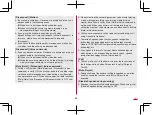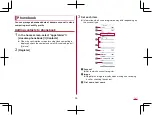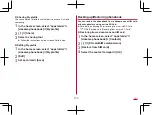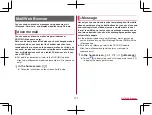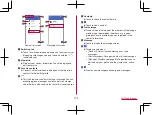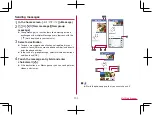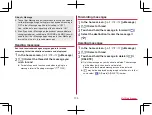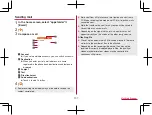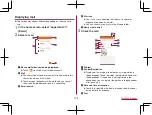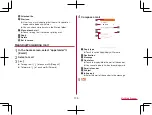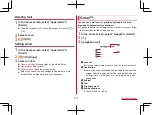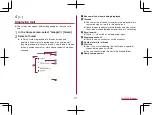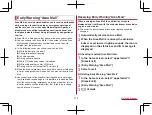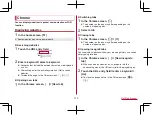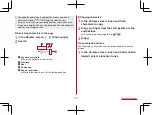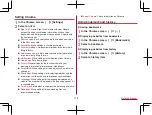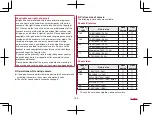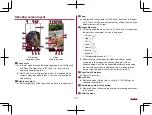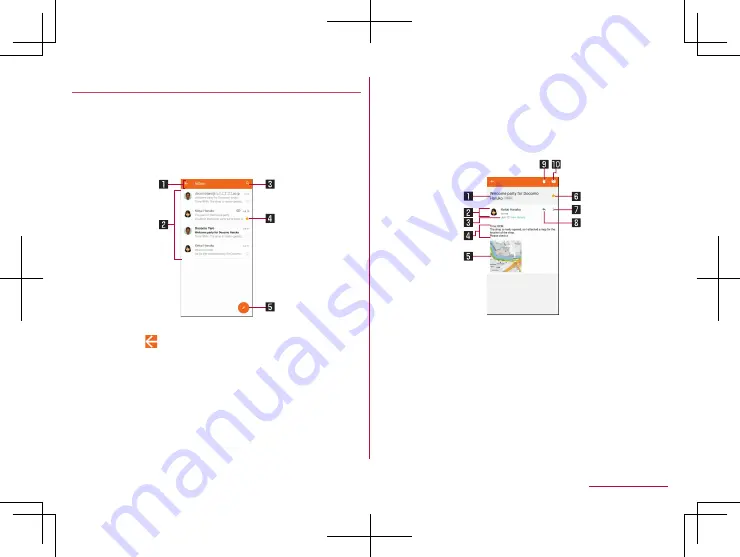
108
Mail/Web Browser
Displaying mail
z
The screen may appear different depending on the account to
use.
1
In the home screen, select “apps folder”
▶
[Email]
2
Select a mail
1
Box name/Folder name being displayed
z
Touch [
] to switch or set folders/accounts.
2
z
The characters of sender or subject are displayed in thin
characters when a mail is read.
z
Touch images to checkmark the mails and you can set
them to be deleted/unread/read, etc. collectively.
3
Email search
4
Star icon
z
Use it as a mark indicating that the mail is special or
supposed to be dealt with later.
z
You can check starred mails in the Starred folder.
5
Newly create email
3
Check the mail
1
Subject
2
Sender/Destination
z
Displayed if an image of the other party is registered in
the phonebook. Touch to display the registered content of
the phonebook. If the person is not registered in the
phonebook, you can register the person in the phonebook
after touching it.
3
Date and time of reception
z
Touch to display/hide the details of sender, destination or
date and time of reception.
4
Text
Содержание AQUOS R3 SH-04L
Страница 1: ...INSTRUCTION MANUAL SH 04L ...