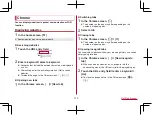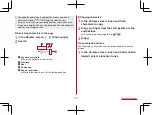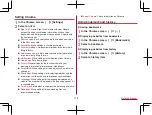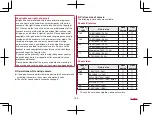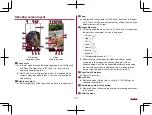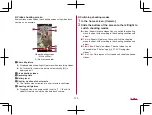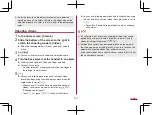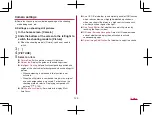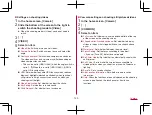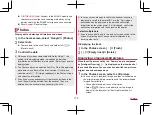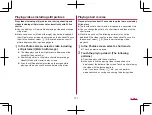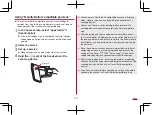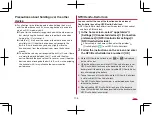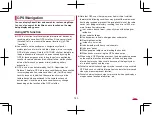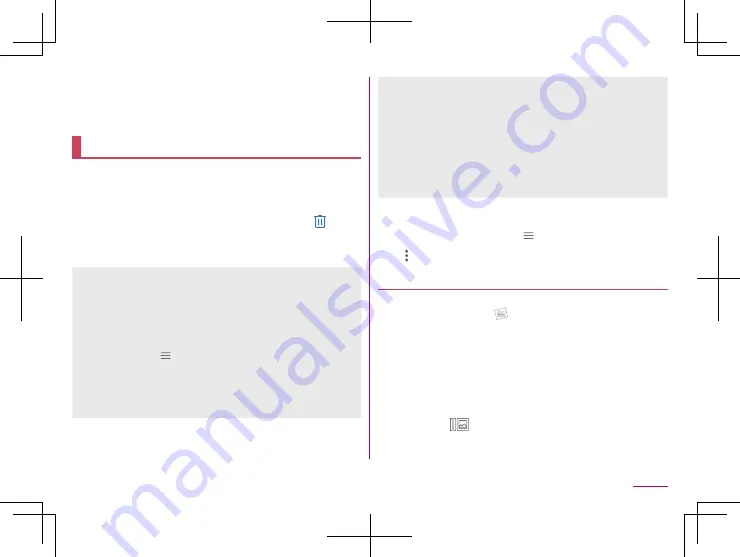
130
Camera
PHOTOSHOW (Web)
: Connect to the SHARP website and
check camera functions and shooting methods by using
pictures shot with the SHARP smartphone as an example.
Reset Settings
: Reset settings.
Photos
Display, edit, and manage still pictures and videos.
1
In the home screen, select “Google”
▶
[Photos]
2
Select data
z
To move data to the trash: Touch and hold data
▶
[
]
▶
[Move to trash]
3
Confirm the data
z
When you play videos compatible with Dolby Vision™, the
setting for the displaying mode is displayed on detailed
information on notifications of status panel. Select your favorite
display mode.
z
The Photos app can be updated from Play Store. The operating
procedures may differ with the latest version. If it has been
updated, select [
]
▶
[Help & feedback] in the Photos screen
and check the information.
z
Even if you move unnecessary still pictures and videos to the
trash, they will not be deleted from the handset. They are
deleted from the handset when you empty the trash.
z
In cases such as when data shot with a handset you used
previously is saved in the microSD Card, the “Sort images”
notification may be displayed in the detailed notification
information on the status panel. If it is displayed, confirm the
notification information and then organize the photos.
Select multiple data
z
If you touch and hold data in the data list screen, switch to the
screen of selecting data. You can select multiple data by
touching other data.
Emptying the trash
1
In the Photos screen [
]
▶
[Trash]
2
[
]
▶
[Empty trash]
▶
[Delete]
Displaying composed still pictures
When the still picture shot by the “Camera” app is composed
by [Intelligent Framing], [
] is displayed on the thumbnail of
the saved still picture. You can check and switch two pictures,
original one and composed one.
1
In the Photos screen, select a still picture
z
You can select a thumbnail image and then switch between
the original image before correction and the recommended
image after correction.
y
You can delete and edit each still pictures.
y
Select [
]
▶
[Set as main photo] to set the image to
display for the thumbnail of the still picture/video list
screen.
Содержание AQUOS R3 SH-04L
Страница 1: ...INSTRUCTION MANUAL SH 04L ...