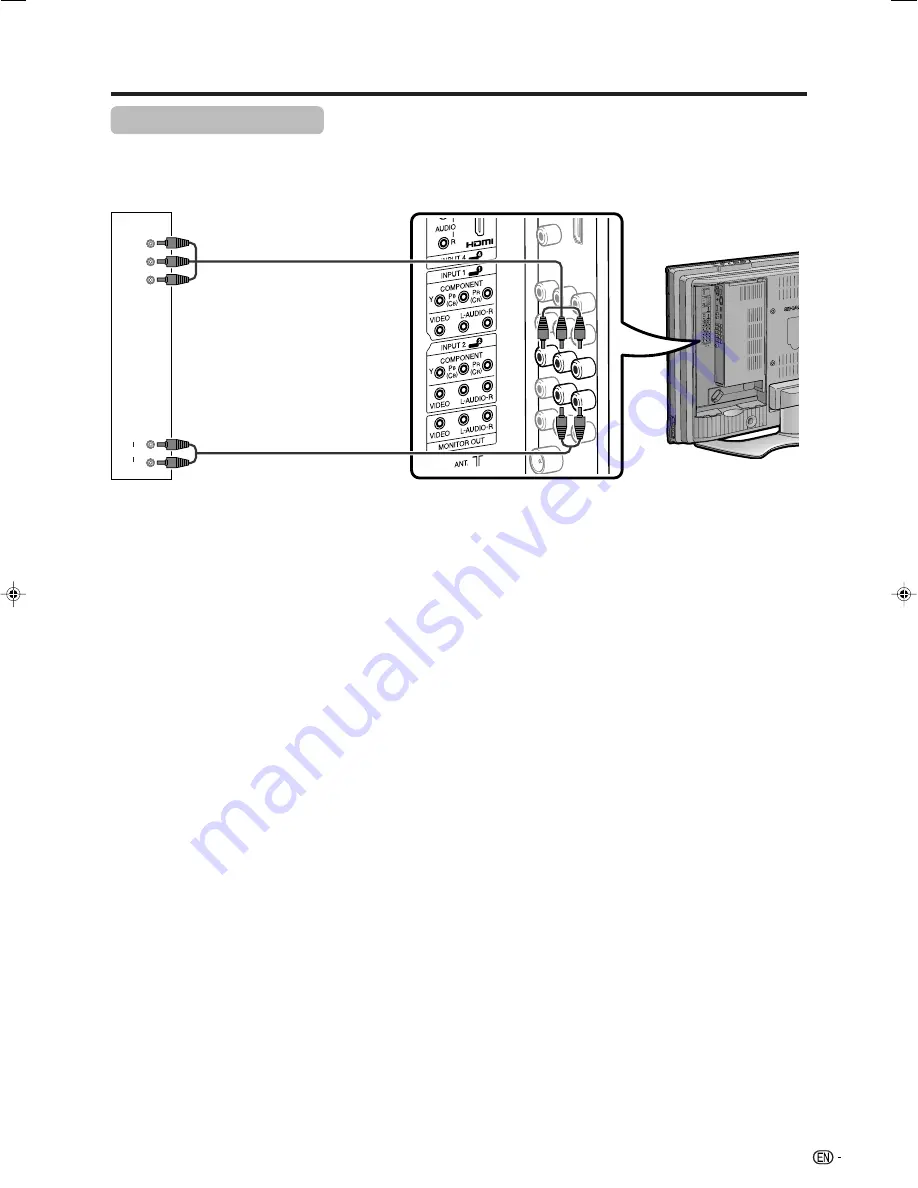
41
L
R
AUDIO
Y
P
B
(C
B
)
P
R
(C
R
)
Using external equipment
HDTV tuner
Component cable
(commercially available)
Connecting an HDTV tuner
You can use theINPUT1 or INPUT 2 terminal when connecting to an HDTV tuner and other audiovisual equipment.
To watch an image from this input terminal, you
need to select the input source (see page 39)
and the input signal type (see page 33).
Audio cable
(commercially available)
When using component cable, select
“Component” for “Input Select” in the menu.
Содержание AQUOS LC-32BX5H
Страница 49: ...Password ...























