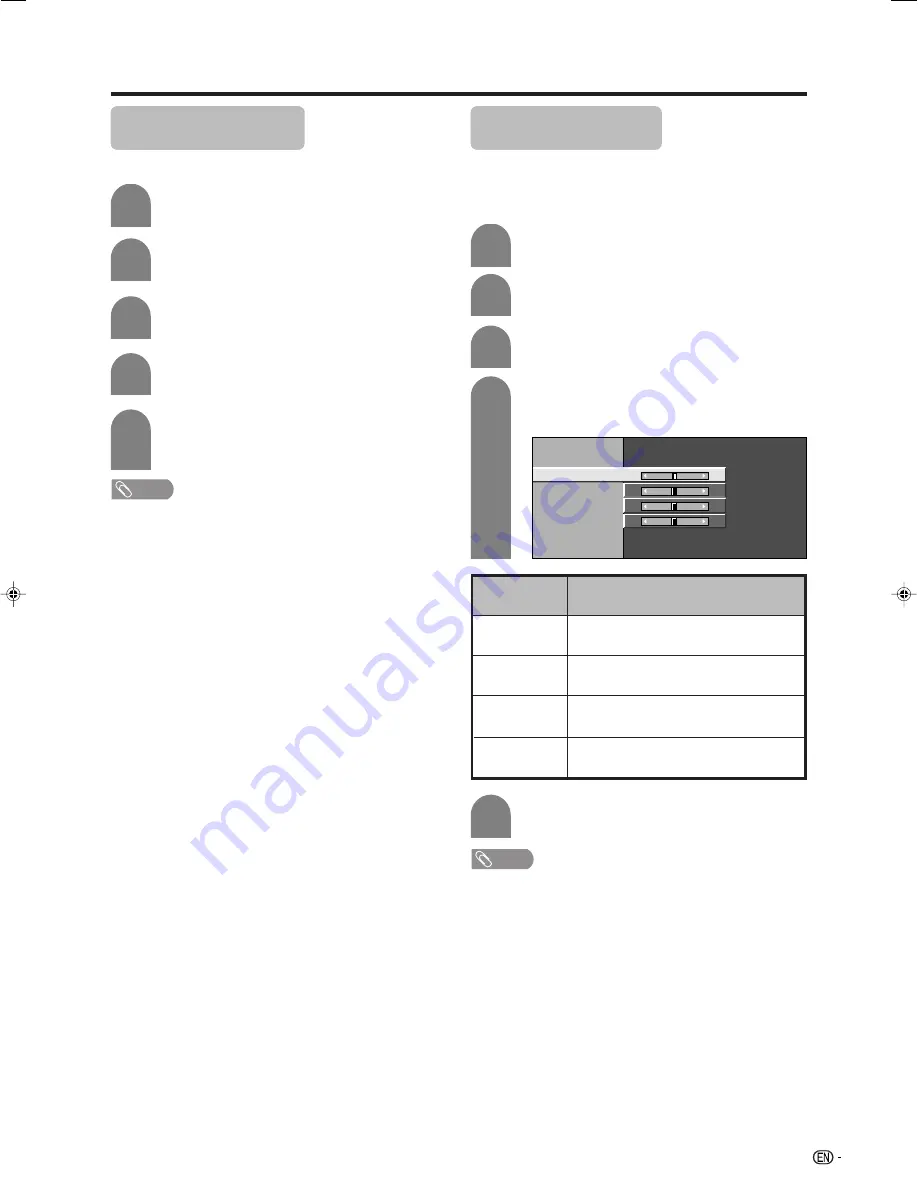
37
Useful adjustment settings
1
2
Auto Sync. adjustment
(PC input mode only)
For automatically adjusting the PC image.
Press
MENU
and the MENU screen displays.
4
Press
a
/
b
to select “Auto Sync.”, and then
press
ENTER
.
Press
a
/
b
to select “Yes”, and then press
ENTER
.
• Auto Sync. starts.
NOTE
• Auto Sync. is likely to succeed when an input PC image
has wide vertical stripes (ex. pattern with high contrast
stripes, or cross-hatched).
It may fail when an input PC image is solid (low contrast).
• Be sure to connect the PC to the TV and switch it on before
starting Auto Sync.
Press
c
/
d
to select “Option”.
5
1
2
Fine Sync. adjustment
(PC input mode only)
Ordinarily you can easily adjust the picture as
necessary to change image position using Auto Sync.
In some cases, however, manual adjustment is needed
to optimise the image.
Press
MENU
and the MENU screen displays.
3
Press
a
/
b
to select “PC Setup”, and then
press
ENTER
.
Press
a
/
b
to select a specific adjustment
item among “H-Position”, “V-Position”,
“Clock” and “Phase”.
Press
c
/
d
to select “Option”.
4
V-Position
H-Position
Auto Sync.
Input Signal
Clock
Phase
[60]
[90]
[90]
[ 8]
Reset
–
+
–
–
–
+
+
+
5
Press
c
/
d
to adjust the item to your
desired position.
NOTE
• For resetting all adjustment items to factory preset values,
press
a
/
b
to select “Reset”, and then press
ENTER
.
• Images may not be displayed properly depending on the
settings and/or input signals.
3
Press
a
/
b
to select “PC Setup”, and then
press
ENTER
.
Description
Centres the image by moving it to the left or
right.
Centres the image by moving it to the up or
down.
Adjusts when the image flickers with
vertical stripes.
Adjusts when characters have low contrast
or when the image flickers.
Selected item
H-Position
V-Position
Clock
Phase
LC-BX5H(E)-h
06.6.28, 9:56 AM
37
Содержание AQUOS LC-32BX5H
Страница 49: ...Password ...



























