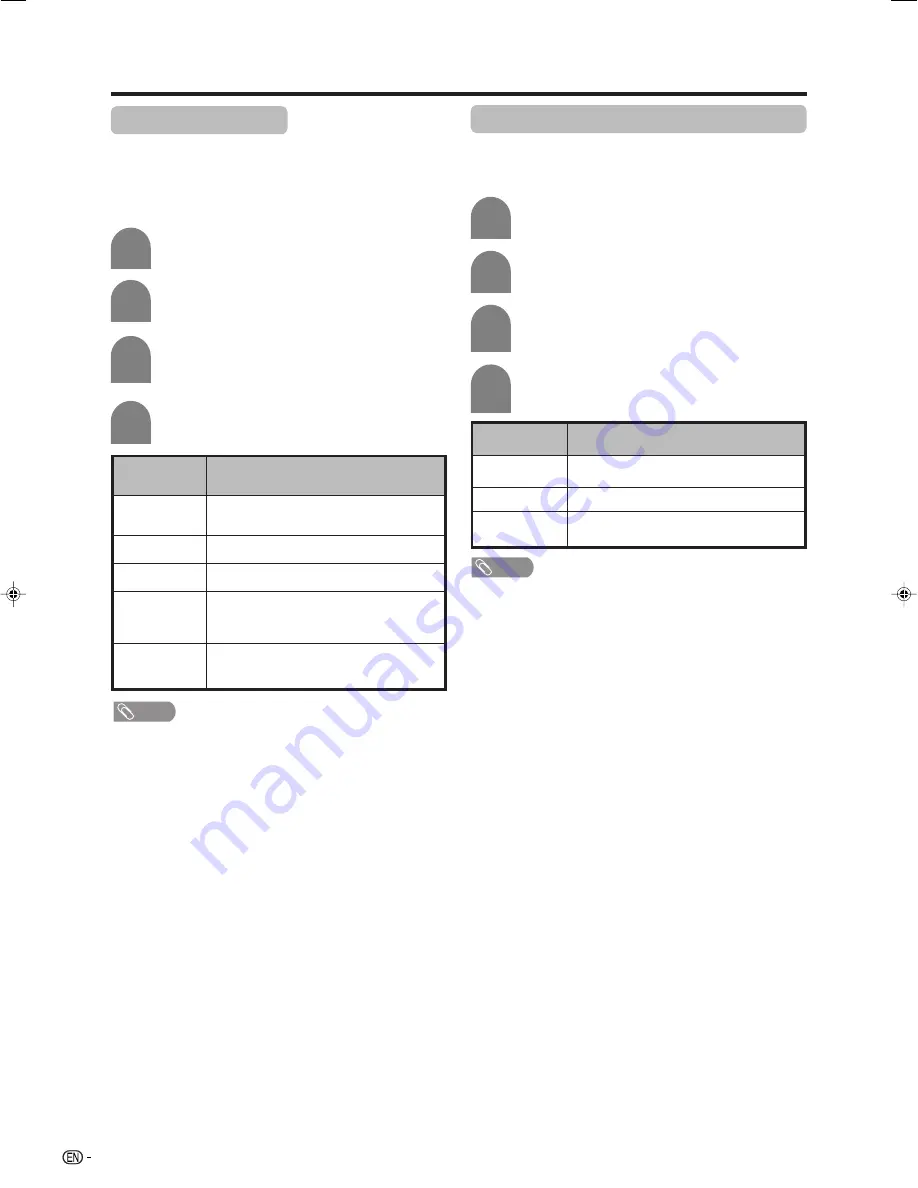
22
Basic adjustment settings
OPC (Optical Picture Control) setting
You can set the TV to automatically adjust the screen
to suitable backlight brightness according to the
lighting conditions.
AV mode selection
AV mode gives you five viewing options to choose from
to best match the system environment, which can vary
due to factors like room-brightness, type of programme
watched or the type of image input from external
equipment.
Press
MENU
and the MENU screen displays.
1
2
4
NOTE
• You can select a different AV MODE item for each input
mode. (For example, select STANDARD for TV input and
DYNAMIC for VIDEO input.)
• During PC input mode, only “STANDARD” and “USER”
can be selected under the AV mode selection.
Description
For a highly defined image in a normally
bright room
For a movie
Lowers image brightness for easier viewing.
Allows the user to customise settings as
desired. You can set the mode for each
input source.
For a clear-cut image emphasising high
contrast for sports viewing
Selected item
STANDARD
MOVIE
GAME
USER
DYNAMIC
Press
c
/
d
to select “Picture”.
2
Press
MENU
and the MENU screen displays.
1
Press
a
/
b
to select “OPC”, and then press
ENTER
.
Press
a
/
b
to select the desired item, and
then press
ENTER
.
3
4
Description
The brightness is fixed at the value set in
“Backlight“ (See page 23).
Automatically adjusts
Displays the OPC effect on the screen while
adjusting the brightness of the screen.
Selected item
Off
On
On (Display)
NOTE
• Make sure no object obstructs the OPC sensor, which
could affect its ability to sense surrounding light.
Press
a
/
b
to select the desired item, and
then press
ENTER
.
Press
c
/
d
to select “Picture”.
3
Press
a
/
b
to select “AV Mode”, and then
press
ENTER
.
LC-BX5H(E)-d
06.7.7, 9:50 AM
22
Содержание AQUOS LC-32BX5H
Страница 49: ...Password ...






























