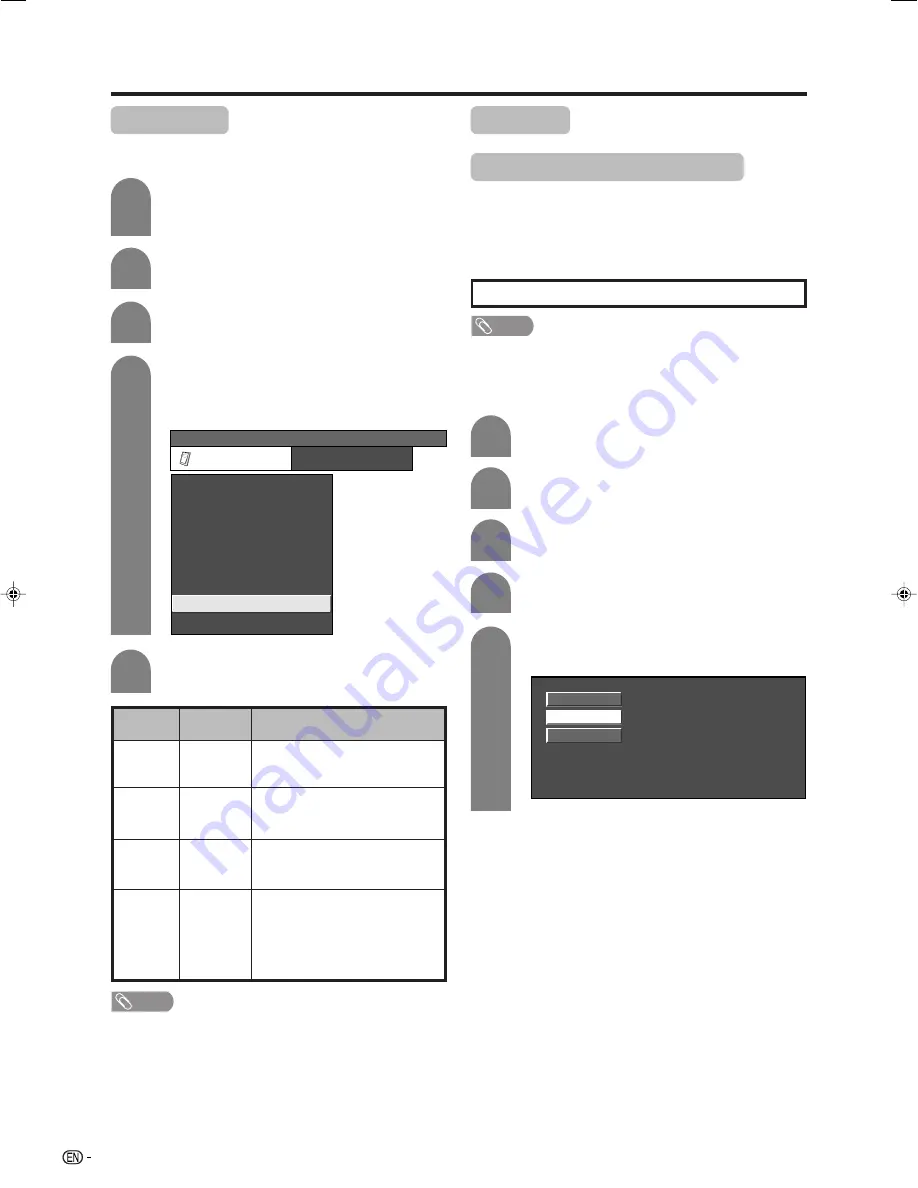
36
Useful adjustment settings
4
Press
a
/
b
to select “HDMI Setup”, and then
press
ENTER
.
• The HDMI Setup can be selected only when
“INPUT4” or “INPUT5” is selected.
To watch an HDMI equipment image, select
“INPUT4” or “INPUT5” using
TV/VIDEO
on
the remote control unit or on the TV.
Press
MENU
and the MENU screen displays.
1
2
3
HDMI Setup
HDMI (High-Definition Multimedia Interface) terminal
selection.
MENU
[Option ... HDMI Setup]
Option
Audio Only
Power Control
HDMI Setup
PC Setup
Colour System
Blue Screen
Input Select
DNR
5
Press
a
/
b
to select the desired item or
setting, and then press
ENTER
.
NOTE
• Refer to your external equipment operation manual for
the signal type.
• When connecting a DVI-HDMI conversion adaptor/cable
to the HDMI terminals, the image may not come in clearly.
4
5
Input Signal (PC input mode only)
• Some input signals may have to be registered manually
to display properly.
• The input signals (resolutions) in the list below are not
distinguishable when received. In such case, you have to
set the correct signal manually. After setting once, it will
display when the same signal (resolution) is input again.
Press
MENU
and the MENU screen displays.
1
Press
a
/
b
to select “Input Signal”, and then
press
ENTER
.
Press
a
/
b
to select the desired input signal
on the display.
1024 x 768
1280 x 768
1360 x 768
(Example)
1280
g
768
1024
g
768
NOTE
• You can only select the “Input Signal” on the Setup menu
when receiving one of the 3 input signals listed above.
Press
c
/
d
to select “Option”.
2
PC Setup
Press
c
/
d
to select “Option”.
1360
g
768
3
Press
a
/
b
to select “PC Setup” and then
press
ENTER
.
Selectable
items
RGB/
YCbCr4:4:4/
YCbCr4:2:2
Auto/
ITU601/
ITU709
Enable/
Disable
Digital/
Analogue
HDMI Setup
items
Signal
Type
Colour
Matrix
Auto
View
Audio
Select
Description
Select the video signal type from
the HDMI terminal.
Select the video colour matrix type
when a YCbCr signal is input.
Set whether or not to use WIDE
MODE based on signal recognition,
including an HDMI signal.
Select “Digital” for audio signal via
the HDMI terminal. Select
“Analogue” for audio signal via the
AUDIO jack. (selectable only when
using INPUT4 of the two HDMI
terminals.)
LC-BX5H(E)-g-1
06.7.18, 10:41 AM
36
Содержание AQUOS LC-32BX5H
Страница 49: ...Password ...




























