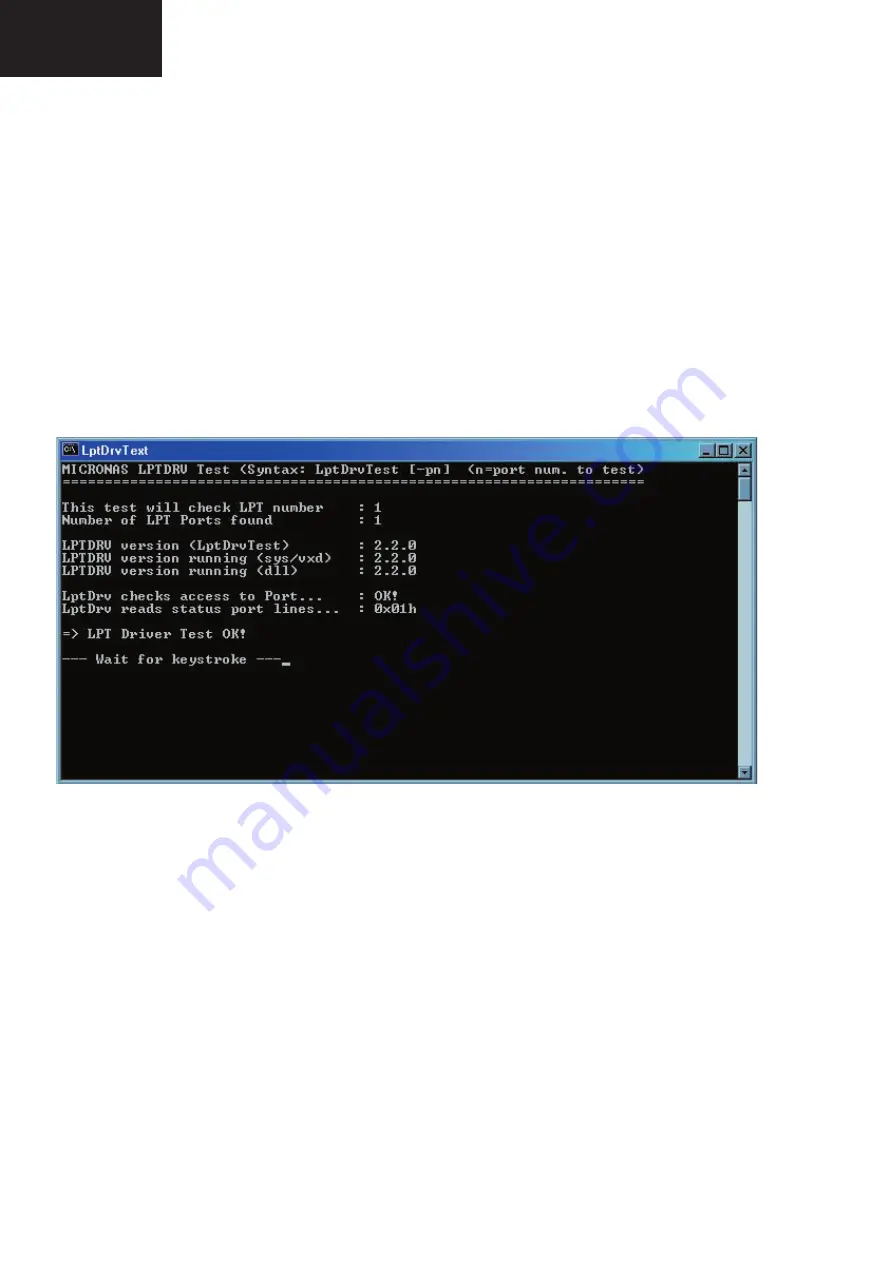
30
LC-26GA5E
LC-32GA5E
LC-26GA6E/LC-26BV6E
LC-32GA6E/LC-32BV6E
LC-37GA6E
Access to folder:
-
D:\SOFTWARE UPDATE GA5\Installation order VCTi\2
-
Install LPT driver SETUP_LPTDRVDEV_V0202_XP_20.EXE
Use for Windows 95/98: Setup_LptDrv_v0104_9x.exe
Use for Windows 2000/XP: Setup_LptDrv_v0202_XP_20.exe
Use for Windows NT: Setup_LptDrv_v0104_NT.exe
After installing VI2C, the new generated fi le structure should look like this:
—> Micronas
|—> LptDrv (in case of parallel port driver installed!)
|—> Visual I2C
|—> dal
|—> doc
|—> Port_Driver
-
Check installation of LPT driver:
C:\Program Files\Micronas\LptDrv\LptDrvTest.exe
If the LPT Driver is OK, the next picture shows:
If this test is not OK, check in your BIOS: Parallel Port Mode = EPP
How to use the application
-To start VCTi software updater program, you can create direct access to:
C:\Program Files\Micronas\Visual I2C\VCT49xyi\vcth_tvt_16bit.vi2c
-Run direct access «vcth_tvt_16bit.vi2c».
Access to folder:
-D:\SOFTWARE UPDATE GA5\Installation order VCTi\VCT49xyi
-Copy all the content to the folder C:\Program Files\Micronas\Visual I2C and after selecting all fi les and directories
and change the «Read only» property. (When you copy from CD, the fi les are read only protected)
Check your installation:
-When you fi nish this process the Visual I2C is ready for Win2000 and XP
-LptDriver V.2.2.0 and VctiDown.exe V 1.3 are installed.
-If you have Win98 is necessary change version VctiDown.exe.
-Extract C:\Program Files\Micronas\Visual I2C\VCT49xyi\download\VctiDown_v1-2.zip in the same folder.
-Check LptDriver V1.4.0 and VctiDown.exe V1.2 are installed (Win98).
www.ma163.com 电子技术资料网






























