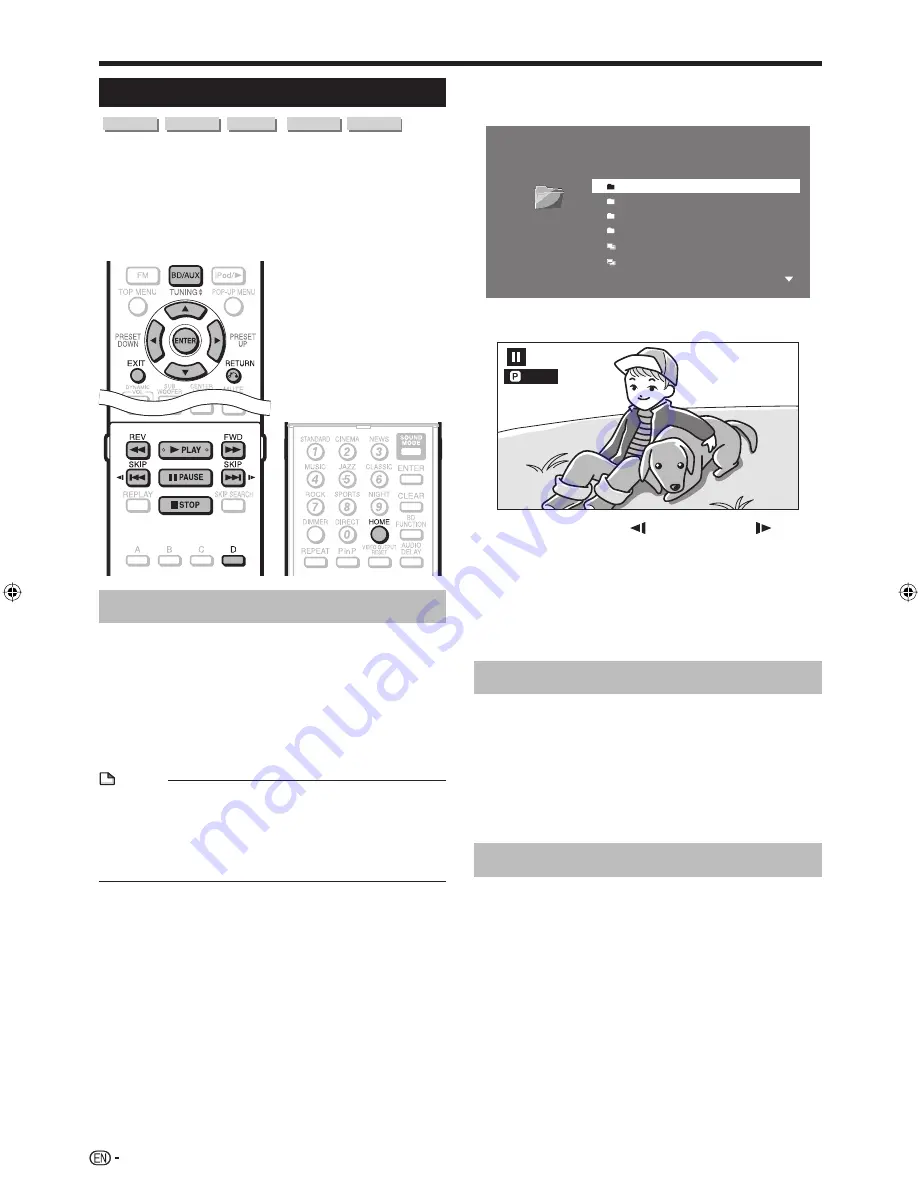
52
Displaying Still Images (JPEG files)
CD-R
CD-RW
DVD-R
DVD-RW
USB
This system can display still images (JPEG files)
recorded on CD-R/RW discs, DVD-R/RW discs and
USB memory devices.
For details on the still images that you can display using
this system, refer to page 10.
Still images are played one by one while during “Slide
show”, they are automatically replaced one after another.
Buttons under the cover
Displaying Still Images (JPEG files)
When you insert or remove a USB memory device, be
sure to turn the main power off and make sure that
“Quick Start” is set to “No” (See page 69).
Load a disc or insert a USB memory device
containing Still Images (JPEG files).
It is recommended that the USB memory device be
connected to the USB2 terminal on the front of the
system.
NOTE
A USB memory device can be used with either the USB1
or USB2 terminal. When two USB memory devices are
connected to both terminals at the same time, in certain
situations the USB1 terminal may give priority to Local
Storage and JPEG files may not be able to be played back
using this terminal.
•
Press
BD/AUX
repeatedly to select DISC
function.
The same operation can be performed by pressing
SELECTOR
repeatedly on the main unit.
Press
HOME
to display the menu screen.
Press
a
/
b
to select “Picture”, then press
d
or
ENTER
.
Press
a
/
b
to select “DVD/CD*” or “USB
Memory Device”, then press
d
or
ENTER
.
* Display name varies depending on the type of media
inserted.
If only a “DVD/CD” or a USB memory device is
inserted, the “DVD/CD” or “USB Memory Device”
selection screen does not appear. In such cases, after
step 4, proceed to step 6.
•
•
1
•
2
•
3
4
5
•
Press
a
/
b
to select a folder or file.
When you select a folder, press
ENTER
to open it,
and then press
a
/
b
to select a file in the folder.
5 Image 01.jpg
6 Image 02.jpg
1 Folder 1
2 Folder 2
3 Folder 3
4 Folder 4
1/ALL 14 files and folders
Folder 1
CD
Press
ENTER
to display the selected file.
The selected still image appears on the screen.
1/77
Press
.
SKIP/
or
/
SKIP/
to
replace one image with another.
The same operation can be performed by pressing
6
REV
/
9
FWD
.
Press
Q
RETURN
if you wish to return to the
selection screen.
To stop the still image display at any time, press
+
STOP
.
Playing back Slide Show
To play back Slide Show, in Step 8 of the
“Displaying Still Images (JPEG files)”, press
d
PLAY
(Slide Show).
The still images inside the selected folder are played
as a slide show.
To pause the playback at any time, press
)
PAUSE
.
Press
d
PLAY
to return to playback of a slide show.
To stop the playback at any time, press
+
STOP
.
Setting slide show speed/repeat playback
Press
D
(Yellow) (Slide Show Menu) while the
selection screen is displayed.
The setting screen for “Slide Show Speed”/“Repeat
Mode Setting” appears.
Press
a
/
b
to select “Slide Show Speed”, then
press
d
or
ENTER
.
The slide show speed may be selected from “Fast”,
“Normal”, “Slow1” and “Slow2”.
Press
a
/
b
to select the desired speed, then
press
ENTER
.
Press
a
/
b
to select “Repeat Mode Setting”,
then press
d
or
ENTER
.
Press
a
/
b
to select the desired item, then
press
ENTER
.
The desired item may be selected from “Yes” or “No”.
Press
EXIT
to exit.
6
•
7
•
8
•
•
9
1
•
2
•
3
1
•
2
•
3
4
5
•
6
Video/Picture/Music Playback
BD-MPC41U̲E.indb 52
BD-MPC41U̲E.indb 52
2010/02/04 16:14:48
2010/02/04 16:14:48
















































