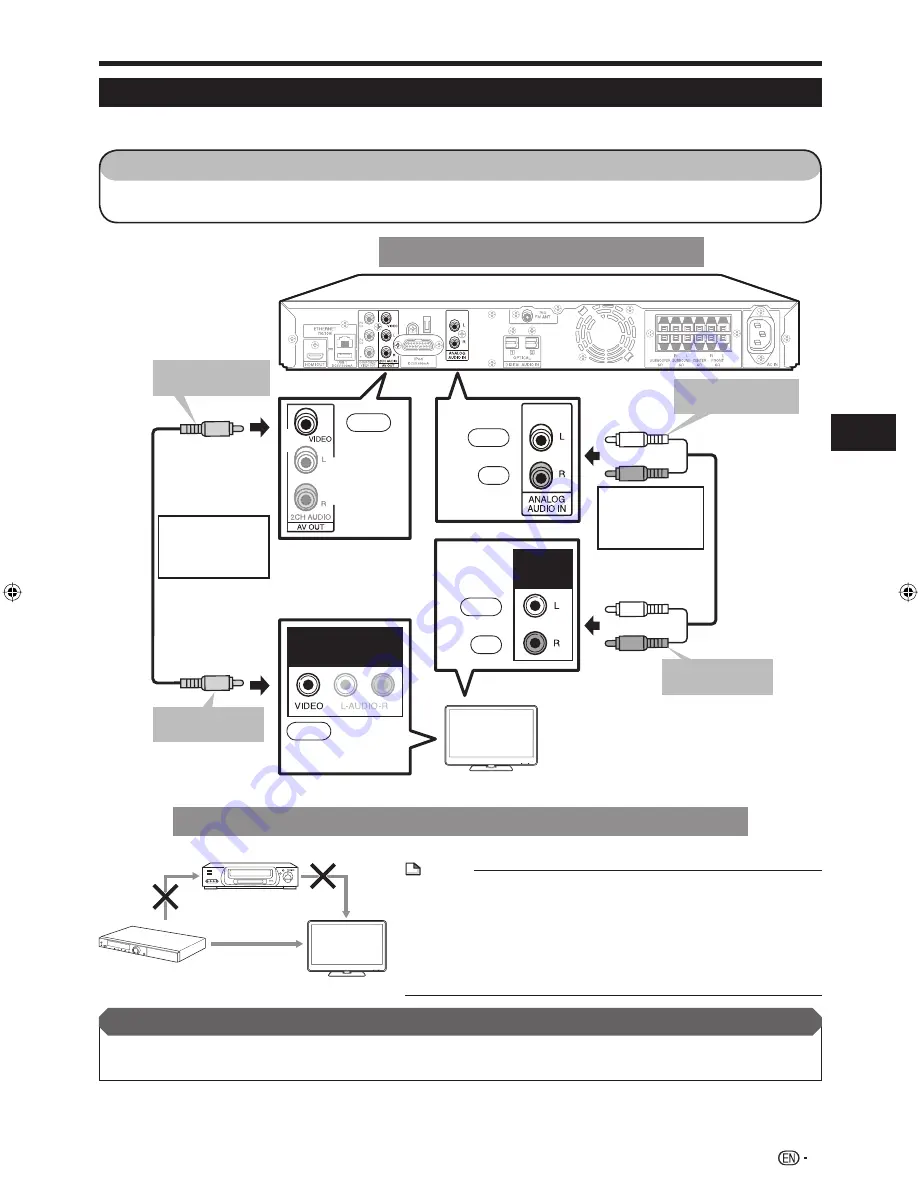
27
Connection and Setup
TV Connections
Connecting to the VIDEO OUT Jack and ANALOG AUDIO IN Jacks
You can enjoy the images through the video jack.
You can enjoy the TV sound through the ANALOG AUDIO IN jacks.
STEPS
1: Be sure to turn off this system and the equipment before making any connections.
2: Firmly insert the cables all the way into the terminal connector (
1
,
2
,
3
and
4
).
Main Unit
AV INPUT
AV
OUTPUT
(Yellow)
TV
Yellow
Video cable (supplied)
To VIDEO output
jack
1
2
To VIDEO input
jack
Red
White
(Red)
(White)
Red
White
(Red)
(White)
To ANALOG AUDIO
IN jacks
3
4
To analog audio
output jacks
Connection for
viewing video
from the system
on a TV.
•
Audio Cable
(commercially
available)
Connection for
listening to TV
audio on the
system.
•
Yellow
(Yellow)
TV with a VIDEO input jack and ANALOG AUDIO IN Jacks
•
•
VCR
This System
LCD TV
Connect directly
NOTE
Connect the system to LCD TV directly. If you play back the image via
VCR, the image may deteriorate due to the copy guard function.
When you record the program where copyright is protected, the copy
guard function is activated automatically; the program cannot be
recorded correctly. Also, the playback image via VCR may deteriorate
due to this function. However, this is not a malfunction. When you
watch the program where copyright is protected, we recommend that
the system be connected to LCD TV directly.
•
•
Prepare the desired disc or content and start playback (pages 45-54), then enjoy multi-channel mode sound (page 64) or
preset sound mode sound (page 65).
•
After connecting
BD-MPC41U̲E.indb 27
BD-MPC41U̲E.indb 27
2010/02/04 16:14:35
2010/02/04 16:14:35
















































