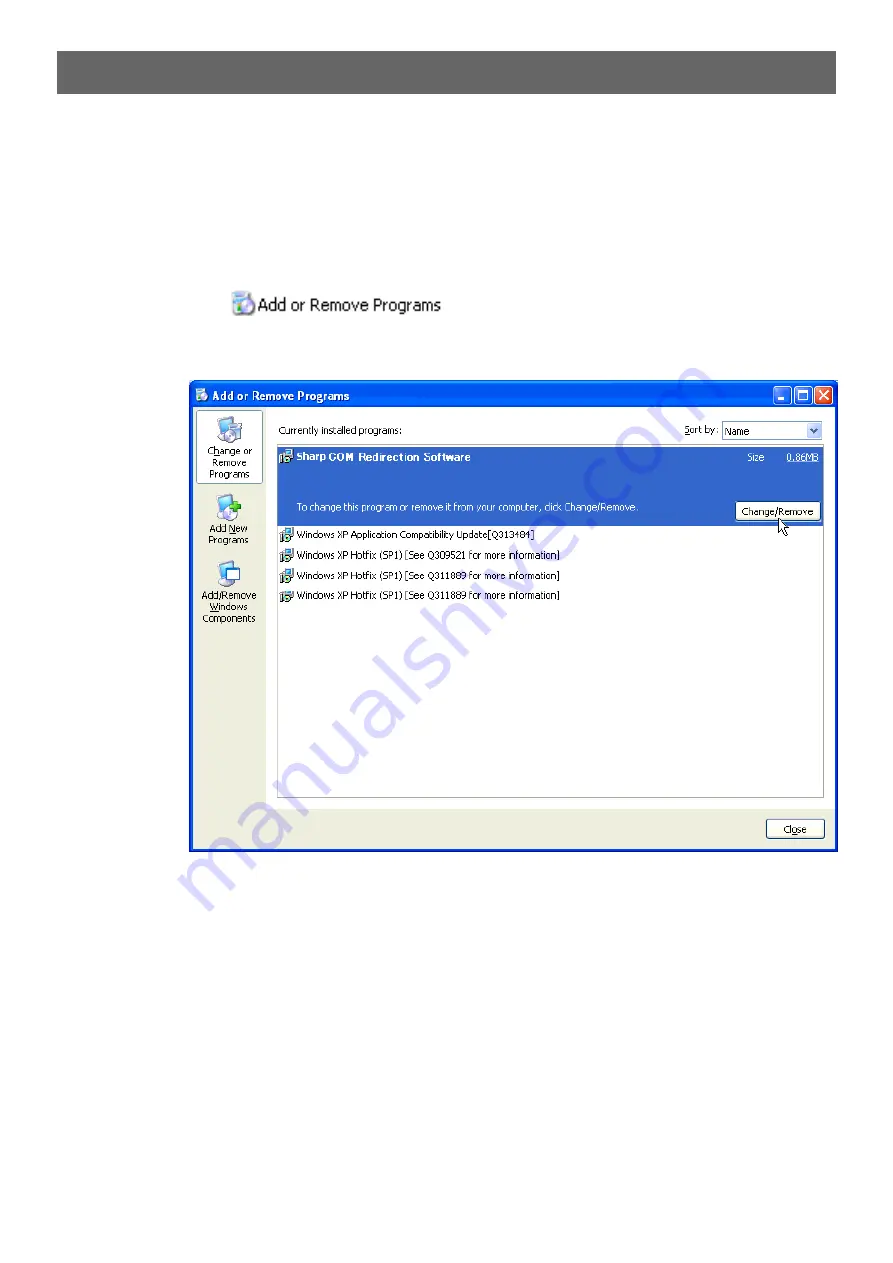
44
Changing / Removing the Software
Be sure to always uninstall the Sharp COM Redirection Software, when reinstalling the Sharp COM
Redirection Software or an updated version.
1
Quit all running applications.
2
Click the “Start” menu, “Settings”, and then “Control Panel”.
(If your operating system is Windows XP, click the “Start” button, and then “Control Panel”.)
3
Click the “Add or Remove Programs” icon.
4
Select “Sharp COM Redirection Software”, and then click “Change/Remove”.
http://www.usersmanualguide.com/


























