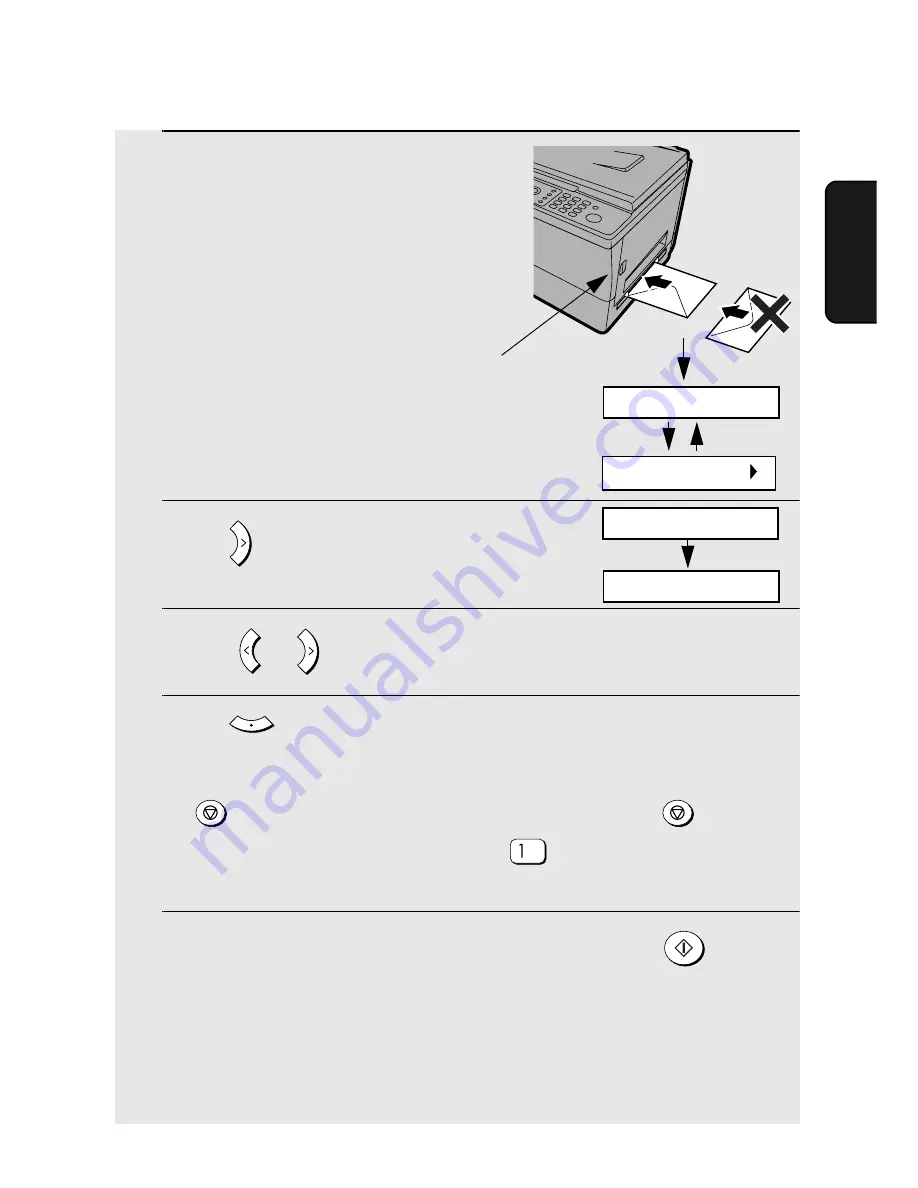
Copying onto Envelopes and Cards
69
2. Cop
y
ing
4
Insert the sheet or envelope into the
bypass tray as shown with the print
side face down.
•
When inserting an envelope, the flap
should be positioned on the left side as
shown.
5
Press
.
6
Press
or
until the correct size appears in the display.
7
Press .
•
Changing the size setting:
If you need to change the size setting, press
(if the number of copies setting is other than 1, press
twice).
“PAP. SIZE RESET?” will appear. Press
to select YES and then reset
the paper size.
8
Select temporary copy settings as needed and then press
to begin
copying.
•
If you placed multiple originals in the auto document feeder or set the
number of copies to more than “1”, copying will stop after the first copy is
made and the display will alternately show SET BYPASS PAPER and the
required paper size. When you insert the next sheet or envelope in the
bypass tray, the next copy will start automatically.
A
Z
A
ENTER
1: A4
SET PAPER SIZE
IF COPY, PRESS
BYPASS PAPER!
Note:
If you find it necessary to
remove the sheet or envelope,
press this release and open the
side cover first.
















































