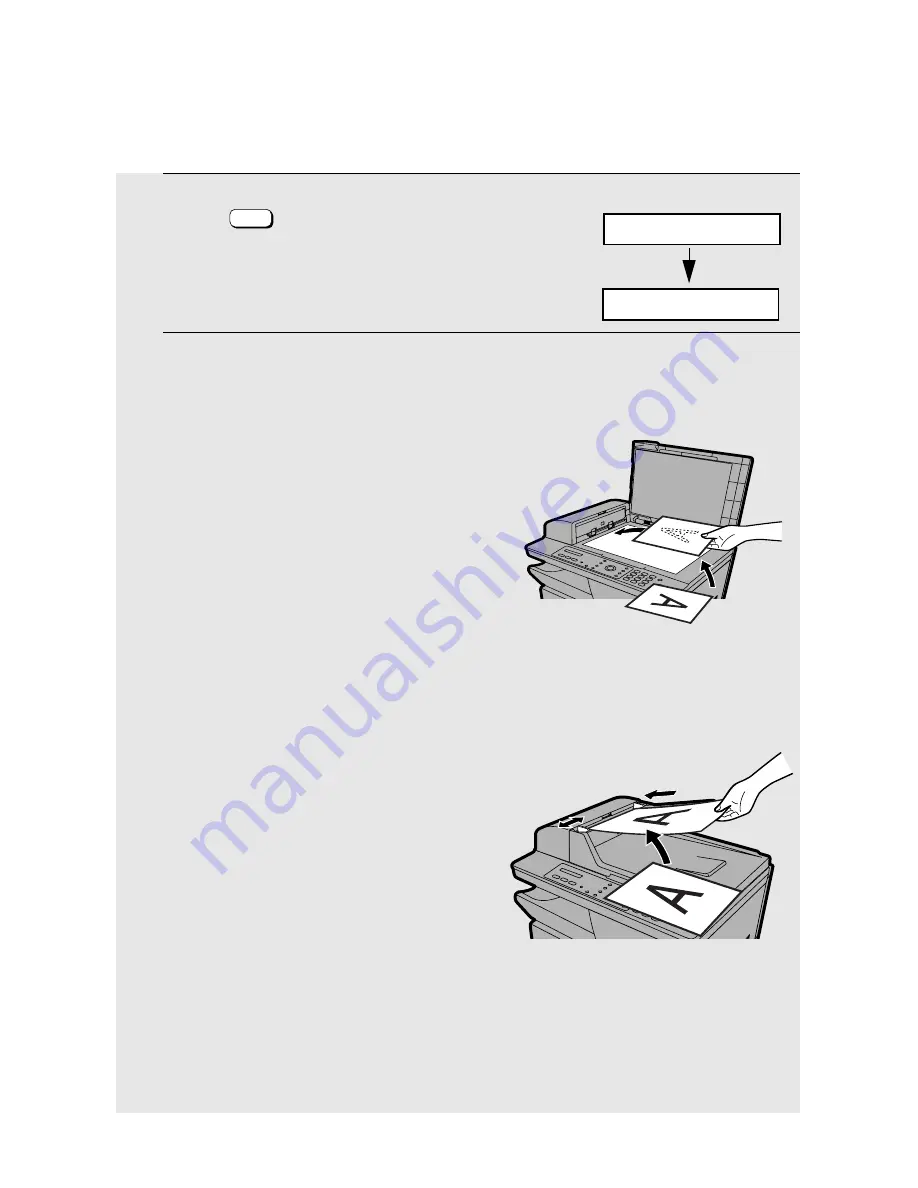
Scanning From the Operation Panel
126
1
Press
to select scan mode.
2
Place the original on the document glass or in the auto document
feeder.
Using the document glass:
Open the document glass cover and place
the original face down on the glass with
the top edge against the document guide.
•
Make sure the centre of the original is
aligned with the centre mark on the
document guide, and then close the
cover.
•
Important:
Make sure the glass is
clean. Any dirt, fingerprints, hair, or
other debris may affect the quality of
the scanned image.
Using the auto document feeder:
Adjust the document guide to the width of
your original(s), and then insert the
originals face up into the feeder.
•
Up to 20 A4-size sheets can be
inserted at once. Note that some
applications may only allow you to scan
one page at a time.
•
For detailed information on using the
auto document feeder and the types of
originals that can be used, see pages
65 to 67.
Note:
If an original is placed in both the auto document feeder and on the
document glass, the original in the auto document feeder will be used.
SCAN
SCAN : SC1
Display:
∗∗
SCAN
∗∗
The currently selected
scan menu appears
Scanning a document from the operation panel
















































