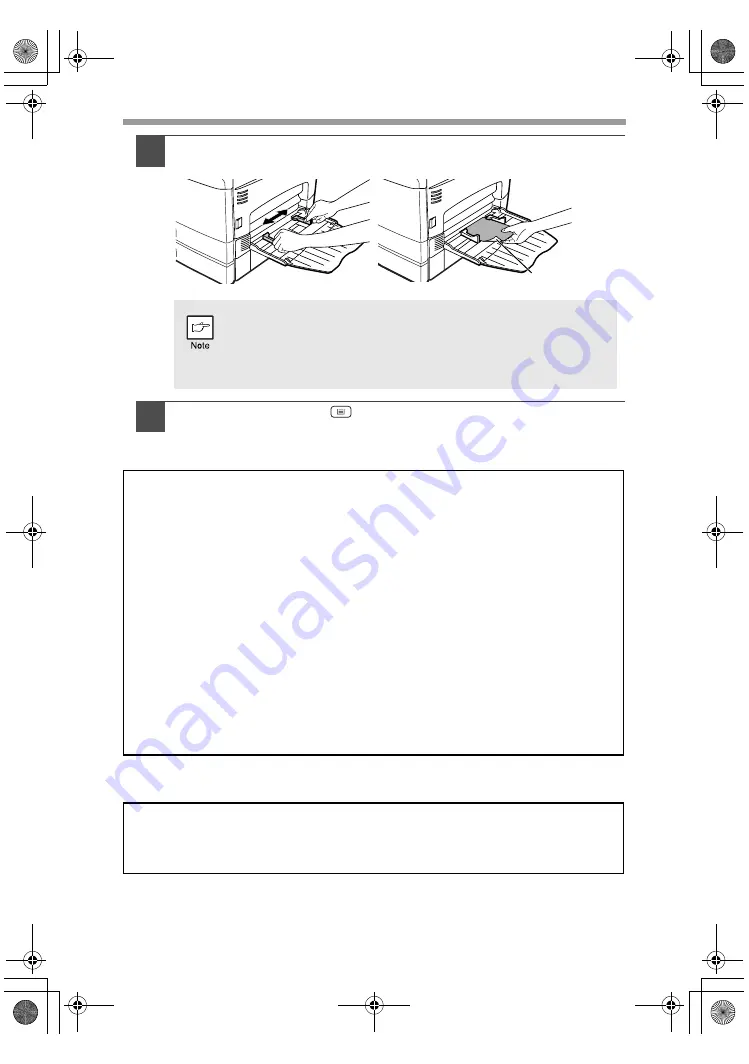
18
2
Set the paper guides to the paper width. Insert the paper (print
face down) all the way into the multi-bypass tray.
3
Press the tray select (
) key to select the multi-bypass tray.
•
Paper must be fed narrow side into the feed slot.
•
Special papers such as transparency film, labels, and envelopes
must be fed one sheet at a time through the multi-bypass tray.
•
When copying onto transparency film, remove each copy
promptly. Do not let copies stack up.
Note for loading envelopes
• Envelopes must be fed narrow side into the feed slot at a time.
• Do not use non-standard envelopes, and envelopes that have metal clasps, plastic
snappers, string closures, windows, linings, self-adhesive, patches or synthetic
materials. Do not use envelopes that are filled with air or envelopes that have
labels or stamps attached.
• Envelopes of which the surface is not flat because of embossing may cause the
copies/prints to become smudged.
• Under high humidity and temperature conditions the glue flaps on some envelopes
may become sticky and be sealed when copied/printed.
• Use only envelopes which are flat and crisply folded. Curled or poorly formed
envelopes may be poorly printed or may cause misfeeds.
• Be sure to select either Com10, DL, C5 or Monarch on the paper size setting of the
printer driver. (For detailed information on printer driver, refer to the online manual.)
• It is recommended that you perform a test print before performing the actual copy/
print job.
Note for loading thick paper
Copying on thick paper requires higher fusing temperature setting. Set the user
program 29 to "2 (High)" when using thick paper. (See page 55 and 56.)
Print face
03-Paper.fm 18 ページ 2007年4月6日 金曜日 午後5時4分






























