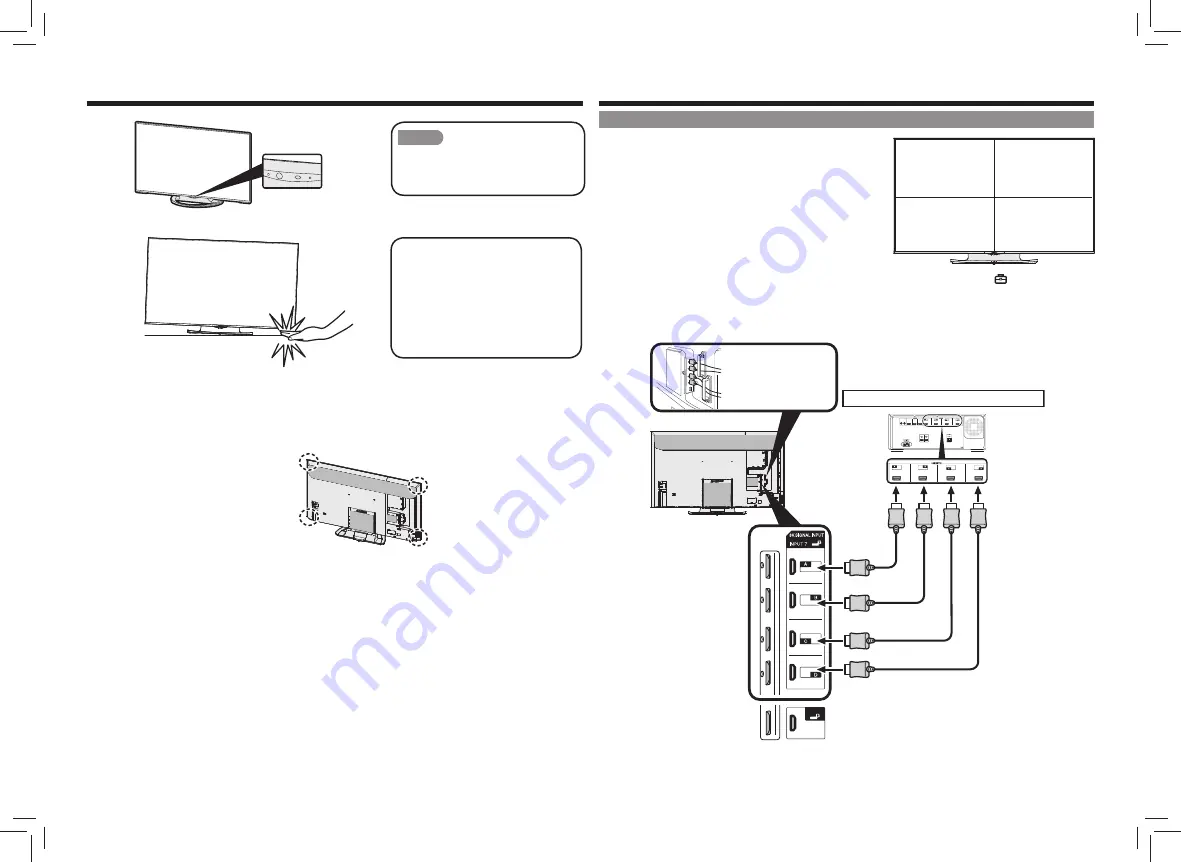
EN 3
Connecting an 8K Video Device
Connecting with Four HDMI Cables (for 8K Output Compatible Device)
Connecting to an 8K output compatible device
• To connect the product to an 8K output (with 7680 x 4320
resolution) compatible device, use four Premium HDMI Cables.
• Connect so that the output signals of the 8K output compatible
device are output to the proper positions.
• The display positions for the HDMI input terminals are shown
on the right.
• INPUT7
(A to D) are terminals dedicated for 8K input.
• 8K video input terminals are not supported for multi-display.
• When input signals to
INPUT7
(A to D) are all synchronized,
8K display is available.
• By factory default, the Monitor uses the audio to
INPUT7-A
.
• To change the setting, after switching to
INPUT7
, go to the Setup menu, select
Setup
>
(
Option)
>
Terminal setting
>
INPUT7 audio select
,
and then select a terminal to input audio.
• Also refer to the operating instructions of the device to be connected.
• Commercially available Premium HDMI Cables are necessary.
• In the installation procedure, be careful not
to catch your fingers between the Monitor
set and the floor.
• Do not remove the stand from the
Monitor unless using an optional wall
mount bracket to mount it.
• After attaching the stand to the
Monitor, do not hold the stand when
you put up, set up, move or lay down
the Monitor.
Positions when holding the product
• When lifting or carrying, hold the product by the positions in the illustration, not by the stand or panel
surface.
Attaching the Stand (Continue)
INPUT7-A
INPUT7-B
INPUT7-C
INPUT7-D
CAUTION
• It is very dangerous to remove the
stand fixing screws while this Monitor is
standing as it can result in toppling over
of this Monitor.
To reduce loads on the
terminals and prevent
breakage, thread the HDMI
cables through the cable
clamps to secure.
Rear side of Monitor
Premium HDMI cable
(Commercial Item)
8K output compatible device
INPUT7
(8K signal terminal)

















