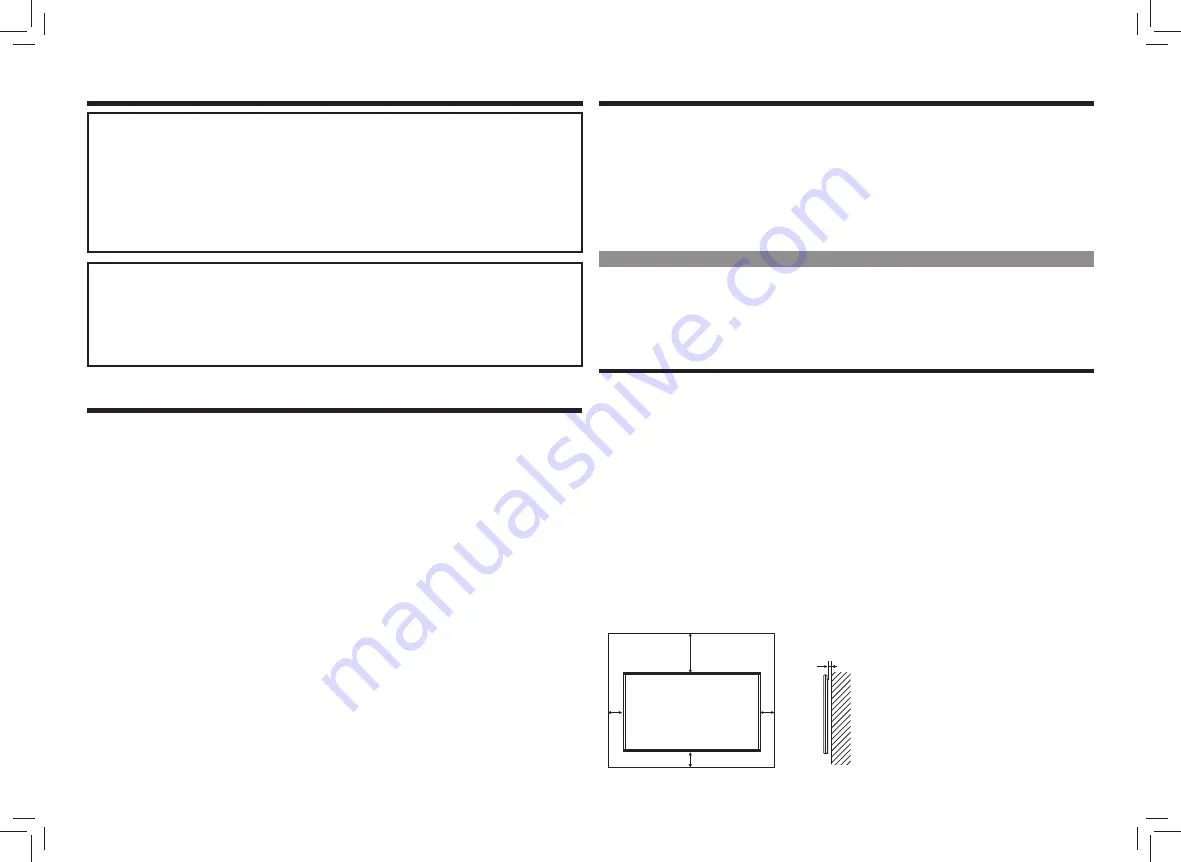
3
TIPS AND SAFETY INSTRUCTIONS
WARNING
If a Monitor is not positioned in a suffi ciently stable location, it can be potentially hazardous due to
falling. Many injuries, particularly to children, can be avoided by taking simple precautions such as:
• Using fi xing devices like wall mount brackets recommended by the manufacturer.
• Only using furniture that can safely support the Monitor.
• Ensuring the Monitor is not overhanging the edge of the supporting furniture.
• Not placing the Monitor on tall furniture (for example, cupboards or bookcases) without anchoring
both the furniture and the Monitor to a suitable support.
• Not standing the Monitor on cloth or other materials placed between the Monitor and supporting furniture.
• Educating children about the dangers of climbing on furniture to reach the Monitor or its controls.
• If your existing product is being retained and relocated, the same considerations as above should
be applied.
Especially for child safety
– Don’t allow children to climb on or play with the Monitor.
– Don’t place the Monitor on furniture that can easily be used as steps, such as a chest of drawers.
– Remember that children can become excited while watching a program, especially on a “larger than
life” Monitor. Care should be taken to place or install the Monitor where it cannot be pushed, pulled
over, or knocked down.
– Care should be taken to route all cords and cables connected to the Monitor so that they cannot be
pulled or grabbed by curious children.
TIPS AND SAFETY INSTRUCTIONS
– The TFT color LCD panel used in this Monitor is made with the application of high precision technology.
However, there may be minute points on the screen where pixels never light or are permanently lit. Also, if
the screen is viewed from an acute angle there may be uneven colors or brightness. Please note that these
are not malfunctions but common phenomena of LCDs and will not affect the performance of the Monitor.
– Do not display a still picture for a long period, as this could cause a residual image.
– Never rub or tap the Monitor with hard objects.
– Please understand that SHARP CORPORATION bears no responsibility for errors made during use by
the customer or a third party, nor for any other malfunctions or damage to this product arising during use,
except where indemnity liability is recognized under law.
– This Monitor and its accessories may be upgraded without advance notice.
– Do not use the Monitor where there is a lot of dust, where humidity is high, or where the Monitor may come
into contact with oil or steam. Do not use in an environment where there are corrosive gases (sulfur dioxide,
hydrogen sulfi de, nitrogen dioxide, chlorine, ammonia, ozone, etc.). As this could lead to fi re.
– Ensure that the Monitor does not come into contact with water or other fl uids. Ensure that no objects such
as paper clips or pins enter the Monitor as this could lead to fi re or electric shock.
– Do not place the Monitor on top of unstable objects or in unsafe places. Do not allow the Monitor to receive
strong shocks or to strongly vibrate. Causing the Monitor to fall or topple over may damage it.
– Do not use the Monitor near heating equipment or in places where there is likelihood of high temperature, as
this may lead to generation of excessive heat and outbreak of fi re.
– Do not use the Monitor in places where it may be exposed to direct sunlight.
– Please be sure to constantly remove dust and garbage that has attached to the ventilation opening. If dust
collects in the ventilation opening or the inside of the Monitor, it may lead to excessive heat, outbreak of fi re,
or malfunction.
Please request a cleaning of the inside of the Monitor from an authorized SHARP servicing dealer or service
center.
– Continuous operating time and warranty. This product is designed for a maximum daily use of 16 hours.
Continual use in excess of 16 hours per day is not covered by the warranty.
– The AC outlet shall be installed near the equipment and shall be easily accessible.
The Power Cord
– Use only the power cord supplied with the Monitor.
– Do not damage the power cord nor place heavy objects on it, stretch it or over bend it. Also, do not add
extension cords. Damage to the cord may result in fi re or electric shock.
– Do not use the power cord with a power tap.
Adding an extension cord may lead to fi re as a result of overheating.
– Do not remove or insert the power plug with wet hands. Doing so could result in electric shock.
– Unplug the power cord if it is not used for a long time.
– Do not attempt to repair the power cord if it is broken or malfunctioning. Refer the servicing to the service
representative.
LED Backlight
• The LED backlight in this product has a limited lifetime.
* If the screen gets dark or does not turn on, it may be necessary to replace the LED backlight.
* This LED backlight is exclusive to this product and must be replaced by an authorized SHARP servicing
dealer or service center. Please contact an authorized SHARP servicing dealer or service center for
assistance.
MOUNTING PRECAUTIONS
• This product is for use indoors.
• A mounting bracket compliant with VESA specifi cations is required.
• Since the Monitor is heavy, consult your dealer before installing, removing or moving the Monitor.
• Mounting the Monitor on the wall requires special expertise and the work must be performed by an
authorized SHARP dealer. You should never attempt to perform any of this work yourself. Our company will
bear no responsibility for accidents or injuries caused by improper mounting or mishandling.
• Use the Monitor with the surface perpendicular to a level surface. If necessary, the Monitor may be tilted up
to 20 degrees upward or downward.
• This Monitor should be used at an ambient temperature between 0°C and 40°C. Provide enough space
around the Monitor to prevent heat from accumulating inside.
• If it is diffi cult to provide suffi cient space for any reason such as the installation of the Monitor inside a
housing, or if the ambient temperature may be outside of the range of 0°C to 40°C, install a fan or take
other measures to keep the ambient temperature within the required range.
• Temperature condition may change when using the Monitor together with the optional equipments
recommended by SHARP. In such cases, please check the temperature condition specifi ed by the optional
equipments.
• Do not block any ventilation openings. If the temperature inside the Monitor rises, this could lead to a
malfunction.
• Do not place the Monitor on a device which generates heat.
200 [7-7/8]
Unit: mm [inch]
7 [5/16]
50
[2]
50 [2]
50
[2]



































