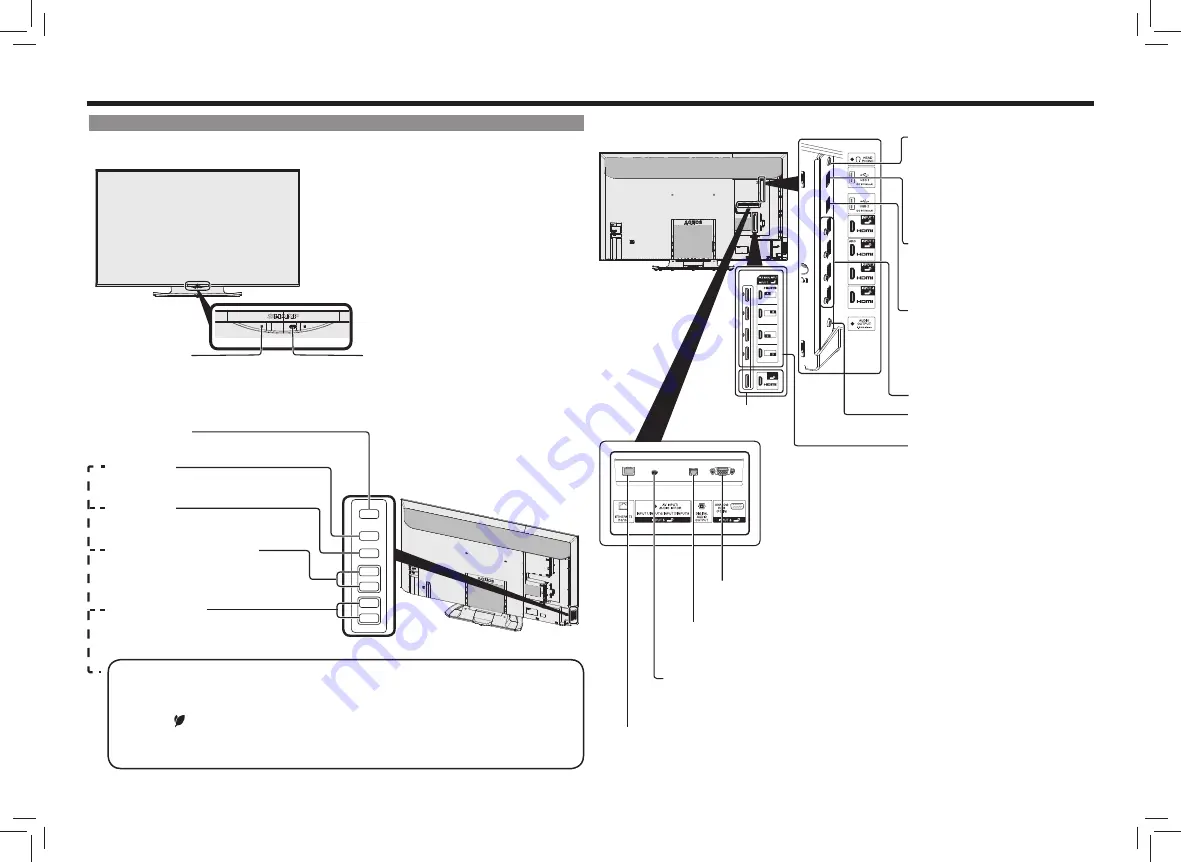
EN 7
Names of Monitor Parts and Remote Control Buttons
Parts of the Monitor
Front
POWER lamp
• White: ON
• Off: Power OFF
Brightness sensor/remote control receiver
=> Page EN 1
• Point the remote control unit toward this part.
Main body controls
If a message “The operation with remote control is prohibited” appears on the screen
Release the lock using the operation buttons on the main body.
1) Press the home button on the main body.
2) Select
Setup
using the volume buttons on the main body and then press the INPUT button.
3) Select
Ecology
> “
Operation Lock
” using the volume buttons and selection buttons, and
then press the INPUT button.
4) Select
Off
and press the INPUT button.
MENU button
forward/
backward buttons
Volume (+/-) buttons
• On the Setup menu => “Right/Left cursor” button
• “+” button functions as “Right cursor”, and
“-” button functions as “Left cursor”.
Power button
• On the Setup menu =>
“Enter”
button
INPUT button
• On the Setup menu => “Upward/Downward
cursor” button
• “
” button functions as “Upward cursor”, and
“
” button functions as “Downward cursor”.
Rear
Headphone jack
(
I
3.5 stereo mini jack)
• Audio can be output from the speakers even
when headphones are connected. (Refer to
“Menu Operation” in the built-in Operation
Manual.)
USB1 terminal
• Use this terminal to view photos, music, and
video stored in USB memory.
Input 7 A~D (HDMI)
• 8K signal terminal
USB2 terminal
Analog audio output terminal
(
I
3.5 stereo mini jack)
Input 6
Digital audio output terminal
(optical)
Input 5
• AV INPUT
• AUDIO IN FOR INPUT1/INPUT6/INPUT7/INPUT8
LAN terminal (10BASE-T/100BASE-TX)
• Use this terminal for IP control, etc.
Input 1 to 4 (HDMI)
Input 8
(HDMI)

















