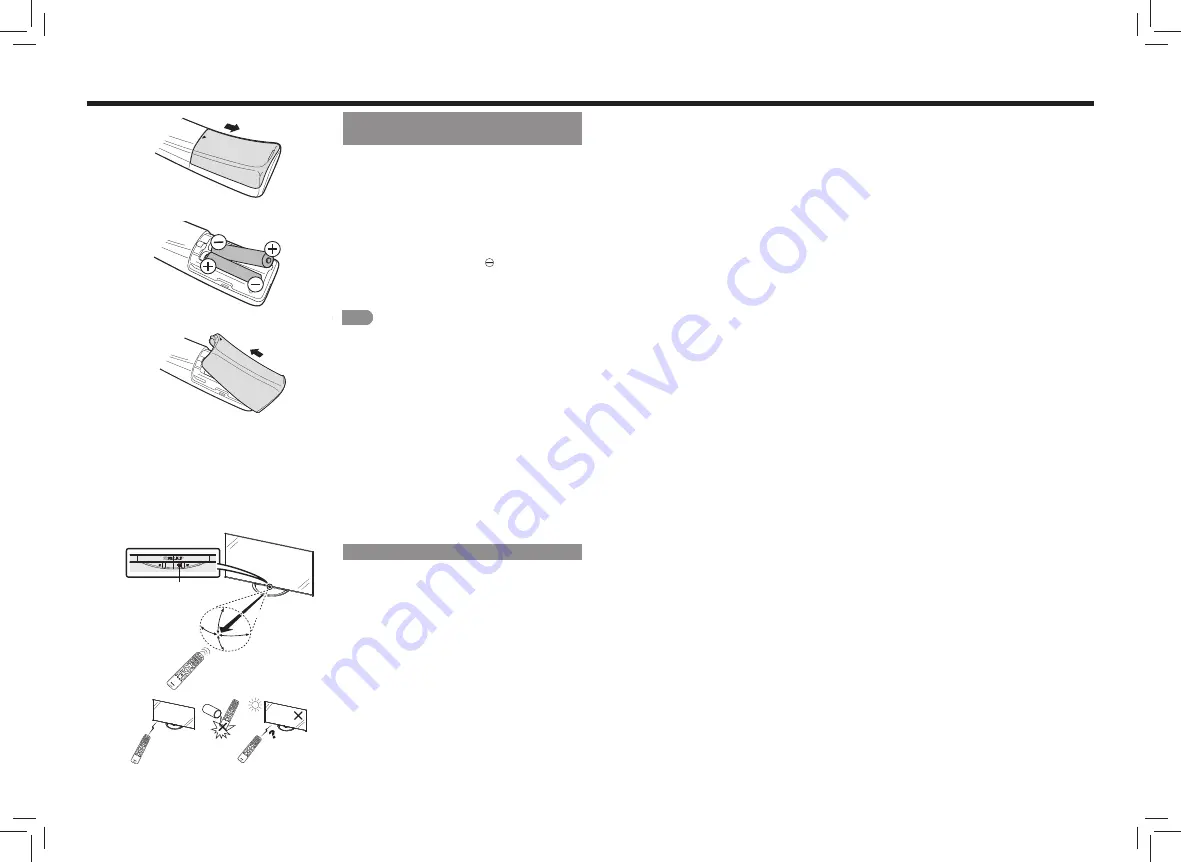
EN 1
Preparation and How to Use Remote Control Unit
Inserting Batteries into the Remote
Control Unit
1
Open the battery cover on the back side of the
remote control unit.
• Lift the cover with your fi nger from the part with
the
mark.
2
Insert the supplied “AAA” size batteries.
• Make sure to insert the batteries all the way so
that they are not dislocated.
• Do not mix old and new batteries.
• Use two batteries of the same type.
• Insert the batteries from the (minus) side.
3
Close the battery cover.
• Press the battery cover until it clicks.
• Make sure the battery cover is closed completely.
NOTE
Notes on using the remote control unit
• Do not apply impact on the remote control unit. Avoid water
and do not place the product in areas with high humidity.
• If the remote control unit occasionally does not respond, the
batteries may be running out. Replace them ahead of time.
The supplied batteries may run out in a short period of time
depending on the storage condition.
• Do not use rechargeable batteries (such as nickel metal
hydride batteries). It may lead to
malfunctioning.
• Check the cell batteries of the remote control unit once in
six month for abnormality such as leakage and distortion.
The remote control may not function properly after a
leakage occurs.
1
2
3
30°
30°
18°
30°
17´ (5 m)
Remote control sensor
Range of Remote Control Operation
• Check the range and distance of both the remote
control unit and the Monitor, and press one button on
the remote control unit at a time.
CAUTION
Do not place objects in the area under the Monitor.
Obstacles may interrupt the receiver of the remote control and
may result in misoperation.
r
.



































