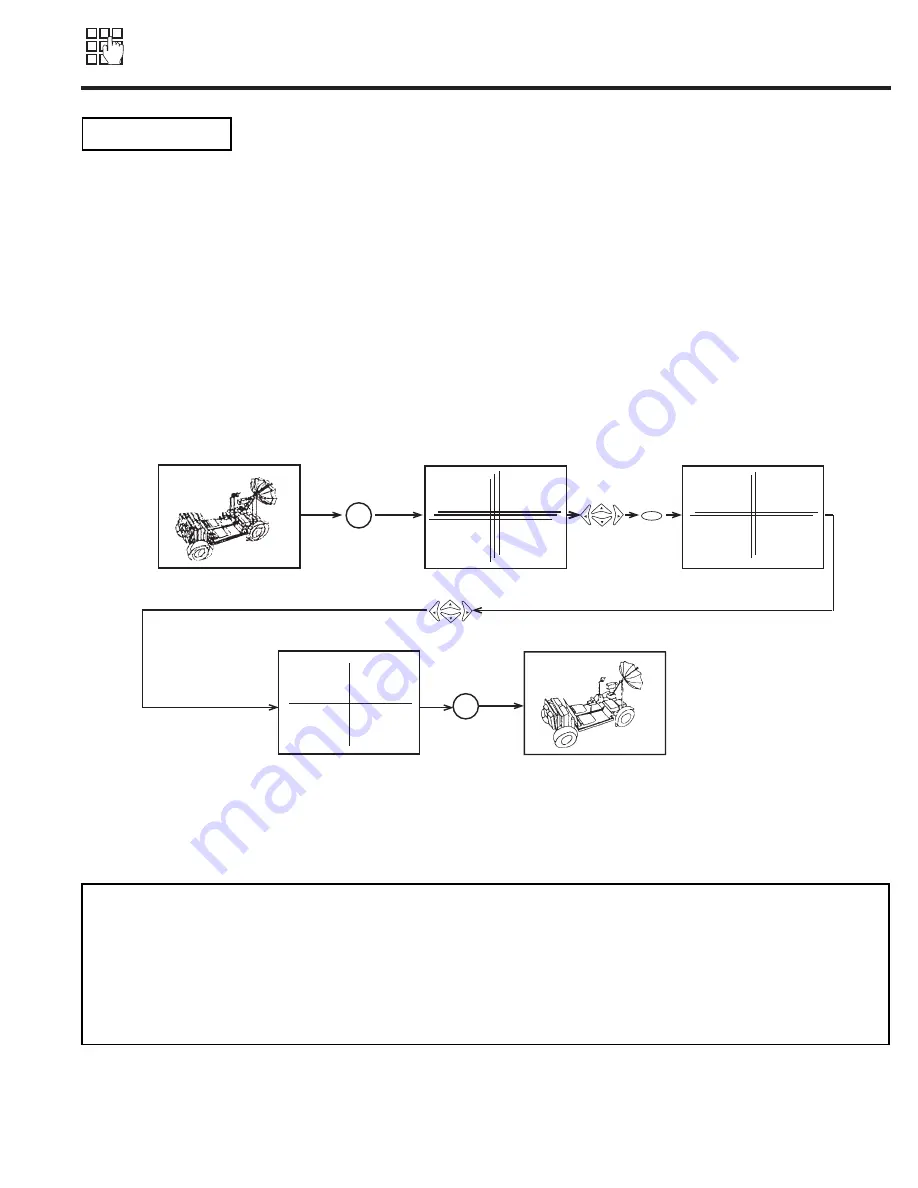
19
SET UP
SET UP
Your SHARP Projection TV has three color projection tubes: one for red, one for green, one for blue. When mixed together in the proper
proportion, the output of these three color tubes can produce any color. To produce these colors, however, the beams must be precisely
aligned over each other so that the colors can be mixed. The process of aligning these picture beams is called ÒconvergenceÓ.
Over a period of time, the picture tubes can drift out of alignment due to normal bumps and vibrations or moving the TV. If you move
your TV, or if, after a time, you notice color rings or halos around objects in the picture, you may want to converge (align) the colors.
Properly converged, the lines appear white, which is actually a combination of the outputs of the three color tubes. The output of the
green tube is stationary. The outputs of the red and blue tubes can be adjusted. When properly aligned, the outputs of all three tubes
should be directly over each other to produce the white lines.
To simplify convergence, SHARP incorporates a feature to allow you to display a test pattern of 1 horizontal and 1 vertical line at the
center of the screen. Simply use the remote control to adjust the red and blue colors to match the green. When properly aligned, the
outputs of all three tubes should be directly over each other to produce the white lines.
To enter this adjustment mode, you may also select CONVERGENCE ADJ. from the Set Up menu. However, this will display a message
prompting you to press the front panel SCREEN ADJ. button.
NOTES:
1. Only a momentary press of the SCREEN ADJ. button is necessary to enter CONVERGENCE ADJUST mode.
2. The color being adjusted will blink (red or blue) to indicate color you are adjusting.
3. To save your adjustment data into memory, press the front panel SCREEN ADJ. button. If you do NOT wish to save
your adjustment data into memory, turn the TV OFF. When the TV is turned ON again, your old convergence data
will be restored.
CONVERGENCE ADJ.
Red
SCREEN
ADJ.
Blue
SCREEN
ADJ.
CURSOR
FAV.
FAV.
MENU
CURSOR
FAV.
FAV.
Press the CURSOR
G
,
H
,
F
,
E
buttons to move the displayed color up, down, left, or right.
Press MENU to change the color you want to adjust.
Press the front panel SCREEN ADJ. button when adjustment is done. This will save your adjustment into memory.
Содержание 50NP4
Страница 55: ...55 ...
Страница 56: ...56 ...
Страница 57: ...57 ...
Страница 64: ...PRINTED CIRCUIT BOARD 61 2H Video Terminal P W B ...
Страница 65: ...PRINTED CIRCUIT BOARD DEFLECTION P W B 62 ...
Страница 66: ...PRINTED CIRCUIT BOARD SIGNAL P W B 63 ...
Страница 67: ...PRINTED CIRCUIT BOARD VM SENSOR 2 64 ...
Страница 68: ...PRINTED CIRCUIT BOARD POWER SUPPLY P W B 65 ...
Страница 69: ...PRINTED CIRCUIT BOARD SRS P W B 66 ...
Страница 70: ...67 WIRING DRESS DRAWING ...
Страница 71: ...68 50NP4 WIRING DRAWING ...
Страница 72: ...69 60NP4 WIRING DRAWING ...
Страница 73: ...70 50NP4 WIRING DRAWING ...
Страница 74: ...71 60NP4 WIRING DRAWING ...
Страница 75: ...72 BLOCK DIAGRAM ...
Страница 76: ...73 WIRING DRAWING ...
Страница 90: ...88 ...
















































